Parameter Sweep
Parameter sweep is an effect caused by the fluctuation of a passive component value or a transmission line parameter. For example, you can check an overshoot caused by a difference of resistance values. This topic explains how to use this functionality in Electrical Editor.
- On the Electrical Editor menu bar, click File > New. The New dialog is displayed.
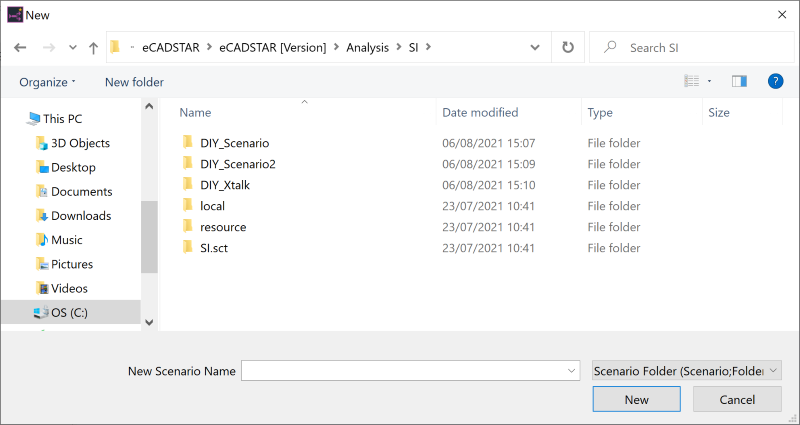
- In the New Scenario Name box, type the following path: “C:\Users\Public\eCADSTAR\eCADSTAR [Version]\Analysis\SI\DIY_Sweep” and click New. Scenario data is created, and "DIY_Sweep.sidf" is shown on the title bar.
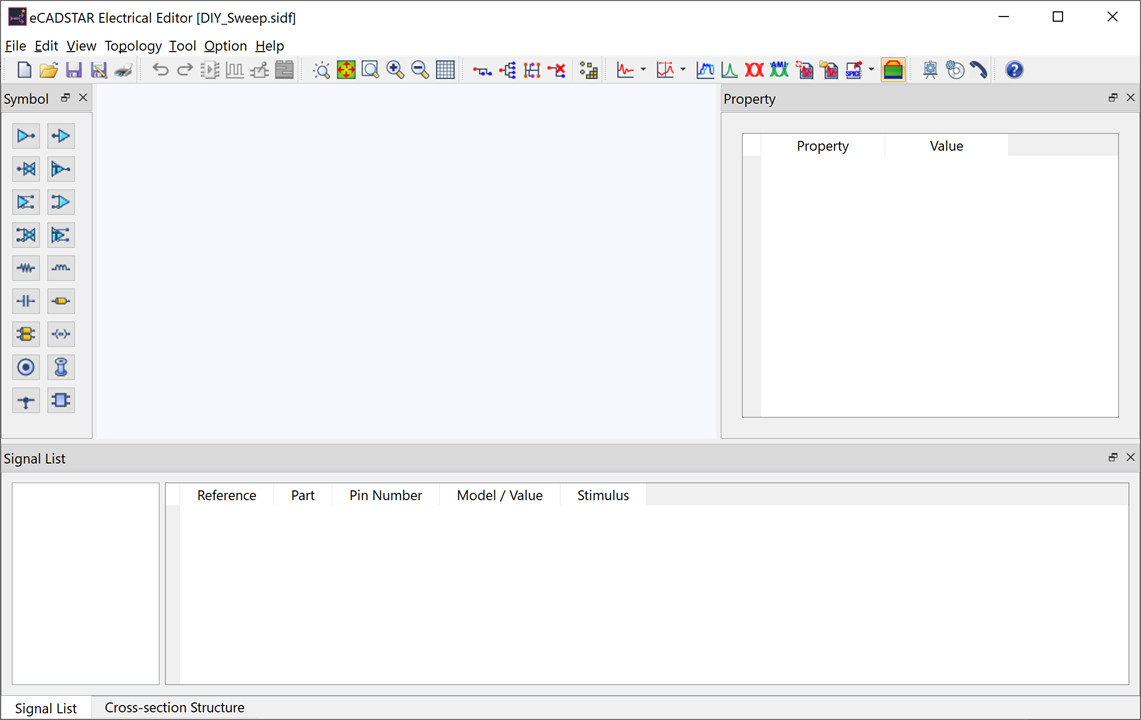
- Enter a topology as shown in the image below. Set the length of the transmission line to "100" (mm).
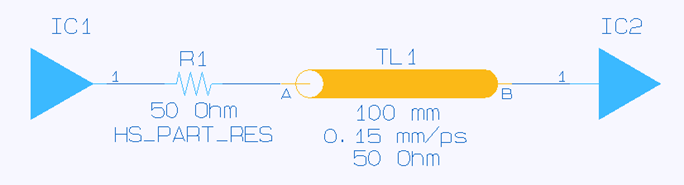
- Select the resistor symbol, and click Add Sweep Items on the assist menu. The Parameter Sweep dialog is displayed.
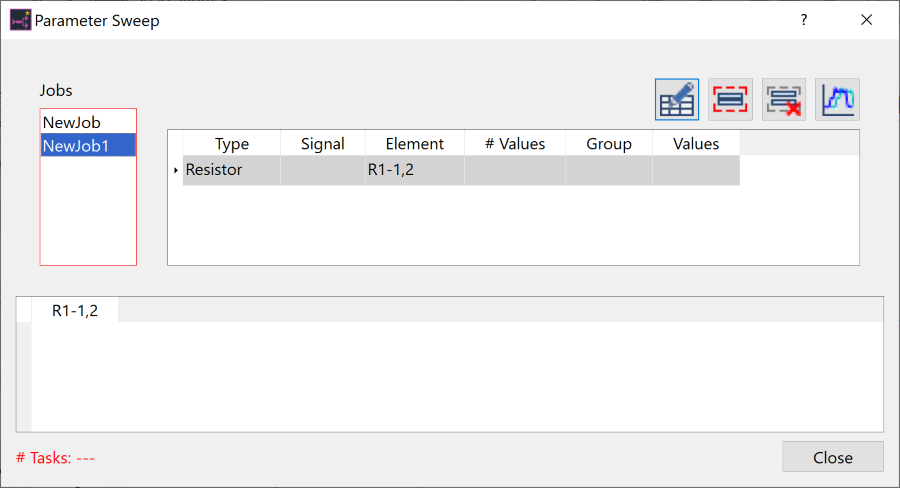
The Parameter Sweep dialog is illustrated below.
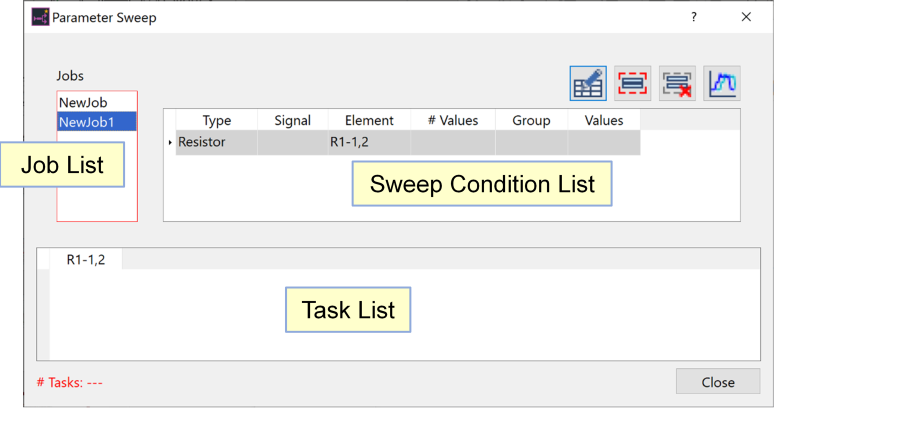
- To set the sweep conditions in the sweep condition list, select the resistor row in the list, and then select Edit on the assist menu. The Define resistor values for sweep dialog is displayed.
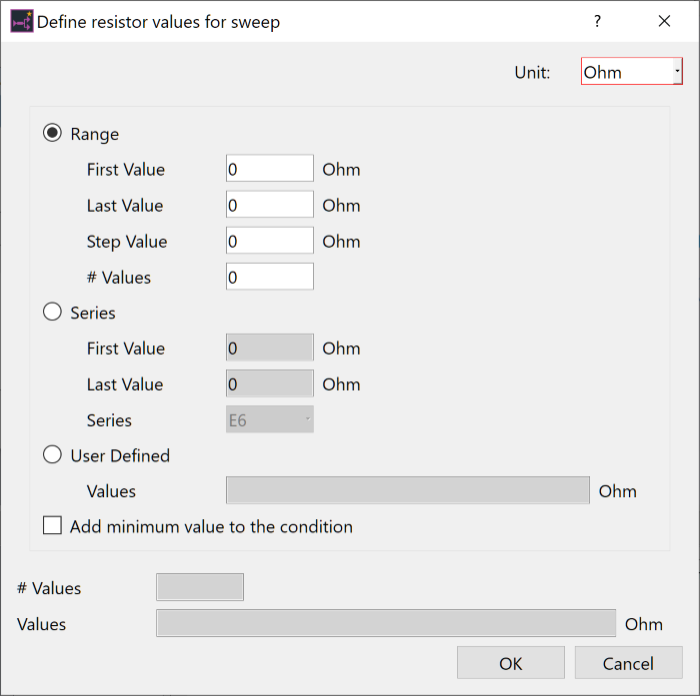
- Select Series and specify the following parameters.
- First Value: 10
- Last Value: 100
- Series: E6
Values for the series are applied in the # Values and Values boxes. These indicate the range that is applied in the parameter sweep analysis.
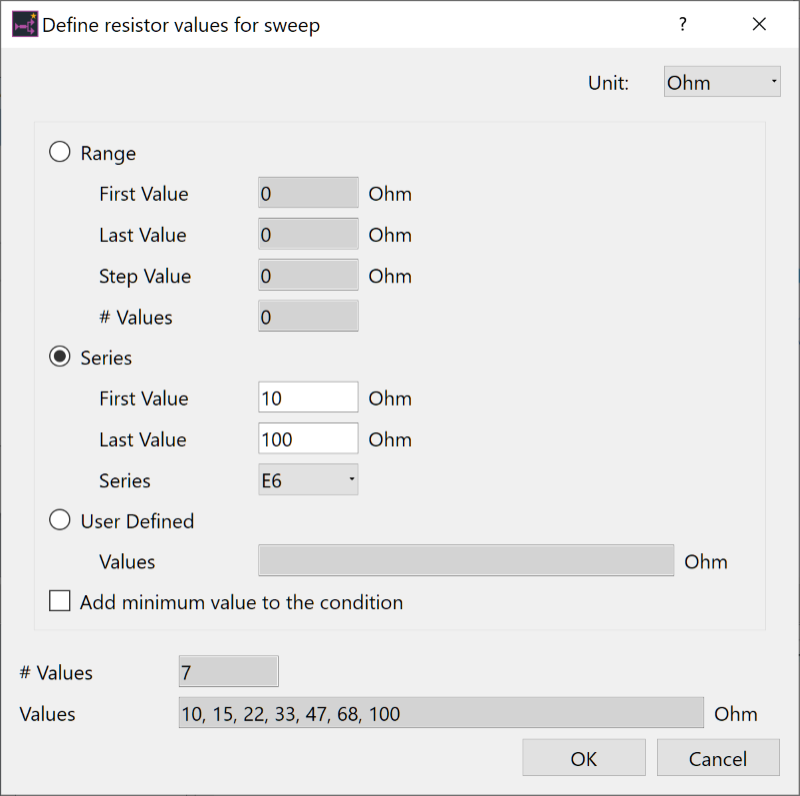
- Click OK to close the Define resistor values for sweep dialog. The Parameter Sweep dialog is updated to show the settings.
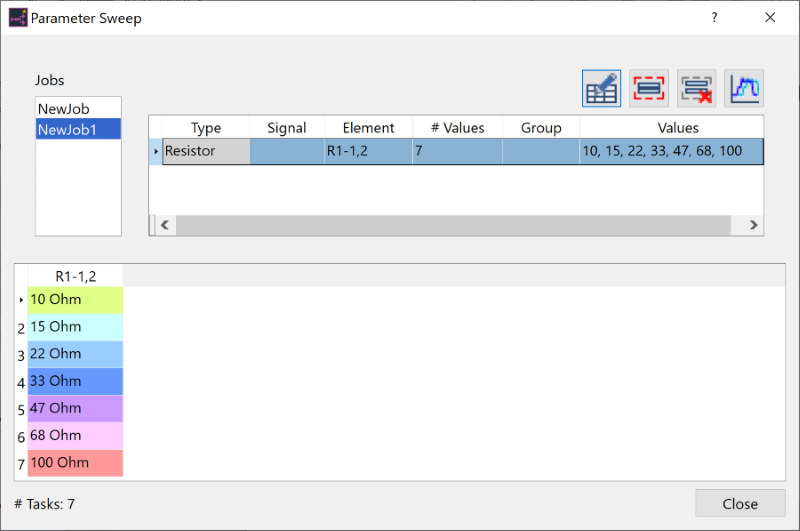
- Click
 Analysis to start an analysis. If prompted
to save, then click OK. The analysis
process starts, and eCADSTAR Analysis Result Viewer is displayed.
Analysis to start an analysis. If prompted
to save, then click OK. The analysis
process starts, and eCADSTAR Analysis Result Viewer is displayed.
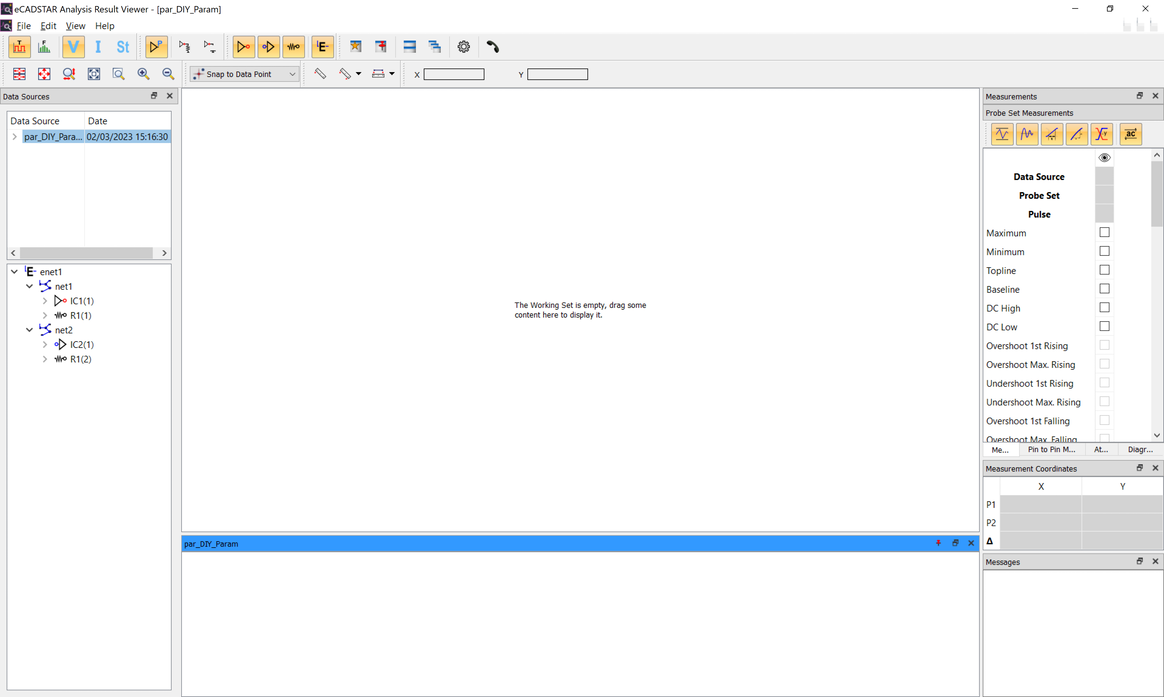
- Expand the source list in the data sources area by clicking the ">" symbol in the top left.
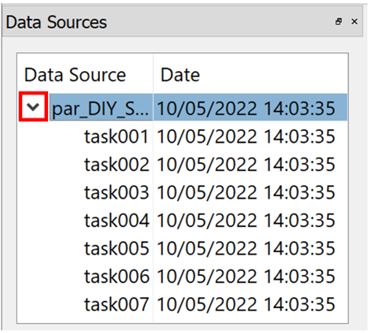
When the task data are listed, select all the data. First click the top data, and then hold down the Shift key and click the bottom data.
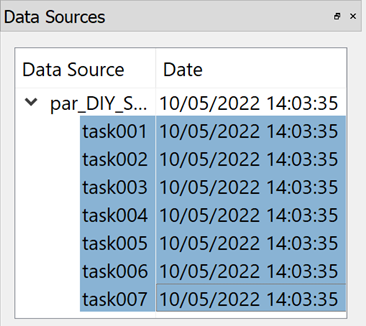
- Next, select a receiver pin from the source tree. Hold it and drag the cursor over the chart area or work set area, and release.
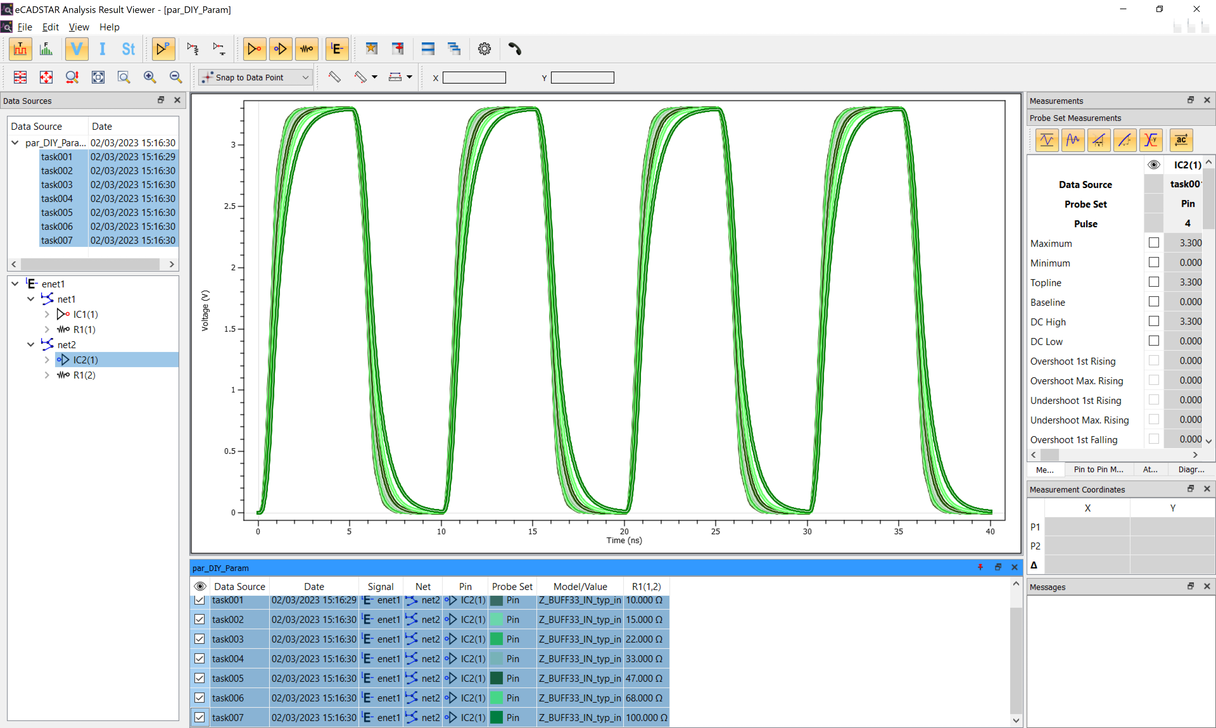
Waveforms obtained from analyzes of respective tasks are displayed.
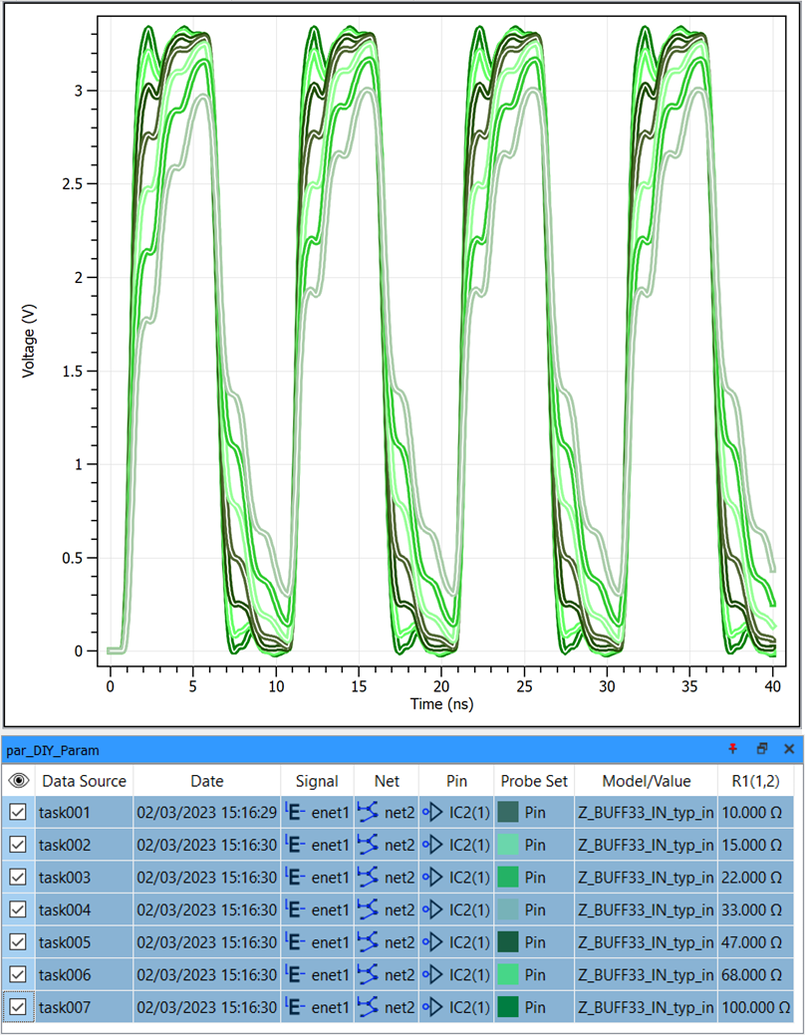
- Close eCADSTAR Analysis Result Viewer and Electrical Editor.
This task is demonstrated in the following video.

