Library Editor Introduction
The eCADSTAR Library Editor is a comprehensive, integrated design resource. It belongs to the suite of eCADSTAR tools as a creation tool and a management tool. It contains editors for:
- Footprints
- Symbols
- Parts
- Pads
- Padstacks
- Design Rules
- Technology
Allowing you to create and manage part data from within the same application.
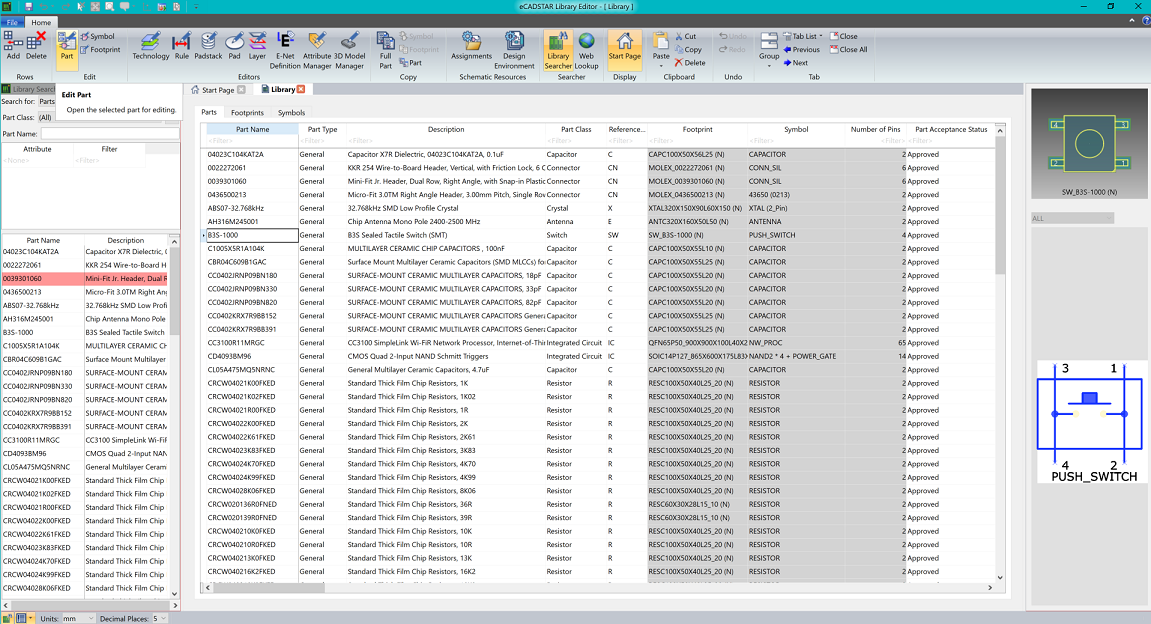
Figure 1: Library shown in Library Editor
eCADSTAR Library Editor Features
eCADSTAR Library Editor is a connected platform referenced by all eCADSTAR design editors. It allows you to:
- Create and edit electric and non-electric symbols
- Create and edit electric and non-electric footprints
- Create, manage and edit all part data
- Download complete parts from a chosen parts vendor
- Standardize schematic design environments
- Define Technology and Rules to be adhered to.
The Library is the heart of a design process, with eCADSTAR Library Editor, it can be easily controlled.
Create and edit electrical and non-electrical SYMBOLS
Create any shape required for schematics – fully customized to meet your companies standards:
- Design symbols using filled shapes
- Add pins for electrical connections
- Manipulate the symbol with move, rotate and flip.
- Predefine property placement for consistent readability.
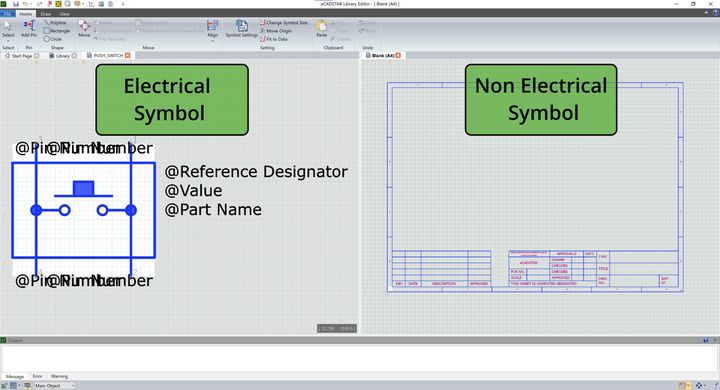
Figure 2: Examples of Electrical and Non-electrical symbols
Create and edit electrical and non-electrical FOOTPRINTS
Create footprints for PCB’s, manually or using the parametric generation tool
- Define padstacks using pad editor and padstack editors
- Assign and align 3D models.
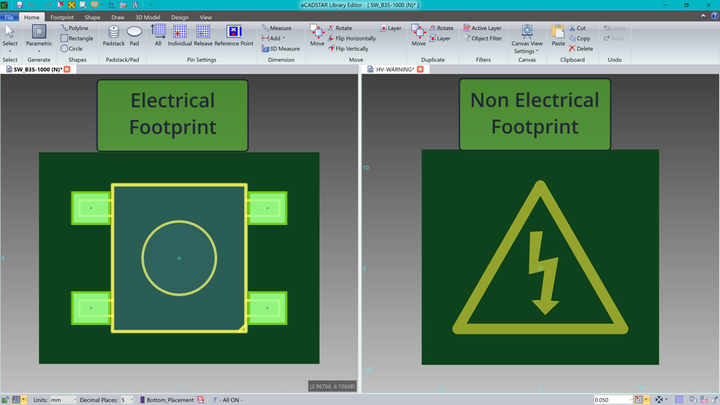
Figure 3: Examples of Electrical and Non-electrical footprints
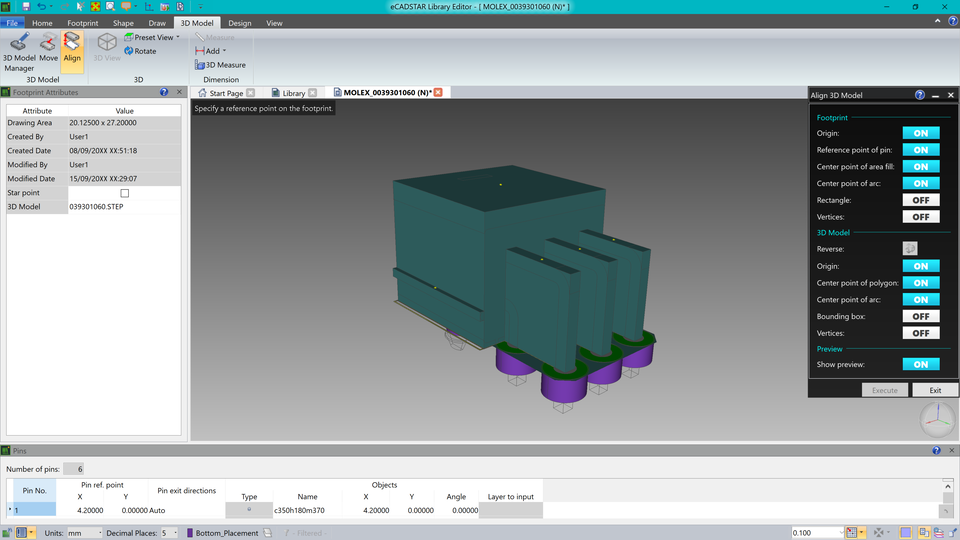
Figure 4: Example of 3D Model alignment
Create, manage and edit all part data
Such as:
- Pin assignments
- Pin and gate equivalents
- User and system defined attribute for part properties - using the attribute manager, create new part properties.
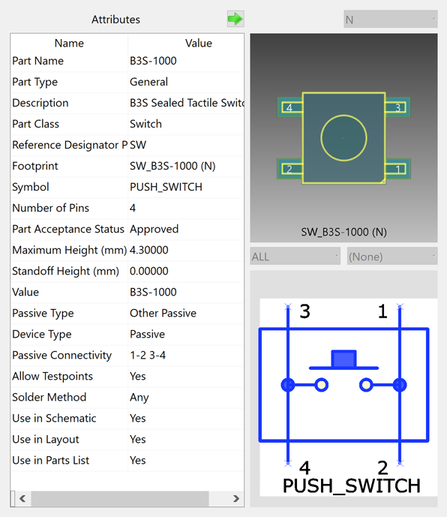
Figure 5: Example of part data and attributes
Download complete parts from a chosen parts vendor
Download complete parts to add to the library, from a chosen parts vendor, using Web Lookup. Parts available from 3rd party Part Vendors can include:
- Parts
- Footprints
- Symbols
- 3D Models.
Giving you direct access to:
- Stock
- Pricing
- Data-sheets.
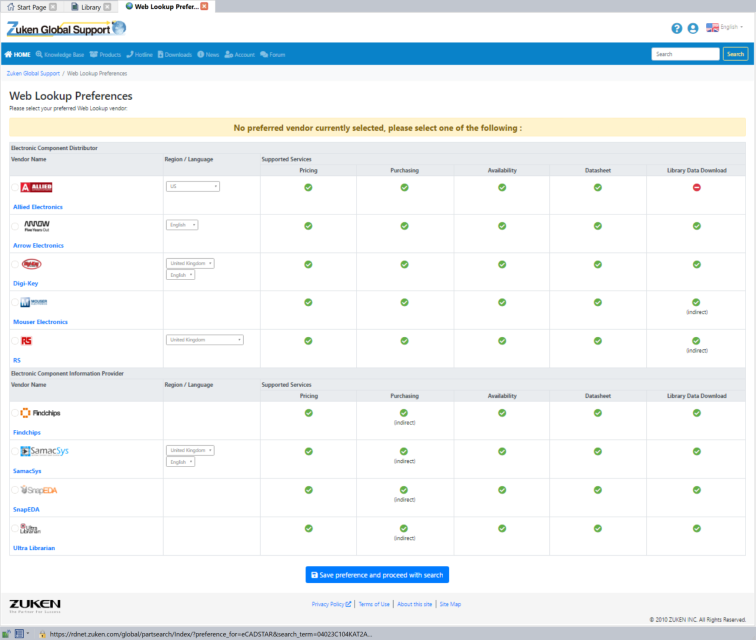
Figure 6: Example of Web Lookup vendors and their supported services
Standardize schematic design environments and assignments
- Sheet sizes
- Symbol attributes
- Grids and block control
- Displayed colors
- Fonts
- Line types and width.
All from within your Library.
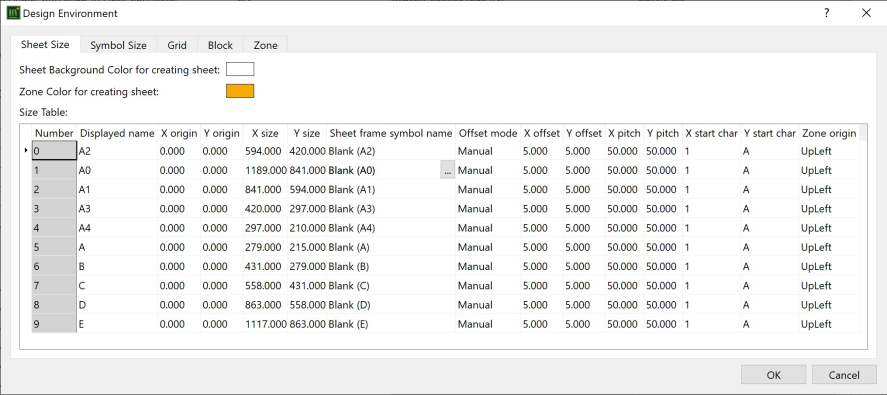
Figure 7: Design Environment dialog in eCADSTAR Library Editor
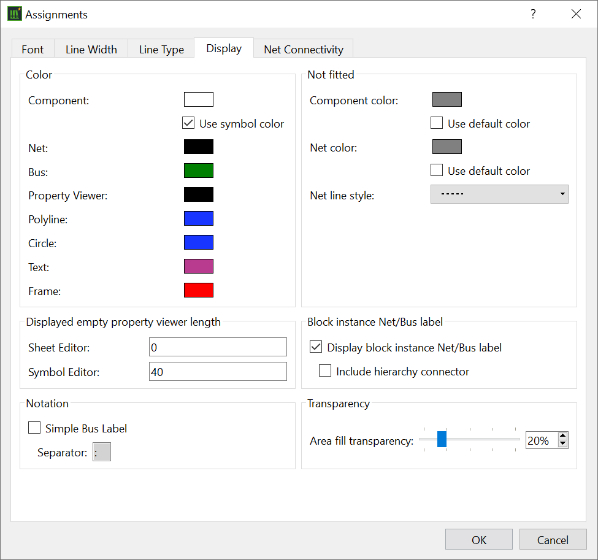
Figure 8: Assignments dialog in eCADSTAR Library Editor
Define Technology and Rules to be adhered to
Define board technologies and manufacturing rules to be adhered to when creating PCBs, preventing design or manufacturing errors from being created, with:
- Layer management
- Board stack-ups
- Via spans
- Clearance rules
- Track widths etc.
Further training found on the Technology and Rule features in the training for Technology and Design Rule Editors.
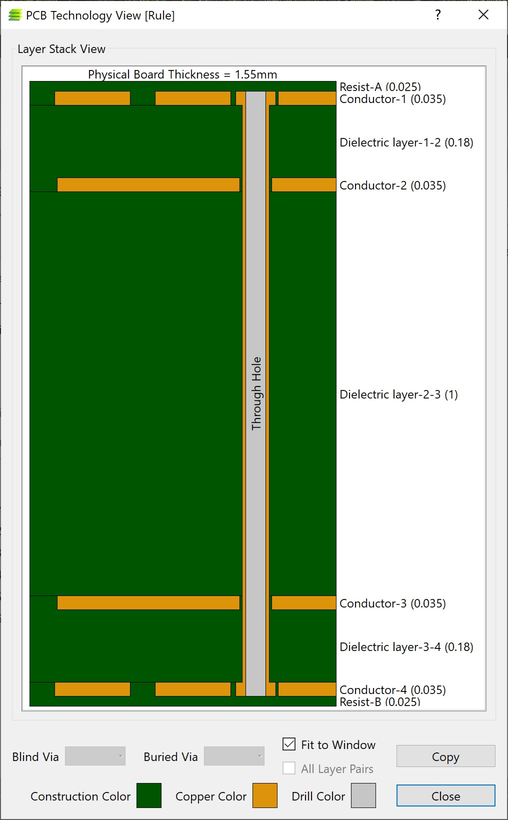
Figure 8: Example of PCB Technology

