Library Architecture
The library is at the heart of a design process. It is a master folder where symbols, parts, footprints, 3D models, design rules and technologies (layer-stack definitions) are stored and edited.
This centralization allows the creation and editing of library data to be more easily controlled, supporting collaboration between many users, at different design stages and on different designs.

Figure 1: The Library Architecture
Library Editor Architecture
Library Editor allows you to edit the footprints, parts, symbols, design rules and PCB technologies in the library using specific editors.

Figure 2: The Library Editor interaction with the Library
There are six libraries in a fully integrated eCADSTAR system. These are described below.
| Library | Editor | Description |
|---|---|---|
| Symbol | Symbol Editor | Contains the symbols that are used in schematic design. This includes non-electrical symbols for drawing formats. |
| Footprint | Footprint Editor | Contains the footprints for PCB design. Library layers, pads and padstacks are also contained in this library, as well as non-electrical footprints. Non-electrical footprints are used for items such as drawing formats, logos and ESD markers. |
| Part | Part Editor | Associates symbols and footprints to form a part. Each part has the schematic pins mapped to component pads. Functional definitions and attributes are included in a part. |
| Technology | Technology Editor | Generic layer builds for PCB design. Library layers are mapped to PCB design layers. |
| Design Rule | Rule Editor | Design rules and board configurations for PCB design. |
| 3D Model | Foot | Three-dimensional mechanical representation models for PCB design. |
Library’s interaction with PCB Editor
When you create a schematic or PCB design, Schematic and PCB Editors reference the same library. You can also edit PCB technologies and design rules in eCADSTAR PCB Editor.

Figure 3: The Library's interaction with eCADSTAR PCB Editor
Library’s interaction with Schematic Editor
When placing a symbol on a schematic, a copy of the symbol is stored locally with the schematic data. You can also place a part on the schematic.
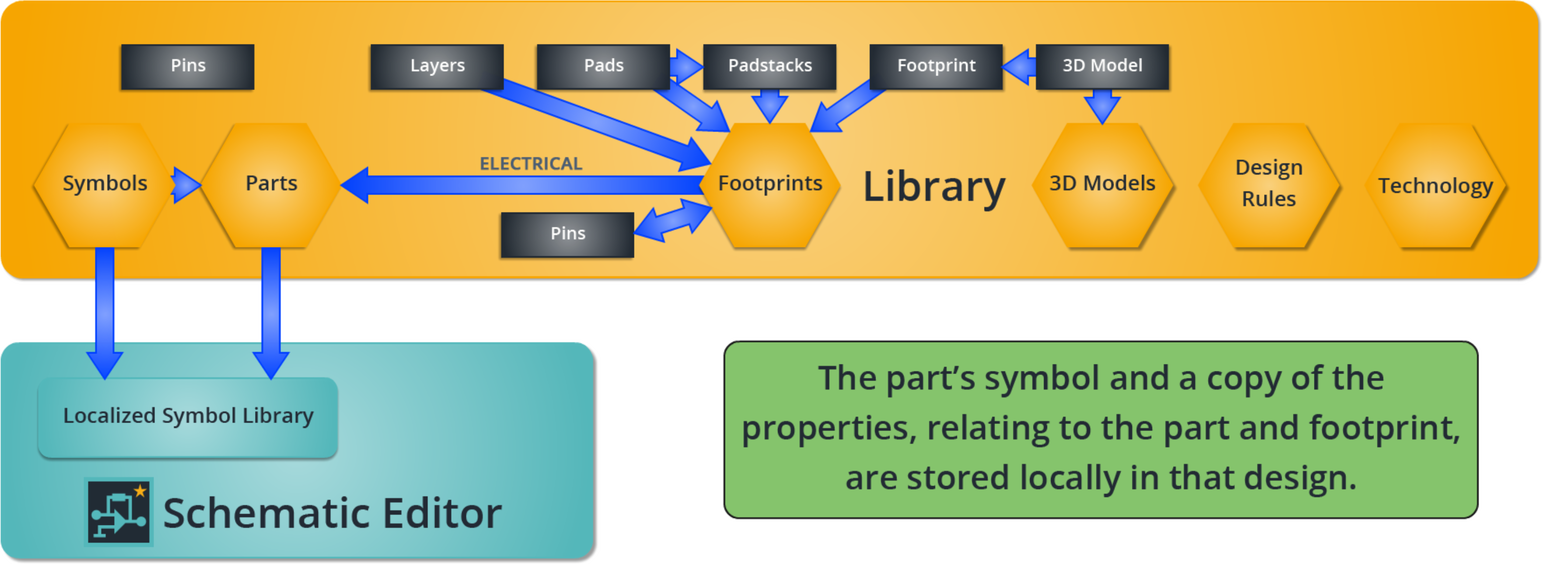
Figure 4: The Library's interaction with eCADSTAR Schematic Editor
eCADSTAR Architecture
The diagram below shows the complete Library system and interactions with other eCADSTAR tools.
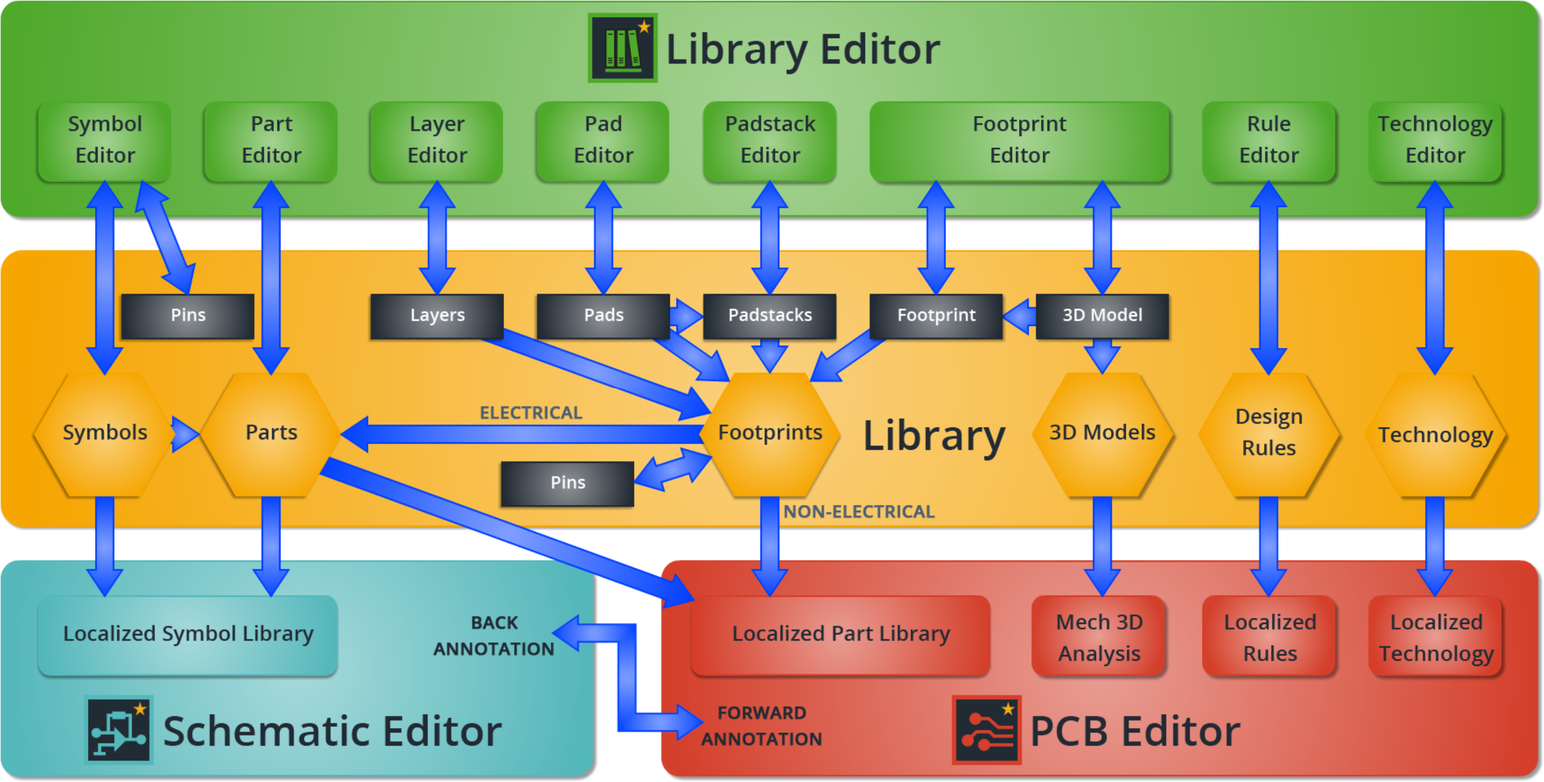
Figure 5: The Complete eCADSTAR System
eCADSTAR Library Editor can be opened from within both the eCADSTAR PCB Editor and eCADSTAR Schematic Editor. In both applications, the Component tab has a on the ribbon:

Figure 6: Accessing Library Editor in Schematic Editor

Figure 7: Accessing Library Editor in PCB Editor

