Checking the Voltage Distribution
This topic describes how to check the voltage and current distributions as the result of DC analysis.
- In the eCADSTAR PI/EMI Analysis module, select the Power Bus view.
- Select the DC tab, and then check the minimum value of the supply voltage. This value indicates whether a large voltage drop has occurred.
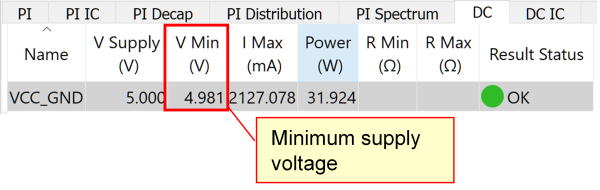
- To check the supply voltage value for each IC, select the DC IC tab and click the column label twice for the V Min (%) column. The values in this column are sorted in ascending order. Notice that the IC device "U19" has the lowest supply voltage.

- Right-click the cell of the IC device with a value of "4.981V", and select Supply Pin Voltages on the assist menu. The Supply Pin Voltages dialog is displayed. This allows you to check the attained voltage for each pin.
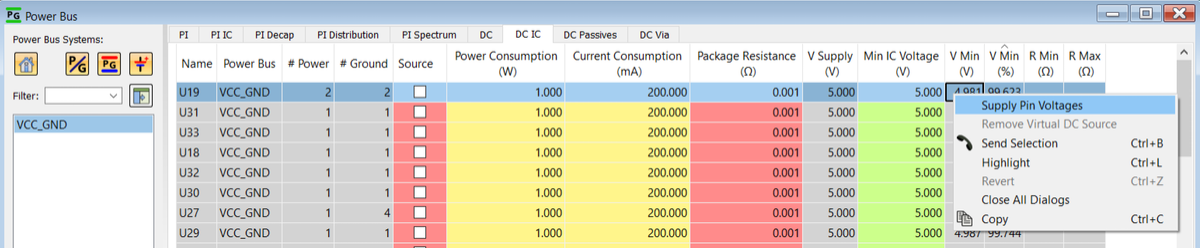
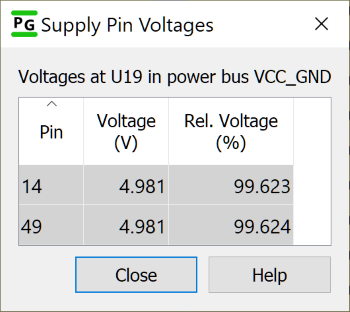
- Click Close to close the Supply Pin Voltages dialog.
- Send the voltage distribution to the canvas by
clicking
 Display DC-Analysis result maps on the
toolbar. This displays the PI/EMI Analysis results, including the
voltage distribution, on the canvas.
Display DC-Analysis result maps on the
toolbar. This displays the PI/EMI Analysis results, including the
voltage distribution, on the canvas.
DC-Analysis must have previously been performed.
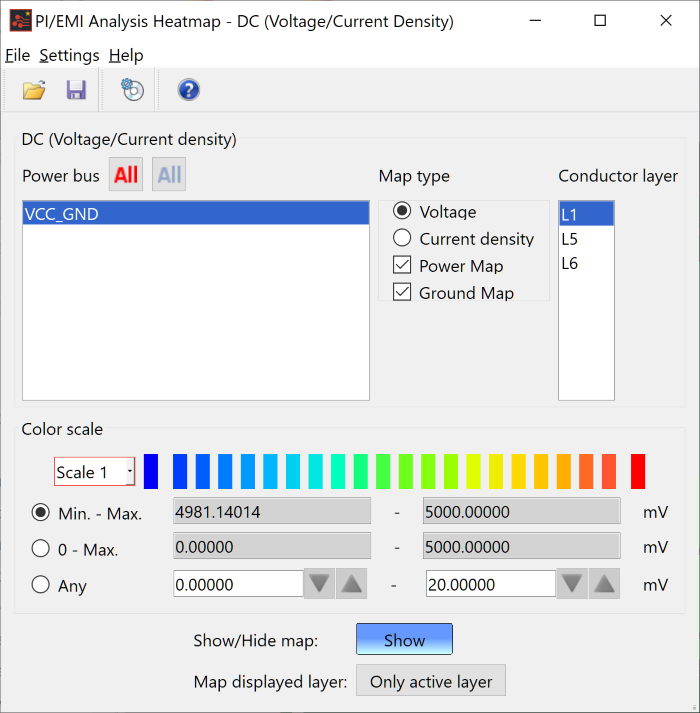
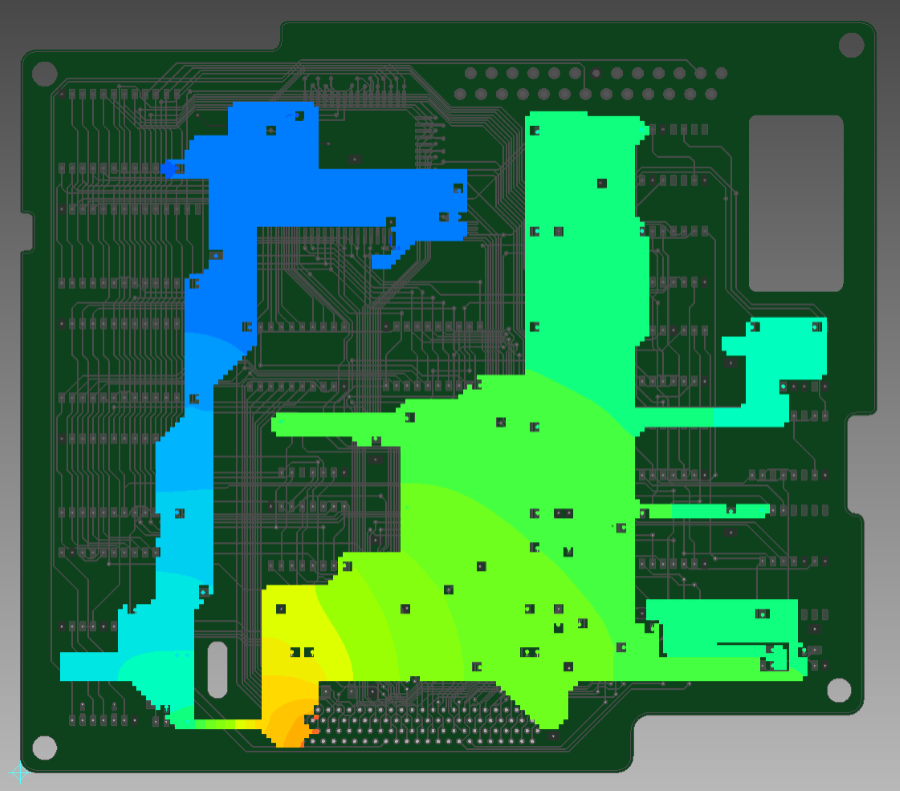
This task is demonstrated in the following video.

