Checking the Current Distribution
This topic describes how to check the current distributions as the result of DC analysis.
- In the eCADSTAR PI/EMI Analysis module, Power Bus view, select the DC tab.
- Check the maximum amount of current, shown by the I Max value. Usually, the I Max value is close to the current value of a component to be set as the supply source.

- To check the maximum current for each via, select the DC Via tab, and click the column label of the I Max (mA) column. The values are sorted in descending order.
- By selecting each row and executing the Send Selection command, you can check the via position on the canvas in eCADSTAR PCB Editor.
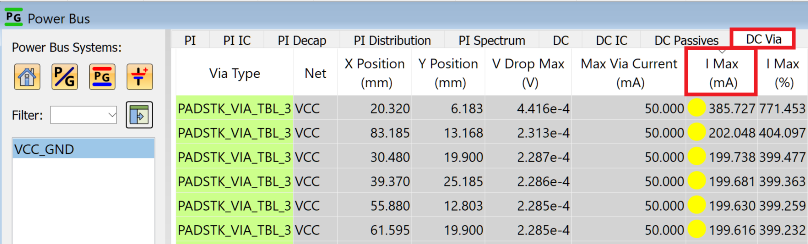
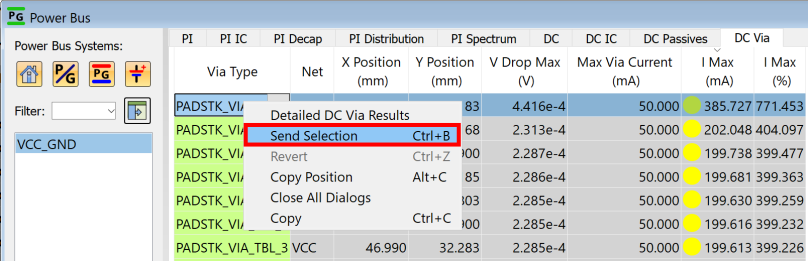
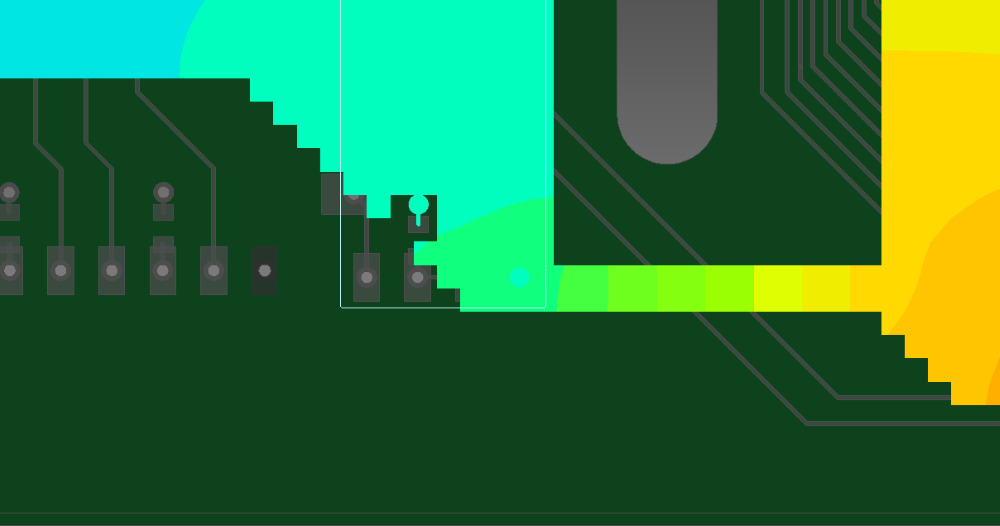
- In the PI/EMI Analysis Heatmap dialog, set the Map type value to Current density. The current density distribution is displayed on the canvas.

- To display the map for only the selected Conductor layer, select Only active layer in the Map displayed layer field in the PI/EMI Analysis Heatmap dialog.
- To show the current direction using arrows:
- On the menu bar of the PI/EMI Analysis Heatmap dialog, click Settings > Options. The Options dialog is displayed.
- In the Options dialog, select the Show current arrow (DC - Current density map) check box. For further information on this dialog, see the Online Help in eCADSTAR.
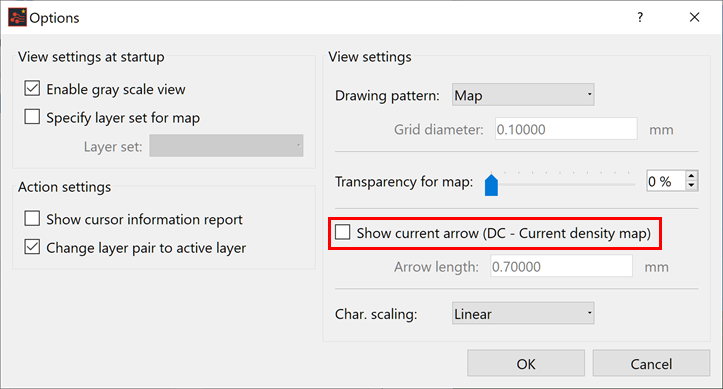
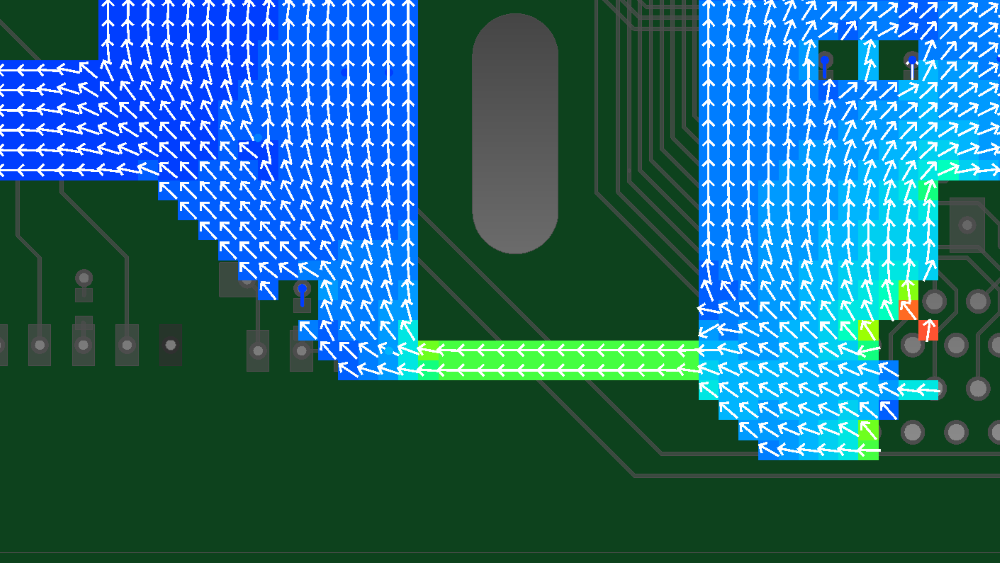
This task is demonstrated in the following video.

