SPICE Controller Manager Ribbon
This topic describes the SPICE Controller Manager ribbon, shown below. Its buttons are described, proceeding from left to right.

- Open: allows you to open .adn files. These are the netlist files that are created by the Netlist Out command, when executed in eCADSTAR Schematic Editor. It is also available on the File menu.
- Save: saves the current SPICE controller settings, including the netlist created from the schematic design. The files in the simA directory are overridde, as this is not a "Save as" operation. It is also available on the File menu.
- Analysis Settings: the Analysis Settings dialog allows you to create multiple sets of settings to pass to the LTspice application, using the same netlist. For example, you can have the required settings for transient analysis. Without having to remove the analysis settings, you can switch to DC sweep analysis. In the dialog, you can add, copy or delete sets of analysis settings. A set of analysis settings can be renamed by double-clicking its name.
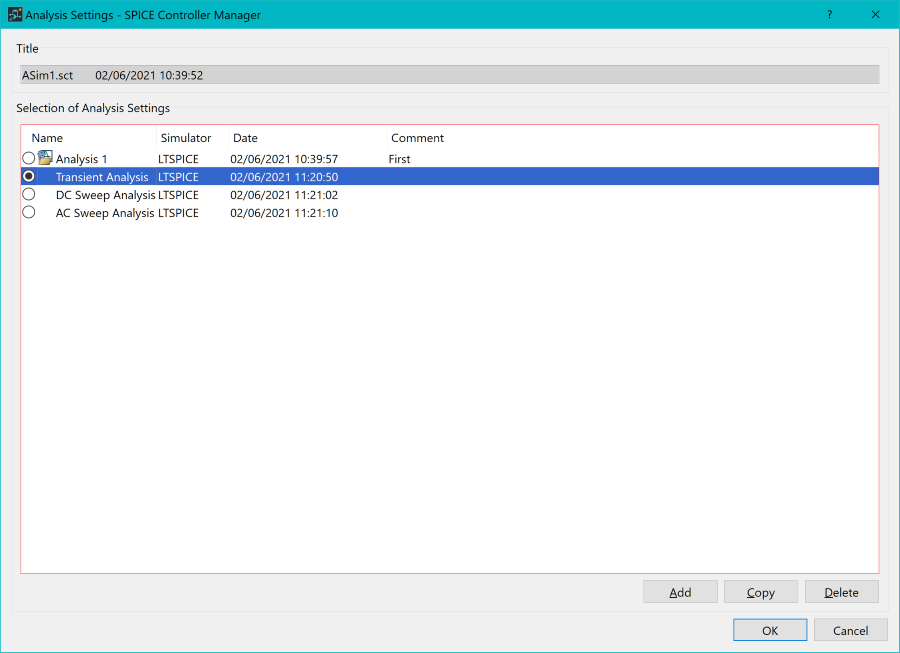
- Analysis Conditions : analysis conditions pass settings from Spice Controller Manager to the LTspice application. Settings, circuit/model parameters, and simulation types are all configured by adding analysis conditions.
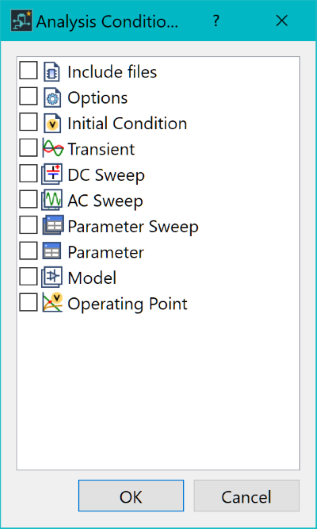
- Include Files: allows you to add additional include files to be passed to the simulator. These could be additional models or libraries that are specific to the design or netlist being simulated.
- Options: allows you to add simulation options to be passed to the LTspice application. For further information on the options, see: http://ltwiki.org/index.php?title=OPTIONS_Set_simulator_options.
- Initial Condition: allows initial conditions for transient analysis to be specified. Node voltages and inductor currents may be specified. The dialog allows nodes and nets to be selected, and a value to be entered.
- Transient: allows the conditions for a transient analysis to be configured.
- DC Sweep: allows the conditions for a DC Sweep analysis to be configured.
- AC Sweep: allows the conditions for an AC Sweep analysis to be configured.
- Parameter Sweep: parameter sweep conditions can be defined. This could be a varying value for power, a model parameter or a global parameter. For example, a global parameter could be a resistance value for a component that is defined in the netlist.
- Parameter: circuit parameters and values can be added.
- Model: similar to Parameter, this allows device model parameters to be modified that are defined in the Device file.
- Operating Point: adds the .OP statement. This allows you to view Operating Points within the LTspice application. These are typically shown as a list with voltages corresponding to Nets/Nodes.
- Delete Analysis Conditions: allows you to delete any conditions added in SPICE Controller Manager. By selecting a condition on the folder tree, the Delete Analysis command is made available on the ribbon, and on the Analysis menu.
- Net Output: allows you to view the net simulation file which is passed to the LTspice application. The net simulation file opens in a text editor. You can modify the net simulation file within the text editor to fix any syntax problems. The text editor used can be changed using the Tool > Customize menu in SPICE Controller Manager.
- Net Output, Simulation: passes net output information to the LTspice application. On completion, the LTspice application is launched. The details of the Net output file are displayed, and any required changes to the simulation can be applied here. Alternatively, changes can be made in SPICE Controller manager and the simulation performed again.

