3D Models
3D models allow you to visualize a part in three dimensions. This is especially useful when designing a part that will be used with a mechanical enclosure. The 3D models for the parts CD4093BM96 integrated circuit and 0022272061 connector that we discussed earlier are shown below. These are located in the default library.
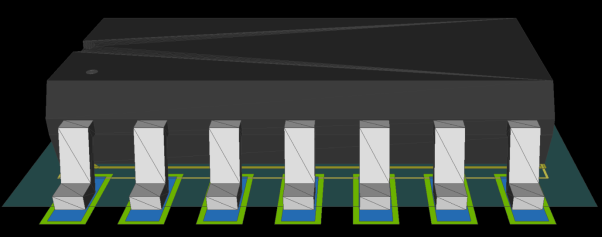
Figure 1: 3D Model CD4093BM96
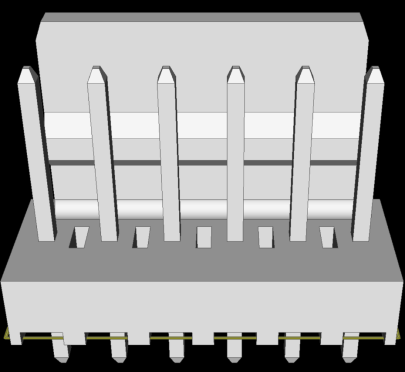
Figure 2: 3D Model MOLEX_0022272061
Task 8: Specifying a 3D Model
- In Footprint Editor, open DIY_SO14.
- Toggle on the display of the Footprint Attributes panel by clicking View > Display > Footprint Attributes on the Footprint Editor ribbon.
- In the Footprint Attributes panel, click "..." in the Value column for the 3D Model row. The 3D Model Manager dialog is displayed.
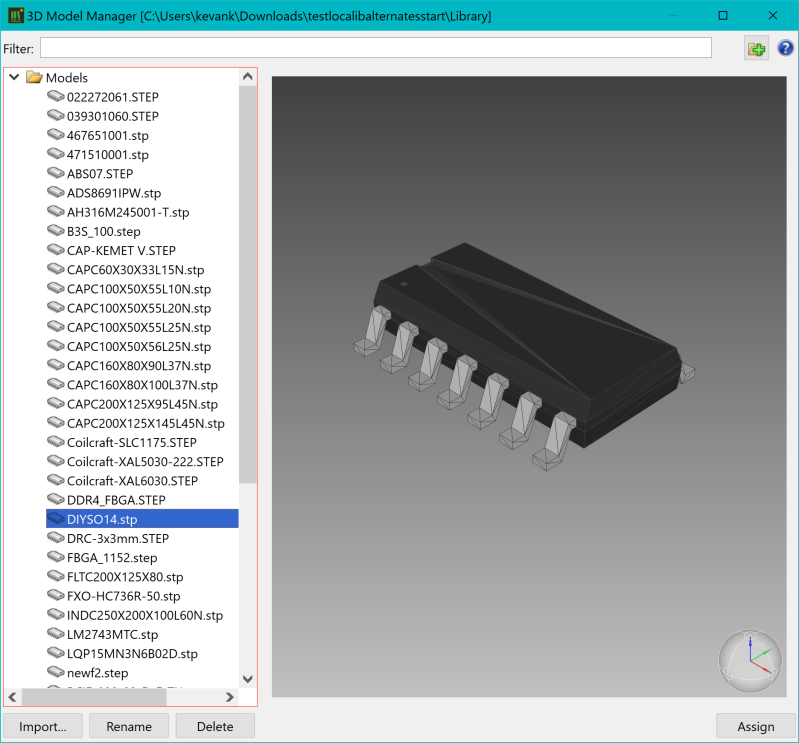
- In the 3D Model Manager dialog, select "DIYSO14.stp".
- Click the Assign button.
- Close the 3D Model Manager dialog.
- On the Footprint Editor ribbon, click 3D Model > 3D > 3D View.
- Alternatively, toggle on the 3D View mode by double-clicking the middle mouse button. The assigned 3D model is displayed on the canvas, as shown below.
- In the Layers Panel, switch off the display of the layer Top_Placement if the 3D model display is obscured by the Placement Area.
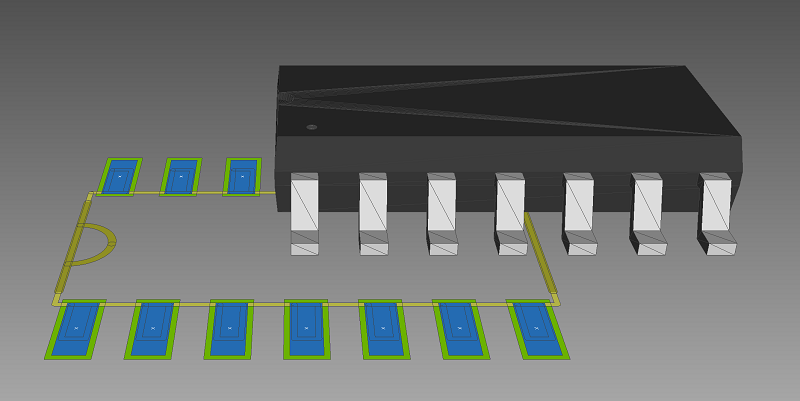
Figure 3: 3D View
The Move and Align commands allow you to move a 3D model that is assigned to a footprint, and align its position to the footprint. 3D models cannot be selected on the canvas.
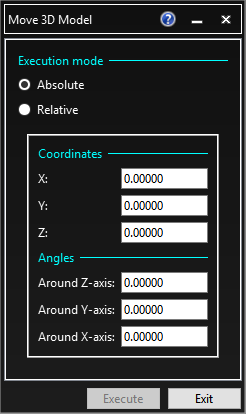
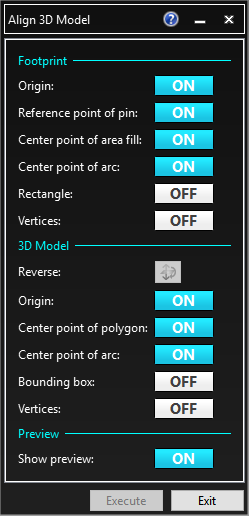
Figure 4: 3D Move and Align Commands
The 3D Model can also be moved using the Axis tool, which is displayed on the footprint when you execute the Move command.
This procedure is demonstrated in the following video.
Aligning a 3D Model to a Footprint
- Handles are provided for the X axis, Y axis and Z axis.
- If the reference point that you attempt to snap an anchor to is not in the same plane as the X axis or Y axis handle, then the anchor snaps to where the reference point is projected to, on the plane.
Aligning a 3D Model to a Footprint: Alternative Method
An alternative method for aligning a 3D model is shown below. This method uses a different 3D model.

