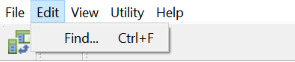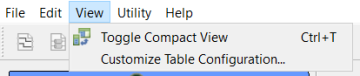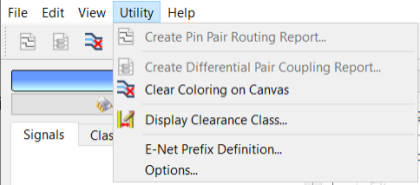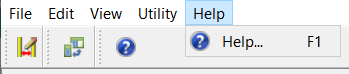Constraint Viewer is a restricted version of Constraint Browser, which can be launched from eCADSTAR Schematic Viewer and eCADSTAR PCB Viewer. It allows you to view constraints data in read-only format, that is specified in Constraint Browser. Many of the settings in Constraint Browser are not available in Constraint Viewer, or have been renamed.
- In eCADSTAR Schematic Viewer, launch Constraint Viewer by clicking Home > Constraint Viewer > Constraint Viewer on the ribbon.
- In eCADSTAR PCB Viewer, launch Constraint Viewer by clicking Home > Design Rules > Constraint Viewer on the ribbon.
For information regarding the commands in Constraint Viewer, refer to the Constraint Browser Help.
The Constraint Viewer Ribbon
The following tabs are available on the Constraint Viewer ribbon.
| Item | Description |
|---|---|
| File | The following item is available on the File
tab.
|
| Edit | The following item is available on the Edit
tab.
|
| View | The following items are available on the View
tab.
For Help, see: Customize Table Configuration Dialog. |
| Utility | If you launch Constraint Viewer
from eCADSTAR
Schematic Viewer, then the following items are available on
the Utility tab. For Help, see: Clearance Class Manager Dialog eCADSTAR Schematic Editor: Constraint Browser Options If you launch Constraint
Viewer from eCADSTAR
PCB Viewer, then the following items are available on the
Utility tab. For Help, see: Differential Pair Coupling Report Dialog |
| Help | The following item is available on the Help
tab.
|
Comparison with Constraint Browser
Compared to Constraint Browser, dialogs and commands have been removed or modified, as follows, to prevent the editing of design data.
- Buttons in dialogs are unavailable if not required.
- Assist menus are either unavailable or contain fewer options. However, If a column has attributes defined as hyperlinks in the Attribute Manager dialog, then they can be launched from the assist menu of a cell in the relevant column by clicking Open Hyperlink. The hyperlinks are launched in your default browser or associated application. If a hyperlink is not specified, then this command is made unavailable.
- The following dialogs are not available in the
Constraint Viewer dialog
Create Multiple Differential Pairs Dialog
Create Multiple Pin Pairs Dialog
Net Group Manager Dialog
Differential Pair Class Manager Dialog
E-Net Class Manager Dialog
Net Class Manager Dialog