eCADSTAR Schematic Viewer is a free, cut-down version of eCADSTAR Schematic Editor. It allows you to view .sdes design files in read-only format, without launching eCADSTAR Schematic Editor. This includes designs that are being edited by another user in eCADSTAR Schematic Editor. Design files in older versions are opened seamlessly.
If eCADSTAR is installed
on your computer, then you can launch this viewer from the Windows start
menu. Enter Schematic Viewer in the
search box. You cannot modify design data using eCADSTAR Schematic Viewer.
However, you can change the display settings of a design, without saving
the changes. The changes that you specify are also applied to eCADSTAR Schematic Editor.
The ribbons can be customized, and you can add items to the Quick Access
Toolbar, and execute macros if they do not modify the design. When working
in a workspace, you can update the workspace settings, and save them to
a workspace file. See Using
Workspaces. The ![]() icon is displayed on the taskbar
when the viewer is running. For Help regarding the commands in eCADSTAR
Schematic Viewer, refer to the eCADSTAR
Schematic Editor Help.
icon is displayed on the taskbar
when the viewer is running. For Help regarding the commands in eCADSTAR
Schematic Viewer, refer to the eCADSTAR
Schematic Editor Help.
- Base Mode is the only licensing mode that is supported by eCADSTAR PCB Viewer and eCADSTAR Schematic Viewer. Consequently, not all files associated with a design are required when using these applications. See: Minimum File Requirements for the eCADSTAR Viewers.
- eCADSTAR Schematic Editor and eCADSTAR Schematic Viewer versions 2020.0 to 2022.0 can be launched concurrently.
The eCADSTAR Schematic Viewer Ribbon
The following tabs are available on the ribbon.
| Item | Description |
|---|---|
| File | The following items are available on the File
tab.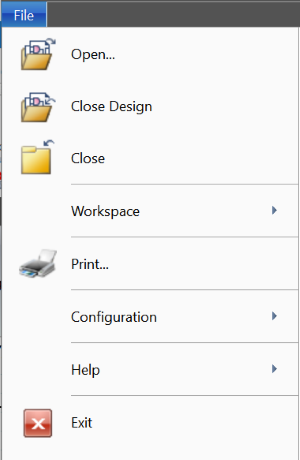 |
| Home | The following items are available on the Home tab. |
| View | The following items are available on the View
tab. |
Comparison with eCADSTAR Schematic Editor
Compared to eCADSTAR Schematic Editor, functionality has been reduced as follows.
- Buttons in dialogs are unavailable if not required.
- Assist menus are either unavailable or contain fewer options than those in eCADSTAR Schematic Editor. However, if a component has attributes defined as hyperlinks in the Attribute Manager dialog, then they can be launched from the assist menu of the component selected on the canvas. If multiple components are selected, then the hyperlinks are made unavailable. They can also be launched from Constraint Viewer and the Properties Panel. The hyperlinks are launched in your default browser or associated application.
- Download Manager is not available.
- Objects cannot be snapped on the canvas.
- A simplified version of Component Browser is provided. This does not allow you to change component properties in a circuit.
- Constraint Viewer is provided in place of Constraint Browser.
- The Product Settings and Application Settings dialogs contain fewer settings. These dialogs are described below.
| Item | Description |
|---|---|
| Product Settings | The Web Lookup and License Settings sections are unavailable.
For Help on the remaining settings, see Product
Settings.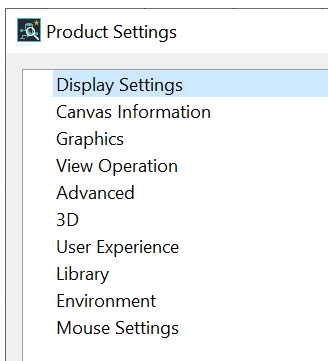 |
| Application Settings | Only the Display Settings section is available. For Help, see
Application
Settings.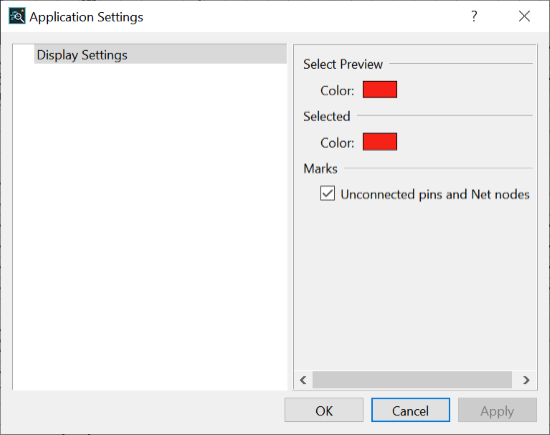 |
Ribbon tabs
Some tabs have been removed in eCADSTAR Schematic Viewer, when compared to eCADSTAR Schematic Editor. Commands from the deleted tabs have been relocated to the Home tab. Group names on the ribbon have also been renamed, where appropriate. For example, the group name Design Rule Checking has been changed to Information.
Design Tree panel
All commands that are accessed from the Design Tree panel are launched in read-only mode.
- Clicking "?" in eCADSTAR Schematic Viewer displays the Help for eCADSTAR Schematic Editor. Some of this content is not relevant to eCADSTAR Schematic Viewer.
- You cannot view or search the library in eCADSTAR Schematic Viewer.
- If the design that you are viewing is currently being edited, then the latest changes are not displayed in eCADSTAR Schematic Viewer.
- Designs cannot be saved in CADSTAR Schematic Viewer. You can output data only by creating a Parts List Report or by printing.
- High Speed or non High Speed designs can be opened in eCADSTAR Schematic Viewer. However, no High Speed attributes are shown in High Speed designs.

