Task 4: Mapping the Footprint Layers to the PCB
In this task, you will map the PCB layers to the relevant footprint layers, and add Symbol Mark layers.
- Select the Layer Configuration tab.
- Expand Conductor-1 using the arrow next to the layer name. All layers associated with Conductor 1 are shown.
- Right-click the Symbol mark-A layer, and select Add Symbol mark Layer. Symbol mark-A-1 and Symbol mark-B-1 are added.
Both symbol mark layers are added because they must be balanced within the technology.
- In the Layer comment column for Symbol mark-A-1, type "Top Assembly" and press Enter.
- In the Layer comment column for Symbol mark-B-1, type "Bottom Assembly" and press Enter.
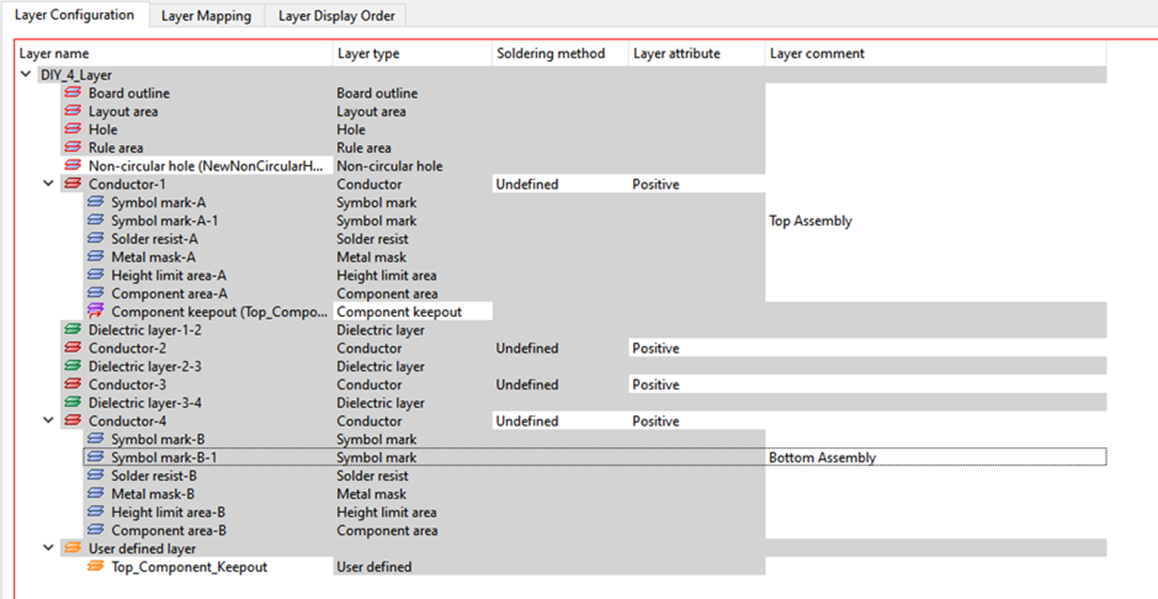
Figure 1: Layer Configuration
- Select the Layer Mapping tab.
- Click in the Side A column for Conductor-1, and select Top_Elec.
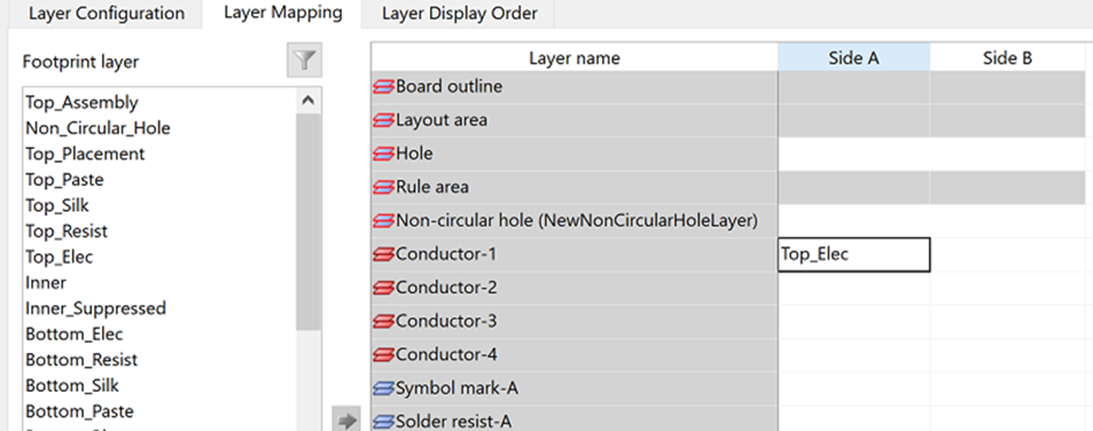
Figure 2: Layer Mapping for Side A
- Click in the Side B column for Conductor-1, and select Bottom_Elec. Footprint layers are mapped to board layers, using layer mapping. The swapping relationship is established between the top and bottom layers of the board.
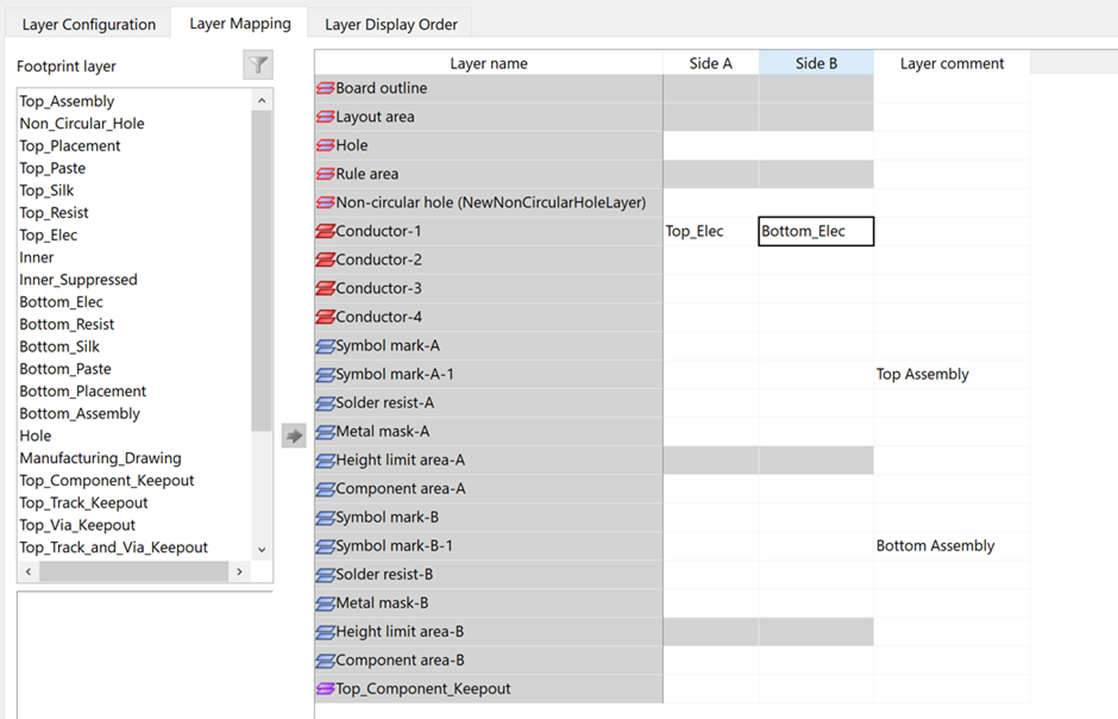
Figure 3: Layer Mapping for Side B
- Complete the assignment of layer information as shown in the image below.
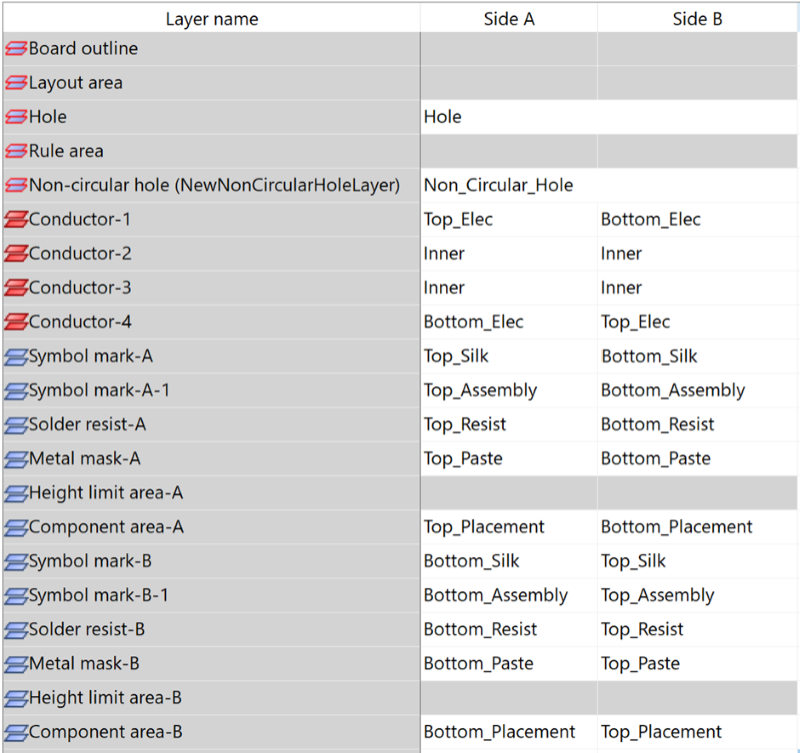
Figure 4: The Completed Technology File
- Save the technology by clicking File > Save on the ribbon. You have successfully mapped your library to the PCB Technology.
- Close the Technology Library tab in the eCADSTAR Library Editor.
This task is demonstrated in the following video.

