Task 1: Opening the Technology Library
In this section, you will learn how to create a PCB Technology for a 4-layer board. We will show you how to create the 4 layer technology for use in this section. In the following task, you will open the Technology Library.
- From the eCADSTAR program group, select and launch the eCADSTAR Library Editor.On the File tab in eCADSTAR Library Editor, select Open Library to open the default library at the following location: C:\Users\Public\eCADSTAR\eCADSTAR [version]\Library.
- On the eCADSTAR Library Editor ribbon, select Home > >Editors > Technology. The Technology Library opens in a new tab.
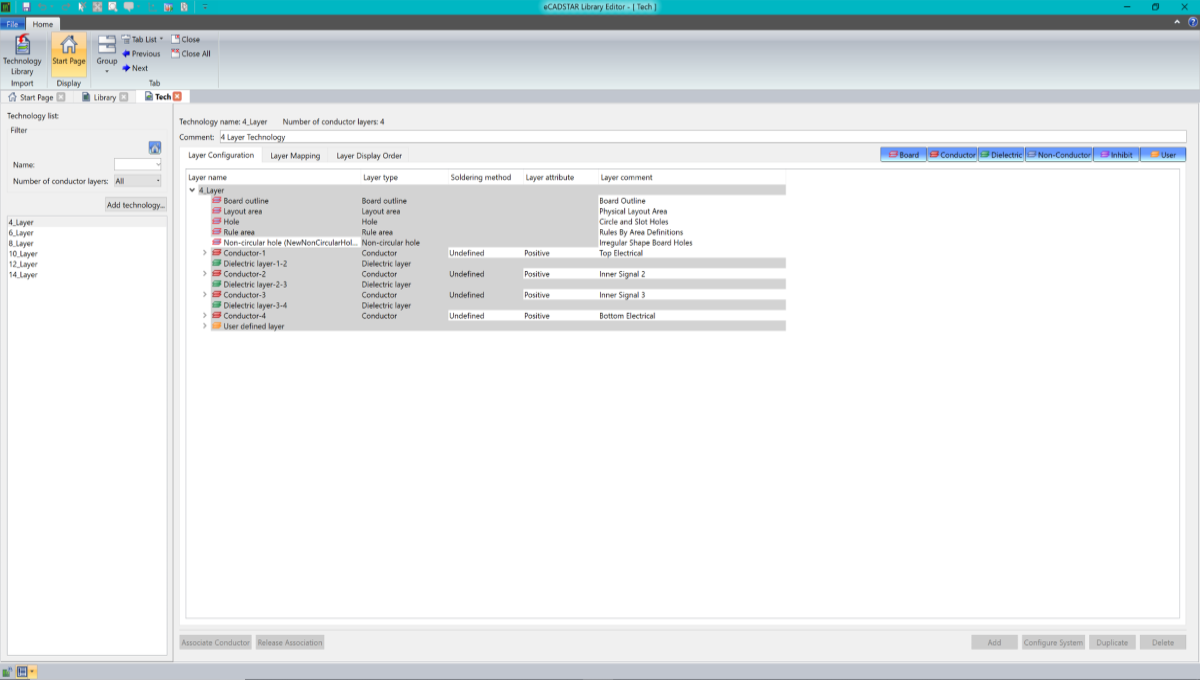
Figure 1: The New Technology Library tab
This task is demonstrated in the following video.
The technologies saved in your library can be found in the technology list. Selecting any technology from the list will display the associated information in the work area window. In the next task, you will create a new 4-layer technology.
All tasks in this section of the DIY training are optional. The following tasks will instruct you to create a Technology similar to the supplied technology, entitled 4_Layer. This technology can be opened and viewed in the editor to help you understand the Technology Editor functionality.

