Targets Column
The Targets dialog allow you to control how many times each task is repeated, or whether the task is executed at all. It is displayed by double-clicking in the Targetscolumn for a relevant row. Alternatively, point the cursor at the relevant row in the Targets column and click the displayed "..." button.
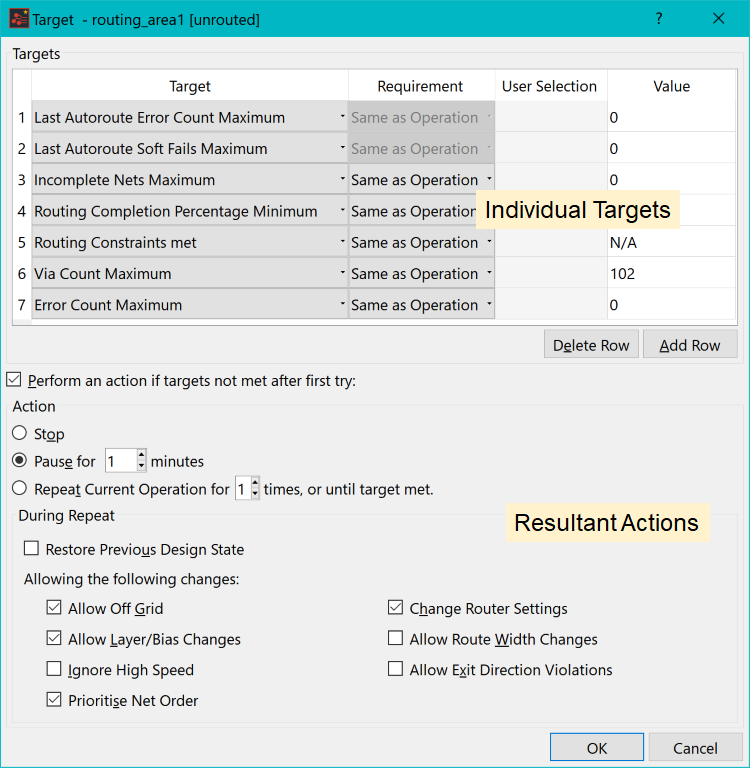
Figure 1: Targets
The Targets dialog has the following main sections.
Targets
- This area shows the individual targets. Most targets operate on a set of selected objects. These can either be the same as the operation objects, a different set or the whole design. Exceptions are Last Autoroute Error Count Maximum and Last Autoroute Soft Fails Maximum. These rely on values from the autorouter, and should only be used if the main operation is set to Autoroute.
- Each of the targets is checked. If any target fails, then the whole target fails and the resultant actions are performed.
- If there is at least one target and all targets are met, then the whole strategy task is skipped.
Action
- If the Perform an Action if targets not met after first try check box is selected, then a number of different actions can take place when a target fails.
- Stop: the strategy is aborted.
- Pause for: allows you to check whether a target has failed. The strategy continues after a timeout period.
- Repeat Current Operation for: allows you to repeat the current task operation after making changes. This improves the chances of meeting a target.
Note
The check boxes that allow changes will only update the strategy. Nothing is permanently changed in the design data
The check boxes that allow changes will only update the strategy. Nothing is permanently changed in the design data

