Task 5: Building a Design Rule
In this task you will create a new design rule library. This is the location where sets of design rules are stored. The board configuration defines the material characteristics of your board. In this example, the board will have a thickness of 1.55mm, and will use 1oz (35um) finished copper thickness on conductor layers. The board thickness is the sum of the thicknesses of each layer, and is calculated automatically.
- From the eCADSTAR program group, select and launch the eCADSTAR Library Editor.
- On the File tab in eCADSTAR Library Editor, select Open Library to open the default library at the following location: C:\Users\Public\eCADSTAR\eCADSTAR [version]\Library.
- On the eCADSTAR Library Editor ribbon, click Home > Editors > Rule. The Design Rule Library Editor is displayed.
- In the Design Rule Library Editor, Design rule list section, click Add design rule. The Select Technology dialog is displayed.
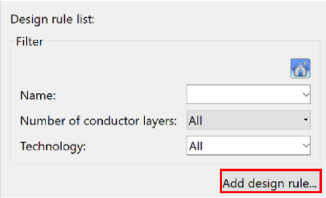
Figure 1: Creating a New Design Rule
- In the Select Technology dialog, select DIY-4_Layer in the Technology list box, as shown below, and click OK.
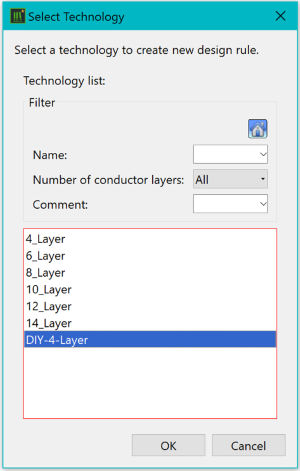
Figure 2: Selecting a Technology
- The design rule is now created, and the new design rule (NewRule) is added to the Design rule list box in the Design Rule Library Editor. Rename the design rule to DIY-4_Layer.
- In the Design Rule Library Editor, Board tab, set the values shown in the table below.
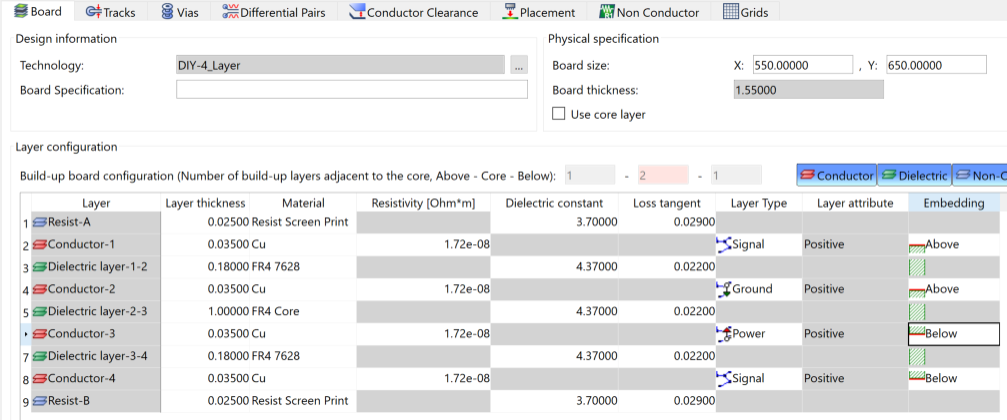
Figure 3: Setting the Board Configuration
- Optionally, set the maximum board size shown above. If you do not set a board size, a warning is displayed when you run Check Design Rules later in the course.
- On the File menu, save the design rule library. As you have not yet specified values in the other tabs, some errors and warnings will be displayed. These can be ignored at this stage.
This task is demonstrated in the following video.
Related Topics
Defining the Padstacks
Setting the Via Span

