Task 1: Managing Simulation Models
Before performing SI analysis of a design, you must import simulation models to the design’s simulation library using Simulation Library Browser. Simulation Library Browser is used to manage the imported models.
- On the Start menu, click eCADSTAR [Version] > [PCB Editor [Version]. eCADSTAR PCB Editor is launched.
- In the File tab, click Open. Alternatively, click Open on the Home tab. The Open dialog is displayed.
- Browse to the following location and click Open: C:\Users\Public\eCADSTAR\eCADSTAR [Version]\Analysis\SI_PCB\SI.pdes.
A warning message may be displayed when the design is opened. This is caused by eCADSTAR attempting to load 3D models from the analysis library, which has not yet been populated. This will not affect the operation of the analysis tools.

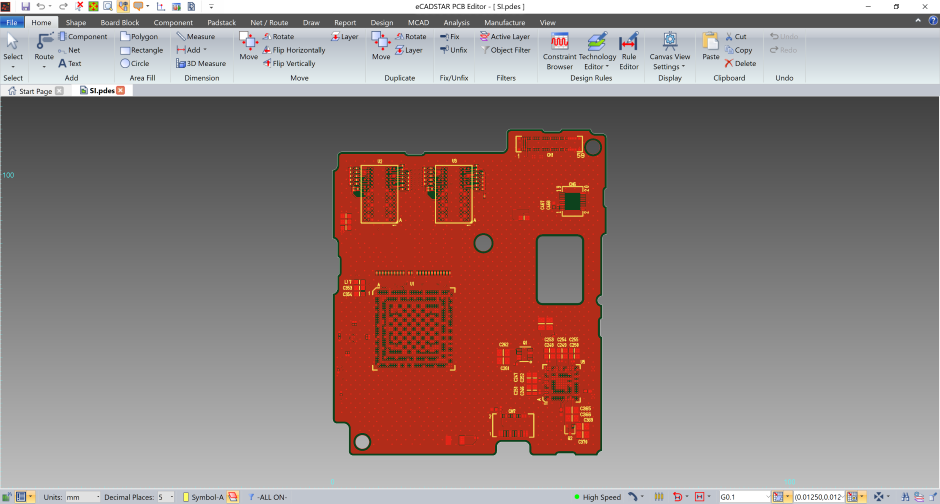
- On the ribbon, click Home > Design Rules > Constraint Browser. The Constraint Browser is displayed.

- In Constraint Browser,
select the Components/Parts button,
and then click the
 Select All icon.
Select All icon.
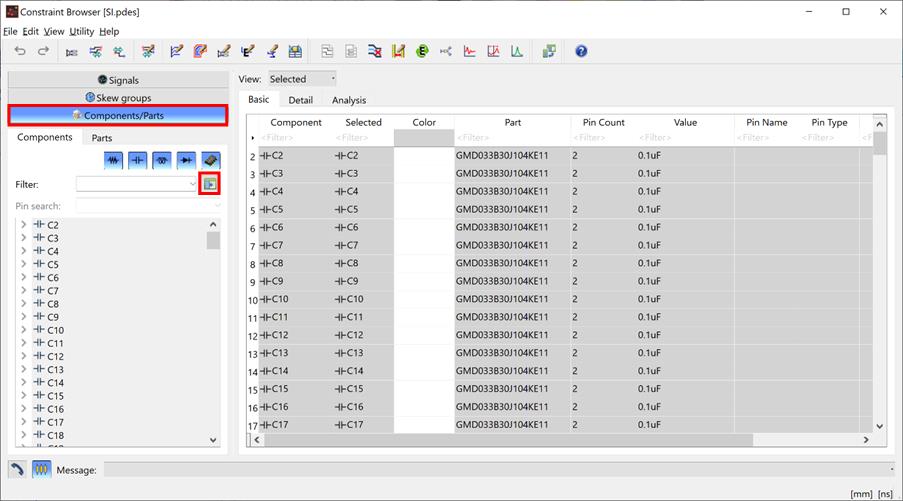
- On the menu bar in Constraint Browser, click Utility > Manage Simulation Library.
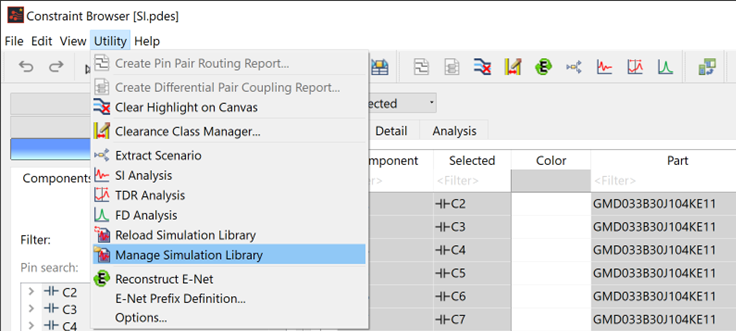
The eCADSTAR Simulation Library Manager is launched.
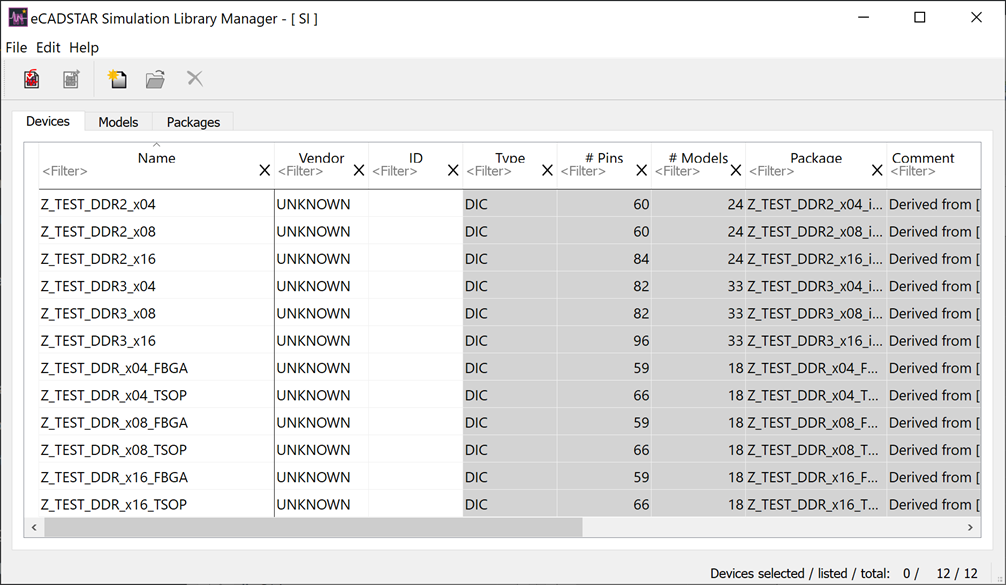
- Click the Import
 button on the toolbar.
The Open dialog is displayed.
button on the toolbar.
The Open dialog is displayed. - Browse to C:\Users\Public\eCADSTAR\eCADSTAR [Version]\Analysis\Sim_Models, select the SI_models.ixf file and click Open. An Import selection dialog is displayed.
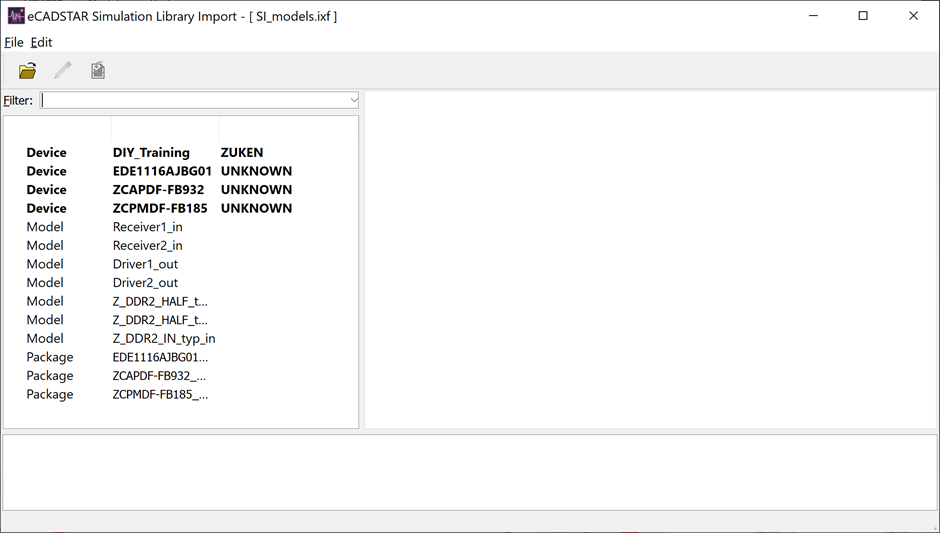
- Select the four rows marked as Device.
The Import
 button
is made available.
button
is made available.
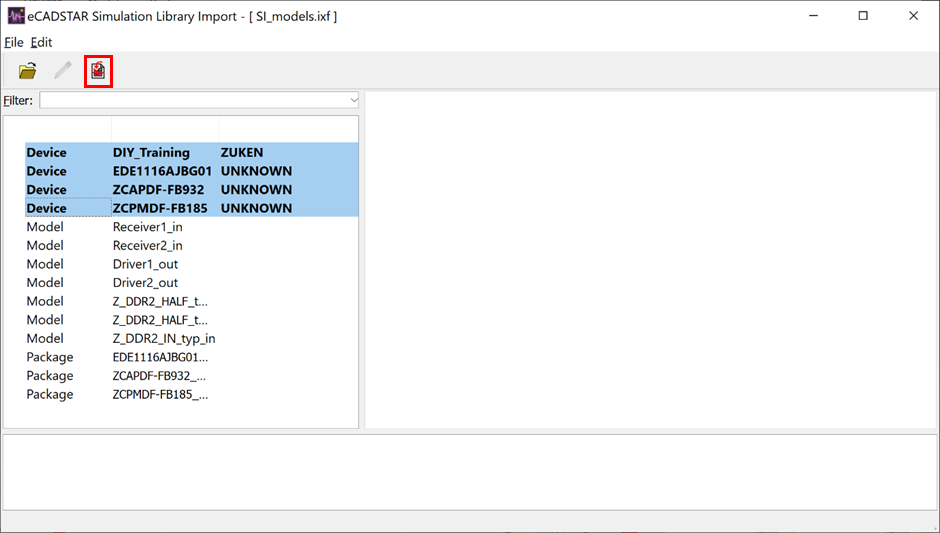
- Click the Import
 button to import
the selection. The Import Assistant
dialog is displayed.
button to import
the selection. The Import Assistant
dialog is displayed. - Click Next in the Import Assistant dialog.
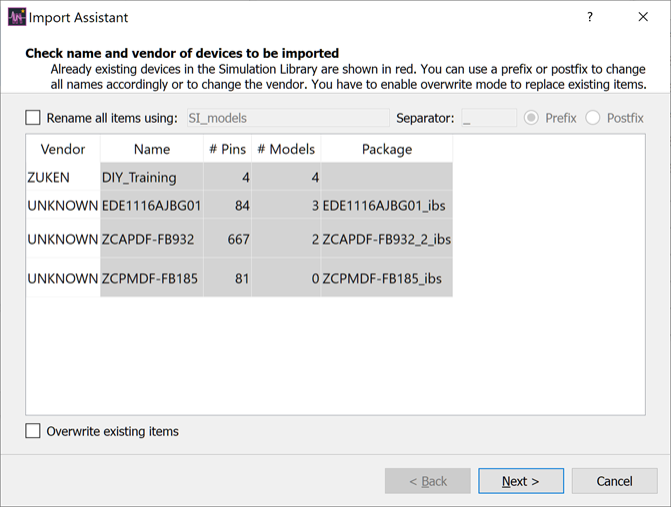
- The next page of the Import Assistant dialog is displayed. Three models are highlighted as already present in the design’s simulation library. Select the Overwrite existing items check box, and then click Finish.
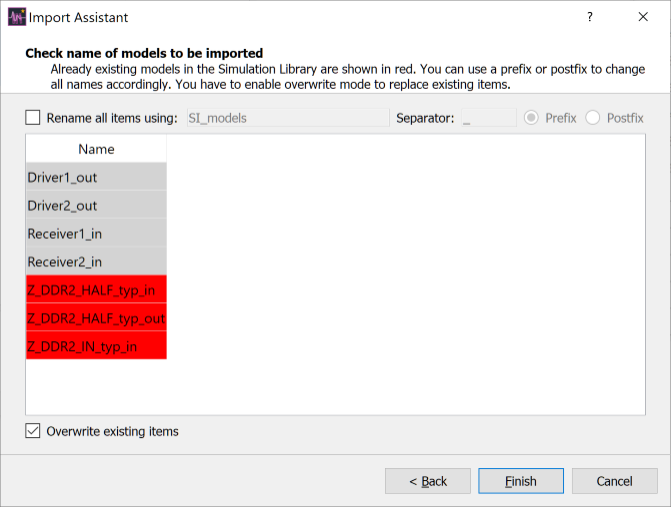
- The devices and associated models are imported into the design’s simulation model library. In the eCADSTAR Simulation Library Import dialog, select File > Close to close the dialog.
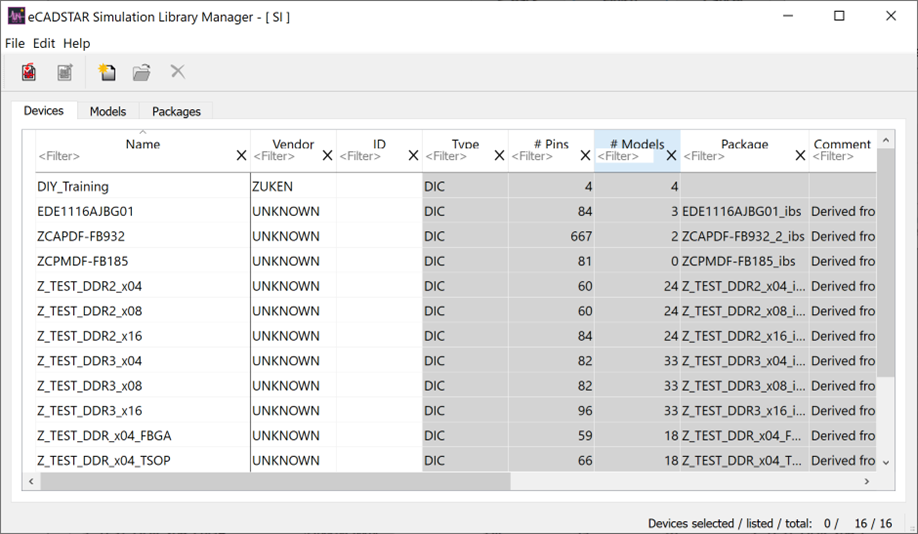
- In the eCADSTAR Simulation Library Manager, ID column, add the value shown in the following image.
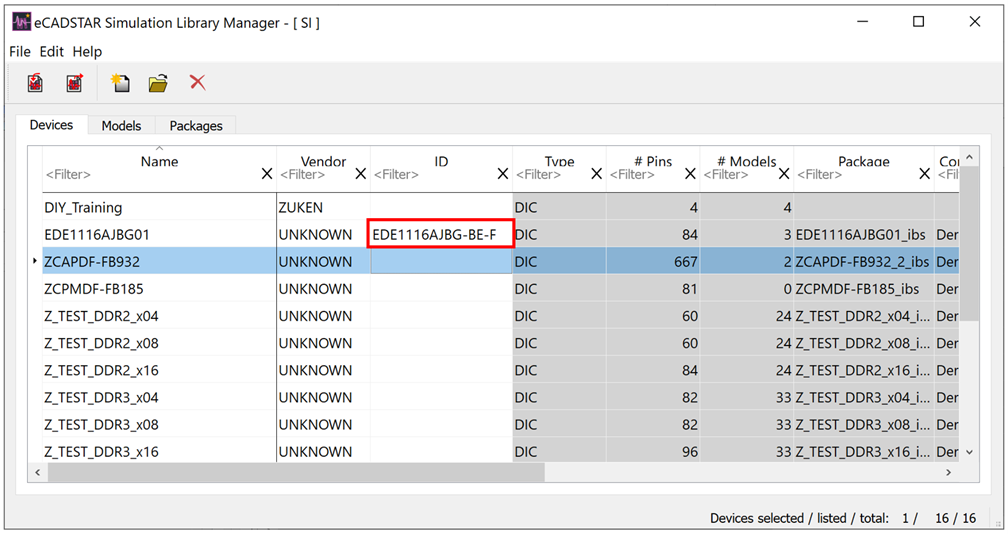
- There are several ways to assign analysis
models to design data. One of them is to define an ID
for each model using eCADSTAR Simulation Library Manager.
- If the Name or ID of a simulation model matches a part name, then the simulation model is automatically assigned to that part. Assignment is performed when you select Reload Simulation Library in Constraint Browser.
- Click File > Exit to close the eCADSTAR Simulation Library Manager dialog.
This task is demonstrated in the following video.

