Generating Results
You can execute the strategy tasks by clicking Start in the Routing Strategy dialog, Routing Tasks section. While the strategy is running, the Routing Strategy Progress dialog is displayed. This shows the progress of the strategy tasks.
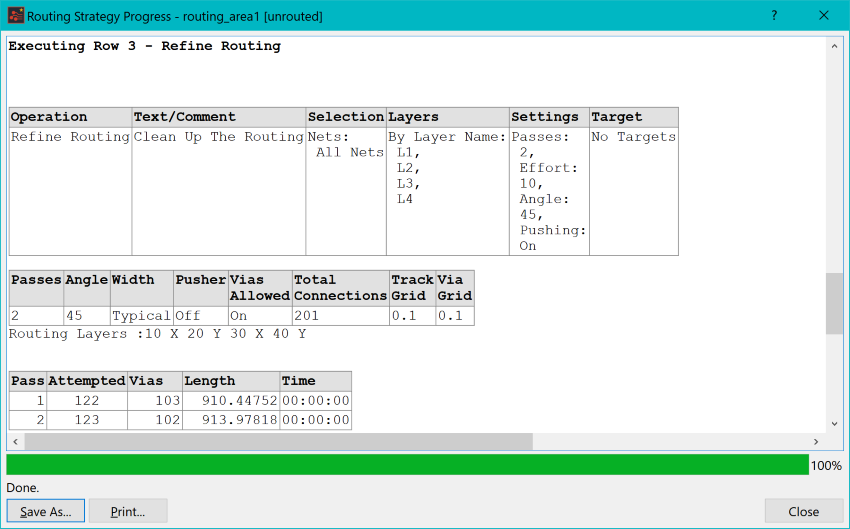
Figure 1: The Routing Strategy Progress Dialog
Each task in the strategy has a header in the report. This contains a summary of the settings, and items that are used as part of the task. Below the header, information is provided that is relevant to the task. This may include hyperlinks that will perform some other action. For example, the hyperlinks shown below will select the relevant nets on the canvas in eCADSTAR PCB Editor.
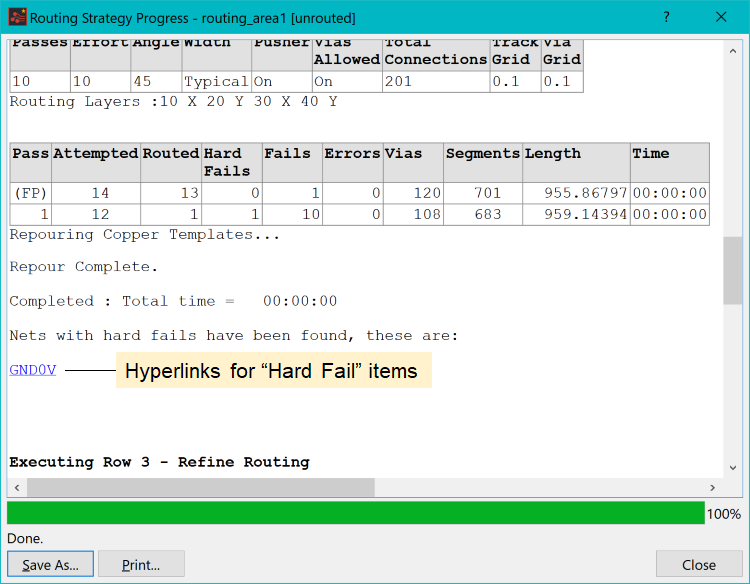
Figure 2: Example Hyperlinks
The Accept Autorouting dialog must be closed for the hyperlinks to crossprobe to the PCB canvas. Once crossprobing is completed, the focus on the canvas does not reference the routing area. To restore the autorouter results, select the required routing area (routing_area1), and click the Accept Autorouting command.
To restore the results after crossprobing hyperlinks:
- Select the area, and then click Accept Autorouting on the Net/Route tab.

Figure 3: Accept Autorouting
- Select the area, and then right-click to display the assist menu. Click Accept Autorouting.
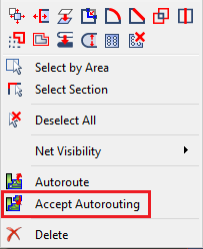
Figure 4: Assist Menu
If you click the Interrupt button at the bottom of the dialog, the Strategy Interrupt dialog is displayed.
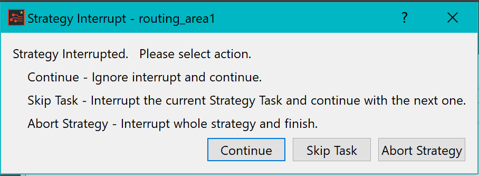
Figure 5: Strategy Interrupt Dialog
The Strategy Interrupt dialog allows you to skip the task that is currently running, and continue with the next task. It also allows you to abort the whole strategy. When the strategy has finished, you can save or print the report using the buttons in the Routing Strategy Progress dialog. These are described below.
- Save As: if the chosen file name ends in .txt, .log or .rep then the file is saved in ASCII format. If the chosen file name ends in .htm or .html, then the file is saved in HTML format.
- Print: if you select part of the report by dragging in the report window with the mouse, then the option to only print the selection becomes available in the Print dialog.
- If you close the Routing Strategy Progress dialog, you can display its contents by clicking Report in the Routing Strategy dialog.
- If you execute the strategy again, then the contents of the Routing Strategy Progress dialog are replaced.

