Task 4: Generating a Circular Pad
In this task, you will create circular pads using the same method as used in the previous task to create rectangular pads.
- On the eCADSTAR Library Editor ribbon, click Home > Editors > Pad. The Pad Editor dialog is displayed.
- In the Pad Editor dialog, Pad Shape box, select Circle.
- In the Pad Editor dialog, click Add Pad. "NewPad-1" is created.
- In the Pad Name column, change the name of the pad to "DIY-c200".
- In the Diameter column, change the diameter of the pad to "2.000".
- In the Pad Editor dialog, click Apply. The Pad Editor dialog remains open.
- When the warning dialog is displayed, click Yes.
- Create a circular pad named "DIY-c220" by selecting Circle in the Pad Shape box, and then clicking Add Pad. Set the diameter to "2.200".
- Create a circular thermal pad named "DIY-tc200" by selecting Thermal Circle in the Pad Shape box, and then clicking Add Pad. Set the values shown in the following image.
Note
You will use these pads when you build the padstack in the next topic.
You will use these pads when you build the padstack in the next topic.
- When complete, close the Pad Editor by clicking OK.
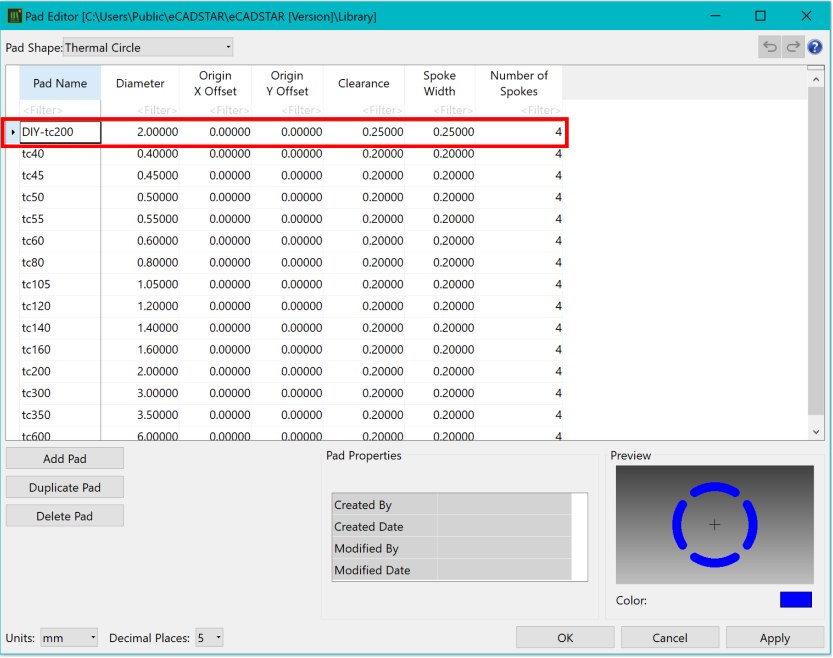
Figure 1: Adding a Thermal Pad
This task is demonstrated in the following video.
Next topic: Generating
a Plated Through-Hole (PTH) Padstack
Related Topics
The Footprint Editor
Library Layers
Related Topics
The Footprint Editor
Library Layers

