Rule Editor Dialog: Vias Tab
The contents of the Vias tab in the Rule Editor dialog are described below. This tab allows you to specify the default padstack, and define the available padstacks for creating vias. Padstacks and signals can also be specified for the vias that are used between particular layers.
Padstack
Set the default padstack, and create a list of available padstacks that can be specified when creating vias.
| Item | Description |
|---|---|
| Filter | Allows you to filter the contents of the Padstack box by entering part of the padstack name. |
 Refer to library (selected by default)
Refer to library (selected by default) |
Toggles the display of padstacks in the component library.
This button is not shown when creating a new design rule library.
|
| Padstack box |
|
| Default padstack box | Select the default padstack. This padstack is used, by default, for all vias. This is a mandatory setting. |
| Filter | Allows you to filter the contents of the Available padstacks box by entering the first letters of the padstack name. |

|
If a padstack is selected in the Padstack box, click this button to move it to the AvailablePadstacks box. |

|
If a padstack is selected in the AvailablePadstacks box, click this button to move it to the Padstack box. |
| Available padstacks box | Lists the available padstacks that can be selected when configuring
vias. The padstacks that you specify can be selected in the Padstack name box in the Add
Route dialog and Padstack
dialog. They can also be selected in the Via
box, in the Input
Testpoint dialog.
|
Conditional padstack
Optionally define the padstacks that are used as a preference, based on the From, To and Signal values that you set in the Conditional Padstack Settings dialog.
| Item | Description |
|---|---|
 Conditional
padstack Settings Conditional
padstack Settings
|
Displays the Conditional
Padstack Settings dialog.
|
| Signal | Displays the signal that you associate with a particular via using the Conditional Padstack Settings dialog. If no signal is displayed, the specified padstack is used for all signals for the relevant via. This button is not shown when creating a new design rule library. |
| From | The layer from which the via is connected. |
| To | The layer to which the via is connected. |
| Padstack name | The preferred padstack that connects the specified layers. This can be changed to another available padstack using the Properties panel. |
Via layer span
The Via layer span grid
displays the conductor layers that are associated with the board. Create
From and To
values for vias by dragging the cursor in the grid. The following image
demonstrates how conductor layers are represented in the grid. This is
a mandatory setting.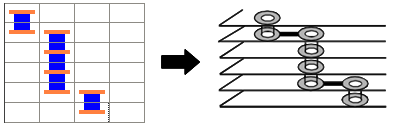
When routing, you can specify that these values are ignored by selecting OFF in the Check From-To of layer span field, in the Add Route dialog.
| Item | Description |
|---|---|
| Sort Ascending | Displays the vias that you create in ascending order of their From value. |
| Delete | Deletes a highlighted via. Delete multiple vias by dragging the cursor over the grid to select vias, and clicking Delete. |

