The following procedure describes how to add text to the canvas in eCADSTAR.
- It is displayed as follows.
- In eCADSTAR PCB Editor, click Home > Add > Text or Draw > Text > Add Text on the ribbon.
- In Footprint Editor, click Draw > Text > Text on the ribbon.
- In the Add Text dialog, Strings box, enter the text that you want to add to the canvas.
Note
In eCADSTAR PCB Editor, you can also add a text string that is displayed for only certain variants of the design. Select ON in the Variant field, and then click the Details button. If there are no variants in the current design, or you do not have a PCB Variant license, then the Variant field is made unavailable.
In eCADSTAR PCB Editor, you can also add a text string that is displayed for only certain variants of the design. Select ON in the Variant field, and then click the Details button. If there are no variants in the current design, or you do not have a PCB Variant license, then the Variant field is made unavailable.
- In the Text mode field, select either Reference point or Two points.
- In the Characters section, specify the properties of the text.
- On the canvas, specify the position of the text.
- When Text mode is set to Reference point, click the canvas to set the position of the text.
- When Text mode is set to 2 points, specify two points on the canvas to set the position and size of the text. See Adding Text by Specifying Two Points.
- You can also enter text by clicking a position on the canvas, typing a value and then selecting Data end on the assist menu.
- To rotate the text, click Rotate by Specified Angle on the assist menu. The text is rotated by the Rotation step value that you set in the Add Text dialog.
Assist menu
The following menu items can be selected by right-clicking the mouse.
Command dialog
Note
When you add text to the canvas, eCADSTAR places each character within a box, which is not displayed. The values that you specify refer to the dimensions of this box, rather than the dimensions of the characters. The actual dimensions of characters will vary, depending on their position within the box. This is illustrated below.
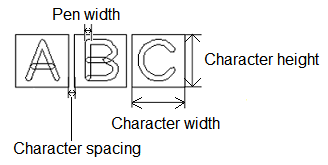
If you select 2 points in the Text mode field, then the position and dimensions of the text are set by specifying two points on the canvas. See Adding Text by Specifying Two Points.
When you add text to the canvas, eCADSTAR places each character within a box, which is not displayed. The values that you specify refer to the dimensions of this box, rather than the dimensions of the characters. The actual dimensions of characters will vary, depending on their position within the box. This is illustrated below.
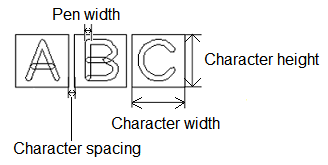
If you select 2 points in the Text mode field, then the position and dimensions of the text are set by specifying two points on the canvas. See Adding Text by Specifying Two Points.
Editing Text in eCADSTAR PCB Editor
You can edit multiple instances of variant text and non-variant text by selecting them on the canvas using the Ctrl key, or by dragging the cursor. "Multiple values" is displayed in the Text row of the Properties Panel
- If you select variant text and non-variant text, then the text values that you specify in the Variant Text dialog are applied as variant text for both items of text. Launch this dialog by clicking "Multiple values".
Note
- When copying variant text from another design, the string for each text variant is copied.
- When copying or forward annotating from a design that has a different variant structure, a warning dialog is displayed, and the variant text is corrected as follows.
- Data are deleted for variants that do not exist on the destination design.
- If the variant list in the design has only Master, then it is copied as regular text.
- If all variants are removed from the design by forward annotating, then variant text becomes regular text.

