Mapping Attribute Names
This page of the CADSTAR Migration Mapping dialog allows you to configure the user defined attribute name mapping between CADSTAR and eCADSTAR. This may be needed as eCADSTAR does not support the same character set for attribute names as CADSTAR, and may require you to define the attribute name mapping. This page is referenced when migrating Library, Schematic and PCB data. The migration process transfers the library level attributes from the CADSTAR data.
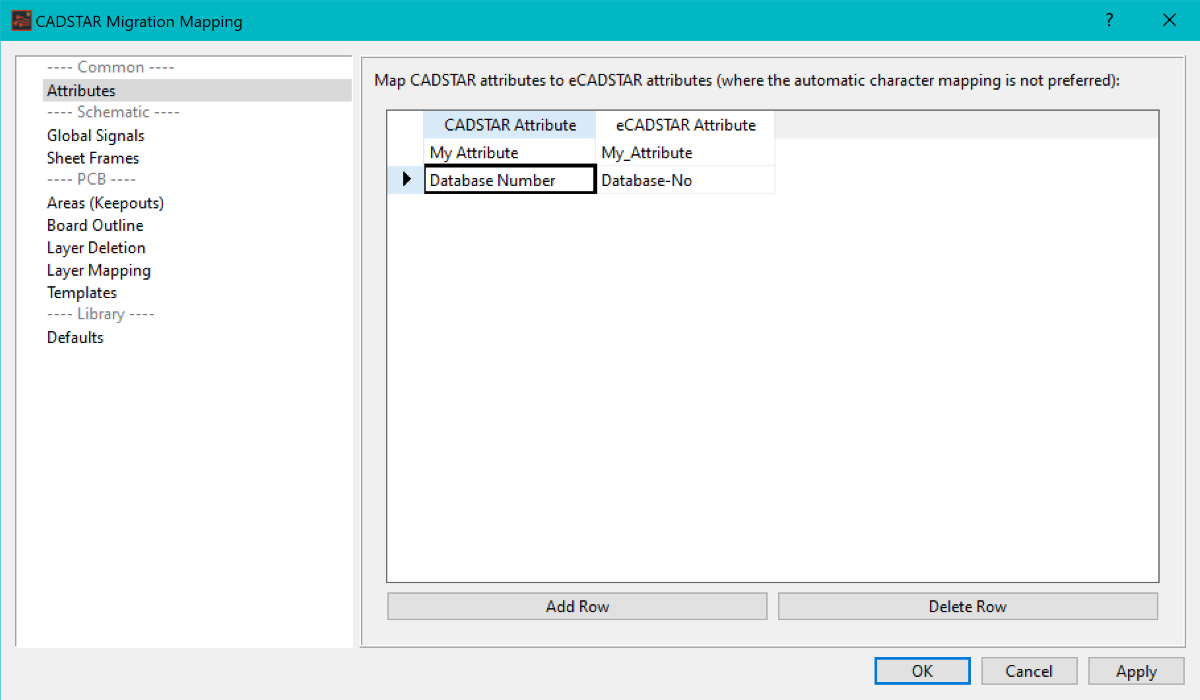
All user defined attributes in CADSTAR are migrated to eCADSTAR. However, if you do not map attribute names, then the migration process uses the default character mapping to ensure that attributes are migrated in a valid state. This is performed to ensure that attribute data is not lost during migration. See CADSTAR Migration Mapping for details of the character mapping. Select the Individual Character Mapping and Default Character Mapping links. Login details for a valid ZGS account are required to view this documentation.
Adding attribute mapping
- With the Attributes page of the mapping dialog displayed, click the Add Row button. A new empty row is added to the grid, and the cell in the CADSTAR Attribute is selected for editing.
If existing attributes exist within the grid, then the Add Row button adds a row immediately below the currently-selected row.
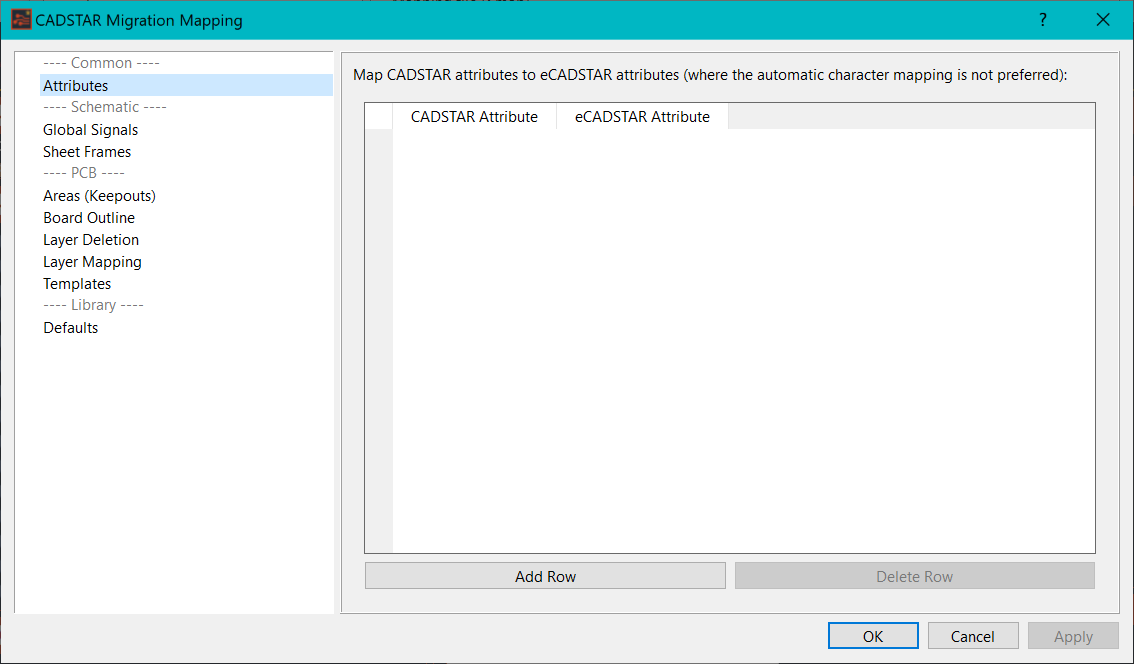
- Type in the CADSTAR Attribute Name as defined in the CADSTAR Library. See Appendix B: Determining the Input Data for details on obtaining the CADSTAR attribute names.
- In the cell in the eCADSTAR Attribute column, type in the eCADSTAR attribute name.
- Spaces are not permitted in the attribute name when mapping from CADSTAR to eCADSTAR. However, they are permitted when attributes are created in eCADSTAR Library Editor using the Attribute Manager dialog.
- The cell is validated to ensure that no invalid
characters are used in the eCADSTAR
attribute Name. If invalid characters are entered, then the cell reverts
back to its original state. See Individual Character Mapping and Default Character Mapping in the CADSTAR
Migration Mapping topic.
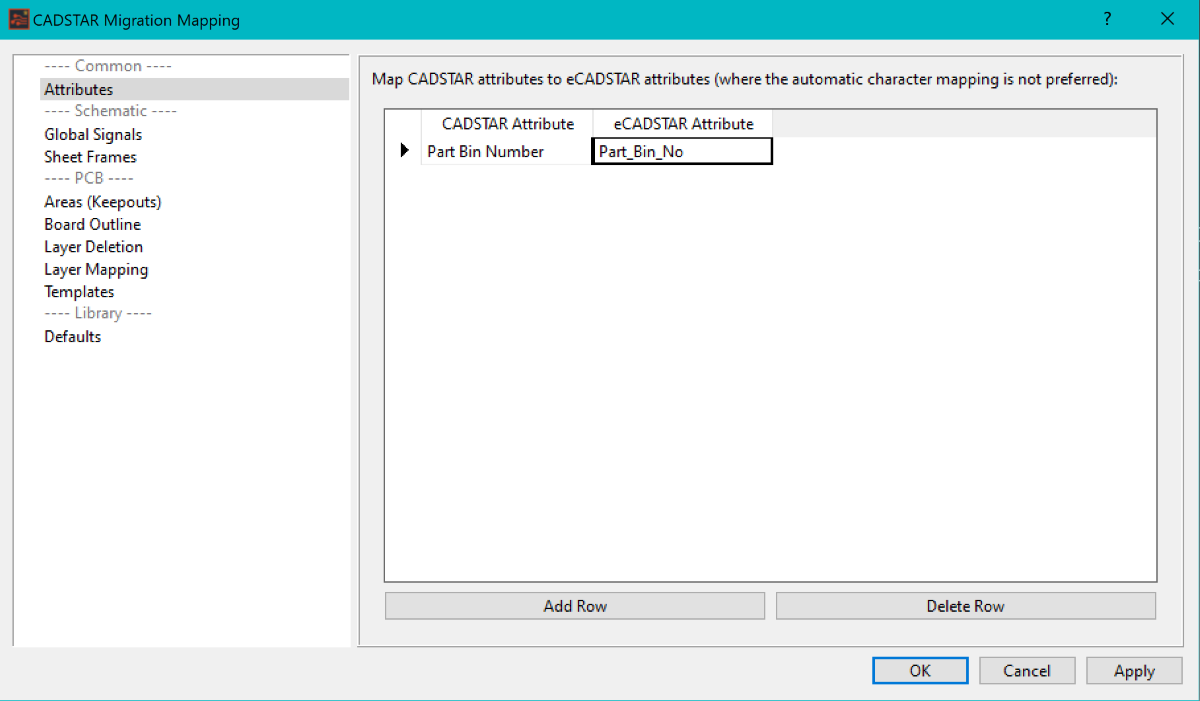
- Click Apply to save the changes and keep the mapping dialog open. Alternatively, click OK to save the changes and close the mapping dialog.
When opening the mapping file, the attribute names in the grid are sorted alphanumerically.

