Task 1: Specifying Product and Application Settings
In this topic, you will learn how to specify the product and application settings for schematic entry. Product-level settings apply to all eCADSTAR applications, and take effect the next time one of these applications is launched. Application-level settings apply to the current application, in this case eCADSTAR Schematic Editor.
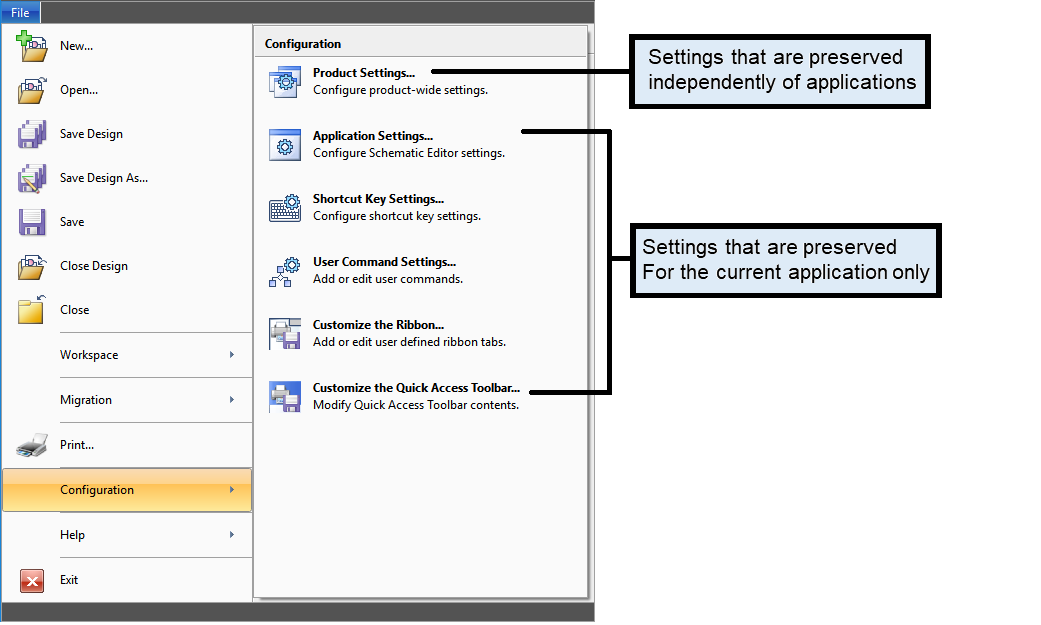
Figure 1: Product-Level and Application-Level Settings
Launching eCADSTAR Schematic Editor and selecting a library
- From the Windows Start menu, launch eCADSTAR Schematic Editor using the icon shown below.

Figure 2: eCADSTAR Schematic Editor Icon
- On the eCADSTAR Schematic Editor ribbon, select File > Configuration > Product Settings. The Product Settings dialog is displayed.
- In the Product Settings dialog, click Library.
- In the Library directory box, set the library path to “C:\Users\Public\eCADSTAR\eCADSTAR [version]\Library”.
If your library path was not initially defined with this path, then an exit and restart of the application will be required.
- In the Product Settings dialog, click OK.
- Optionally, review the settings that are available in the Product Settings dialog, but do not make any changes.
This task is demonstrated in the following video.

