Introduction to eCADSTAR PI/EMI Analysis
The PI/EMI Analysis feature of eCADSTAR, including the DC analysis of power supply systems, is a fast and comprehensive board screening tool. It allows you to address radiation and Power Integrity (PI) issues, and will quickly detect EMC behaviors in Printed Circuit Boards.
The analysis can be used at any stage, from the examination of placement to the completion of routing. Its innovative algorithm enables you to address the power bus impedance, switching noise, electromagnetic radiation, IR drop, and the other main problems of power distribution systems. It can display the common-mode voltage/current and impedance distributions graphically.
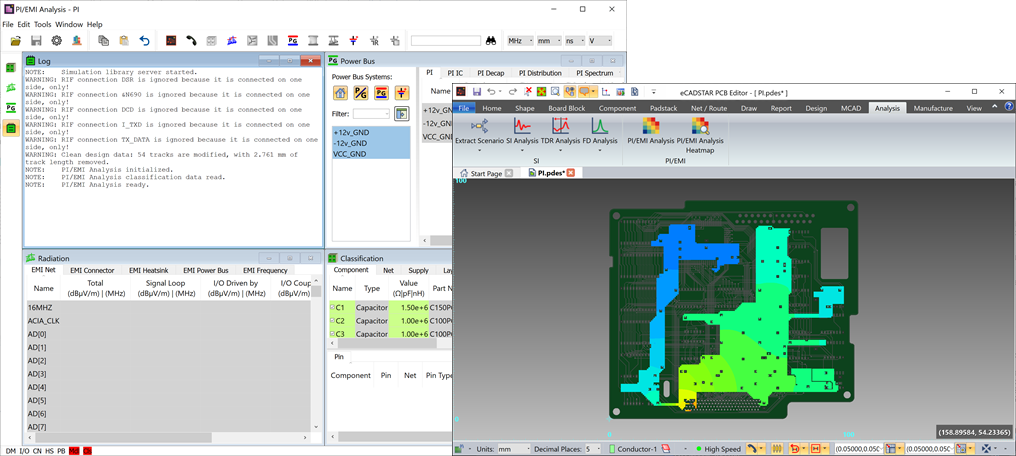
A license for the eCADSTAR PCB, Library Editor and Power Integrity features are required to complete this training. Check this as follows:
- On the eCADSTAR PCB Editor ribbon, click File > Configuration > Product Settings. The Product Settings dialog is displayed.
- In the Product Settings
dialog, select License Settings. The
licensed features for the eCADSTAR items are displayed in the Requestable
features box. This is shown below.
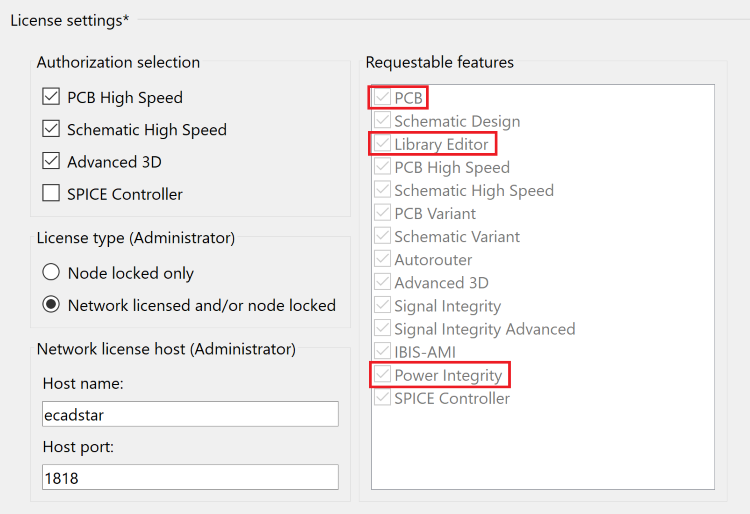
Training Files
The following training files are provided.
- Schematic: PI.sdes.This is the completed schematic of the PI Training design.
- PCB: PI.pdes. This is the completed PCB of the PI Training design.
- Library. A complete library provided for the PI Training design.
- Simulation Library Data. PI_models.ixfz. An ascii file containing simulation library data for the PI Training design.
Prerequisites
- Before starting this training, ensure that the Analysis Module Library is referenced.
- Before performing SI Analysis of a design, you must import simulation models to the design’s simulation library using Simulation Library Browser. This application is used to manage the imported models.
Referencing the Analysis Module Library
- On the Start menu, click eCADSTAR [Version] > PCB Editor [Version]. eCADSTAR PCB Editor is launched.
- On the Filetab, click Configuration > Product Settings. The Product Settings dialog is displayed.
- Select Library in the list.
- Click the
 button for the Library directory.
The Open
Library dialog is displayed.
button for the Library directory.
The Open
Library dialog is displayed. - Browse to the following location, and click Select Folder: “C:\Users\Public\eCADSTAR\eCADSTAR [Version]\Analysis\Library”.
You may be required to restart all eCADSTAR Schematic and PCB applications for this change to take effect.
This task is demonstrated in the following video.

