The Routing Consultant
The routing consultant allows you to check that the design is ready for autorouting. It also allows you to generate more complex routing strategies, compared to the default strategy. When you launch the autorouter, the routing consultant is executed automatically in the background, and a simple version of a suitable routing strategy is generated. This is shown in the Routing Strategy dialog. To perform a more detailed analysis of the design, you can execute the routing consultant manually, and check the results.
The routing consultant performs several checks on the design, and on the existing strategy. It is best to do this on an unrouted design, so it is recommended to load the design Unrouted.pdes before doing any checks. To launch the routing consultant, click Consultant in the Routing Strategy dialog.
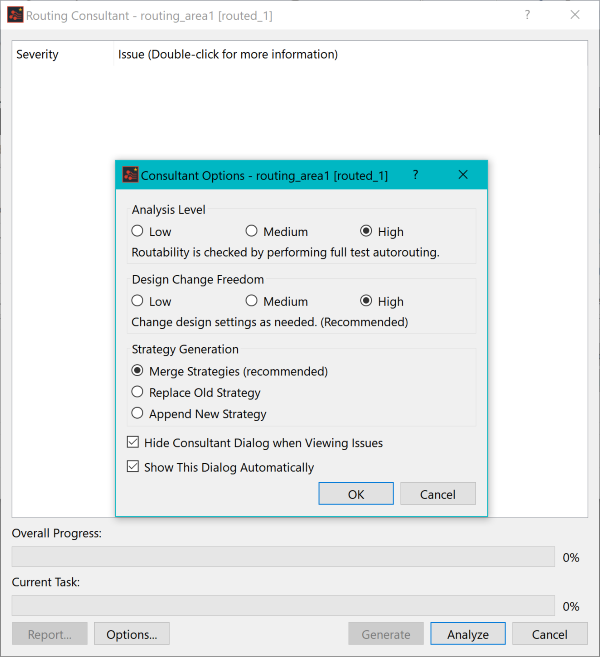
Figure 1: The Consultant and Consultant Options Dialogs
The Consultant Options dialog
When the routing consultant is launched, the Consultant Options dialog is automatically displayed. You can toggle the automatic display of the Consultant Options dialog using the Show This Dialog Automatically check box in the Consultant Options dialog.
Analysis Level
In the Consultant Options dialog, Analysis Level section, you can select the following options: Low, Medium and High. The checks that are performed for these levels are as follows.
| Item | Description | |
|---|---|---|
| Low | The following checks are done. | |
| Fan-out Candidates | Reports candidates for BGA fan-outs. The minimum configuration of a component that is recognized as a BGA component is 3 x 3 pin-out. | |
| Routability Index | The routability index provides a measure of the routing areas that are left, with respect to all layers of the board. | |
| Grid Loss | Reports the effects of the current grid settings on the routing between pins. | |
| Pre-route/pad Position Bias Check | Checks the extent to which the following match: the routing bias set for each layer, and the pin exit direction. If the match is more than 50%, then it is reported on. | |
| Pad Separation | Checks whether the distance between pads is adequate, by referring to settings for the clearance between pads, or track width. The results are reported on. | |
| No X Bias | Reports if the routing bias in the X axis has not been set. | |
| No Y Bias | Reports if the routing bias in the Y axis has not been set. | |
| Active Layer Count | Checks if there is more than one effective routing layer, and reports the result. | |
| DRC | Executes DRC on the entire board, and reports on existing errors. | |
| Illegal Pin | Checks for pin errors, with respect to other objects, and reports them. | |
| Potential Track to Pin Illegal | Checks for tracks, escaped from a pin, that may cause an error with respect to surrounding pins. | |
| Potential Track to Track Illegal | Checks the possibility of tracks, escaped from a pin, that may cause an error with respect to surrounding tracks. | |
| Pin Off Grid | Reports pins that are not snapped to the track grid. | |
| Max Constraint Pin Distance | Reports if a constraint that is set on a pin pair has a maximum that is smaller than the real pin distance. | |
| Max Constraint Pin Distance at Current Routing Angle | Same as the above check, but uses the current routing angle to determine the distance. | |
| Min Constraint Pin Distance | Reports if the distance between pins is less than 3x the constraint. This will make it difficult to lengthen. | |
| Topology Set on Power Net | Reports on the topology that is defined for the power and ground nets. | |
| Copper with Signal but No Template | Reports if copper exists that has no template, but contains a net. | |
| Copper with No Signal | Reports on copper for which no net exists. | |
| Isolated Copper | Reports on copper which resulted in isolation, preventing it from being fully connected. | |
| Outer Templates Marker as Target for Autorouting | Reports the template that is targeted for autoroute on the outer layers. | |
| Inner Templates Not Marked as Target for Autorouting | Reports the template that is not targeted for autoroute on the internal layer. | |
| Invalid Differential Pair | Reports any differential pair that is not symmetrical because, for example, the number of pins differs between the positive and negative signals. | |
| Free Topology Differential Pair | Reports a differential pair for which the topology is not defined. | |
| Different Topologies on Differential Pair Halves | Reports differential pairs for which a topology is set that differs between the positive and negative signals. | |
| Differential Pair with a Branch | Reports differential pairs that have topologies that contain a branch point. Warning: the differential pair autorouter does not support differential pairs that have a topology containing a branch. | |
| Route Width Checks Min < Width < Opt < Max | Checks whether the track width setting is between the minimum and maximum range, and reports the result. | |
| Bond Pads with No Connection | Reports bond pads that have no connections, because they are unroutable. | |
| Medium | The following checks are done as well as the low level checks. | |
| Exits Only on a Power Plane Layer | Reports pins that only have exits in power plane layers. | |
| Unconnectable Land | Reports pads that do not allow specific connections. These include pads whose land shape is smaller than the hole shape. | |
| Zero Width Track | Reports nets for which the track width is set to zero. | |
| Blocked Exit | Reports pins that cannot escape, because of obstacles which cannot be moved. | |
| Connected Land Blocked | Reports lands whose connection form is blocked by obstacles which cannot be moved. | |
| No Land Definition | Reports that a specific layer has no land shape defined. | |
| Exit Direction | Reports that pins cannot escape in the exit direction that is set for them. | |
| Bias | Checks the match between the routing bias, set for each layer, and the pin exit direction. If the match is less than 50%, then the match is reported on | |
| Active Layers | Reports if escape routing cannot be done, because an escape layer is not enabled. | |
| High | In addition to the medium level checks, the router settings can be changed from the design defaults. |
Design Change Freedom
The Design Change Freedom section, in the Consultant Options dialog, allows you to control the extent to which the routing consultant is allowed to change the existing design settings. This is done in order to correct any problems found during the analysis.
- Low: the router settings are not changed from the design defaults.
- Medium: automatically set a target, based on the analysis results. If the target is not met after the first run of each task, then the router settings are changed.
- High: the router settings can be changed from the design defaults.
Strategy Generation
After the design has been analyzed using the routing consultant, a new strategy can be generated, based on the results of the analysis and the above settings. This is done by waiting for the analysis to finish, and then clicking the Generate button. The following options can be selected for the strategy. These are based on the Strategy Generation section, in the Consultant Options dialog.
- Merge Strategies: merges the new strategy that is created to the one displayed in the Routing Strategy dialog. Effectively, this tries to correct the existing strategy to fix issues found during the analysis.
- Replace Old Strategy: overwrites the strategy displayed in the Routing Strategy dialog with the new one that is created.
- Append New Strategy: adds the new strategy that is created to the end of the current one, which is displayed in the Routing Strategy dialog. No data is lost, and the original strategy tasks can be deactivated to try the new strategy on its own.
Analysis
When you run an analysis by clicking Analyze in the Routing Consultant dialog, the results are shown in the form of items of different severity. This is illustrated in the image below. The severities of the items are as follows.
- High (red): potential blockers for the autorouter and should be solved before autorouting by changing some aspect of the design.
- Medium (amber): these may cause issues for autorouting but are not as severe as high. They can probably be solved by changing the strategy.
- Low (yellow): these are either not issues, or can be solved by changing the strategy in some way.
- Info (blue): these are not issues, and are just for information.
If the consultant is used to generate a strategy, it is likely to solve issues that are not high severity.
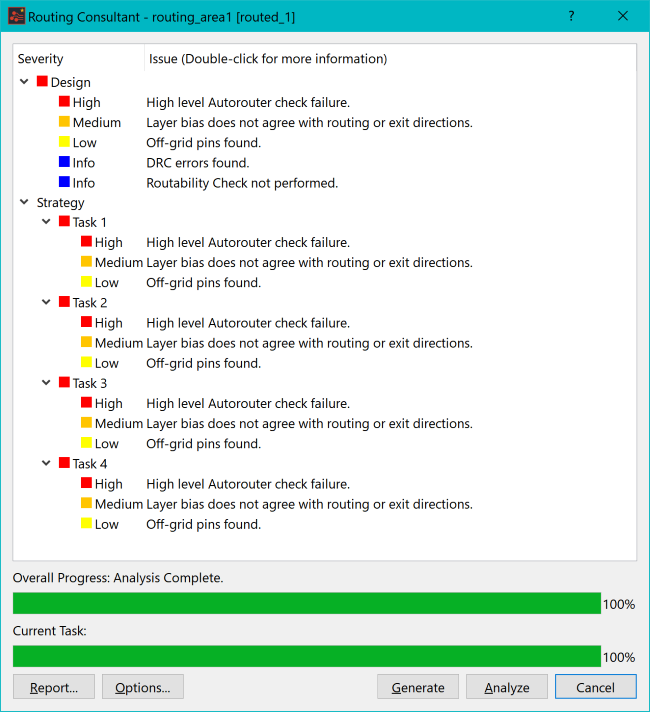
Figure 2: Example Consultant Result
Double-clicking one of the items in the Routing Consultant dialog will show a more detailed explanation. This is illustrated in the following example.
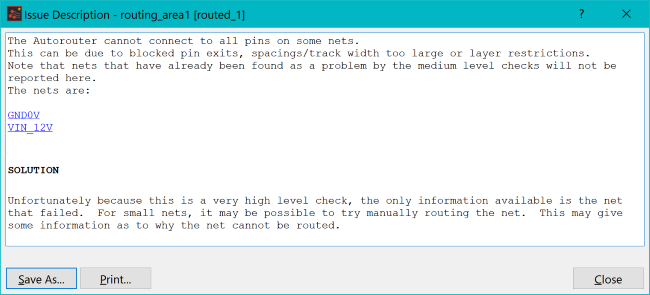
Figure 3: Example Item Explanation
For each item, a description of the issue is displayed, and an explanation is provided of why it causes problems. At the bottom of the report, one or more potential solutions to the issue are provided.

