Task 24: Producing a Parts List
The parts list, often called Bill Of Materials (BOM), is a text summary of all components in a design. It is a useful output when reviewing a product budget, or when ordering components. You can customize the output of this list to your requirements, and save it in various formats. In this task you will modify and produce a parts list. This file can be used by the board manufacturer, or used internally for the cost analysis of a product, and for procurement.
- Use the design from the previous task, or open Design7.pdes.
- On the eCADSTAR PCB Editor ribbon, click Manufacture > Parts Output > Parts List split button > Parts List Settings. The Parts List Settings dialog is displayed.
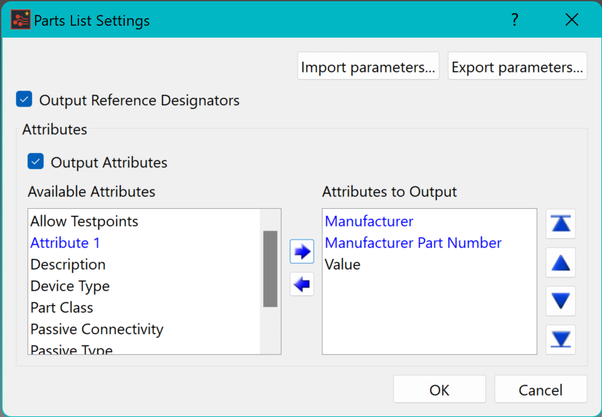
Figure 1: Part List Settings
- In the Parts List Settings dialog, set the parameters shown above and close the Part List Settings dialog.
The available attributes are dependent on the information that is entered in the part properties in the Library Editor.
- On the eCADSTAR PCB Editor ribbon, click Manufacture > Parts Output > Parts List to produce the parts list.
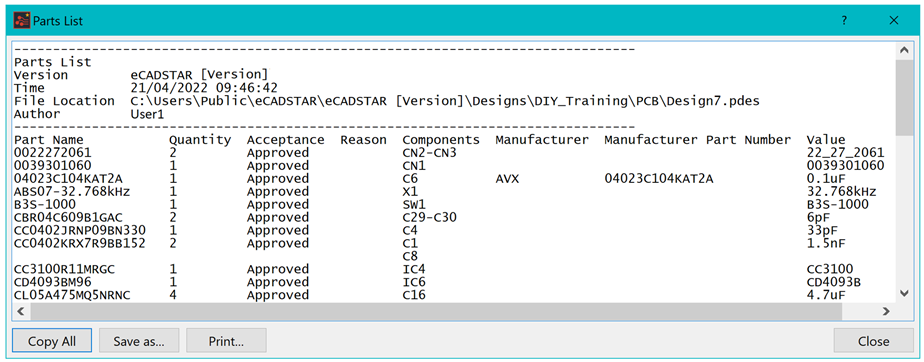
Figure 2: Part List Output
- The Parts List dialog is displayed in a new window, this is a tabular view of the components used in this design, and includes any specified fields where the information exists within the part properties.
- Click Save as in the Parts List dialog to save the parts list as a CSV document.
This task is demonstrated in the following video.
You can now use the main functions of the tool to lay out a board. It is recommended that you archive or delete the DIY training files, ready for the next user.
You can create customized reports using the Report Generator command. Launch this command by clicking Report > User > Report Generator in eCADSTAR PCB Editor, or Report > User > PCB Report Generator in eCADSTAR Schematic Editor. This is illustrated below for eCADSTAR PCB Editor.

Figure 3: Ribbon highlighting the Report Generator command

