The Footprint Editor
You will now explore Footprint Editor.
This is accessed from eCADSTAR Library Editor
in a similar way to Symbol Editor.
The functions shown within each box are described below. 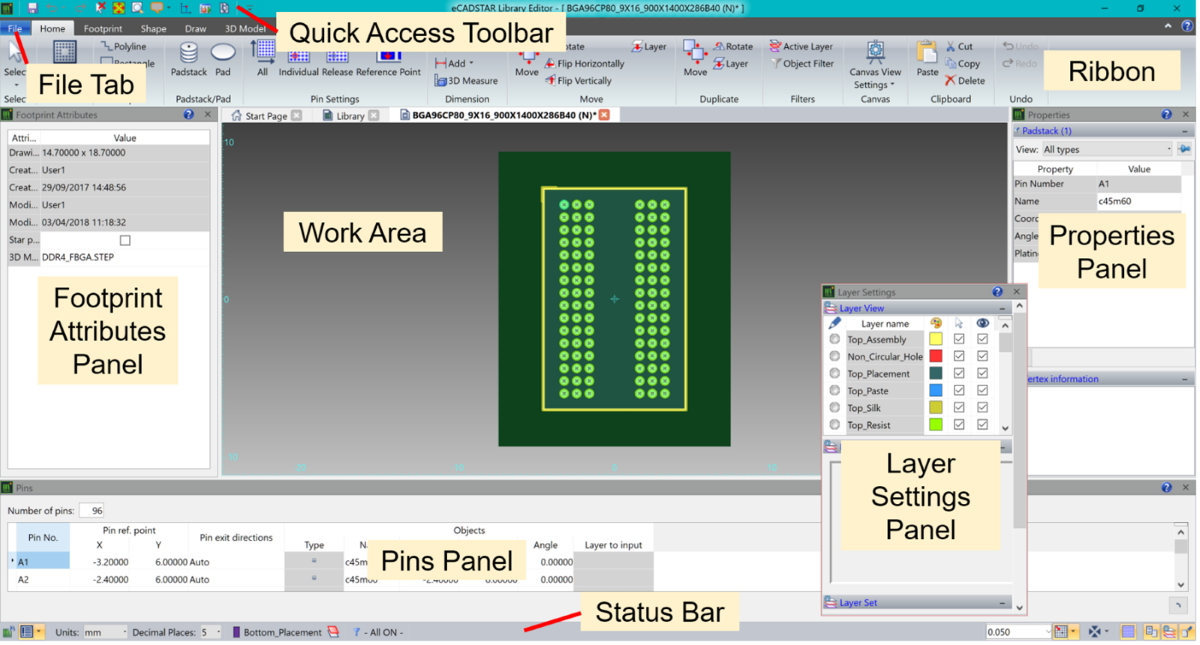
Figure 1: The Footprint Editor
- File Tab: operations on files and general settings for the application are provided.
- Quick Access Toolbar: Frequently-used command buttons such as Undo, Redo, Display All and Zoom are provided. You can customize the contents of the Quick Access toolbar to add tools which are available on ribbon tabs, or other tools that are unavailable by default.
- Ribbon: the ribbon is a layered element consisting of tabs, groups and controls.
- Footprint Attributes Panel: the Footprint Attributes panel displays the attributes associated with the footprint that is displayed on the canvas, and allows you to change the attributes, where applicable.
- Work Area: the work area (canvas) allows you to view and edit footprint data.
- Pins Panel: the Pins panel allows you to configure the pins associated with the footprint that is displayed on the canvas.
- Properties Panel: allows you to display and edit properties of selected items.
- Layer Settings Panel: allows you to control the color, style and display of layers on the canvas. You can also specify whether they can be selected.
- Status Bar: the Status Bar allows you to access commands that help with design operations, such as message logs and grids.
Note
- All panels can be undocked or docked in the
Footprint Editor interface.
- Where applicable, IPC naming conventions are used for the supplied default library.

