The Curve and Uncurve commands allow you to curve and uncurve trunks in eCADSTAR. This provides the following benefits.
- You can insert curves into existing 90 degree or 45 degree trunk corners.
- You can move or modify existing curved trunk segments in a design.
- Routing a Differential Pair with fully curved corners removes any tolerance difference in the signals, and improves the signal integrity.
- Functionality is improved for designing flexible or flexi-rigid PCBs
Manipulating Curved Trunks
You can change the radius of the angle of a curved section of a trunk by dragging it on the canvas. The Route dialog is displayed. The range of possible angles is defined by the minimum trunk segment length, which is set by eCADSTAR. Consequently, you cannot entirely remove a curve by dragging it. Use the Uncurve command instead. The range of possible angles is also affected by the Online DRC setting, as follows.
- Online DRC toggled on: changing the angle of a curved section is restricted by whether this would create a DRC error.
- Online DRC toggled off: the angle of a curved section can be modified, regardless of whether this would create a DRC error.
The Flip Horizontally and Flip Vertically commands can also be used to modify a curved or uncurved trunk. You can also lengthen trunks using the Lengthen command. However, this cannot be used with curved trunks.
Selecting Trunks
You can select trunks on different nets by dragging the cursor on the canvas. This can be done for individual nets or for multiple nets, using the Ctrl key. Trunks that are on both visible and invisible layers can be selected, curved and uncurved. The invisible selection is highlighted as part of the selection. However, you cannot select invisible nets by dragging the cursor. Instead, right-click a trunk item and select Expand Selection on the assist menu. You can specify that the whole net, E-Net or trunk is selected.
To make a layer visible, select the Visible layer check box in the Layer Settings Panel for the relevant layer.
Deleting Curved Trunks
You can delete single or multiple curved trunk segments by selecting a track in the trunk and pressing Delete on the keyboard. Alternatively, select Delete on the assist menu or ribbon.
The following limitations should be considered when using the Curve and Uncurve commands.
- When routing, you cannot push into a curved trunk segment, or route out of it. An error message is displayed if you attempt to route out of it.
- You cannot curve the corner of a trunk if it is close to a layer exchange. This is made possible if you move the corner further away it.
- Because you cannot compose trunks from standalone curved tracks, a curved trunk segment must be connected at both ends to a straight trunk segment. If you delete a straight segment that is directly connected to a curved segment, then a small straight segment is added automatically to the end of the curved segment.
- You cannot drag a segment which forms part of a width change if one or more of those segments is attached to a curve.
- Curved spokes are not supported. These are tracks that connect a track in a trunk to a via, which is part of a layer exchange via pattern.
- If you select two vertices with a single
vertex gap, then all three vertices are curved by the Curve
command. This is shown below.
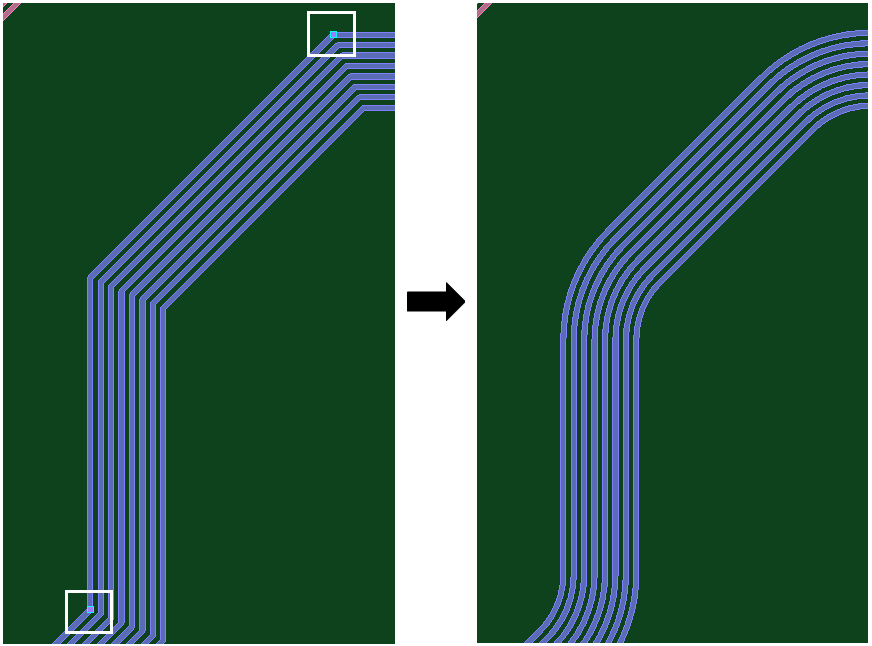
- You cannot join onto a curved trunk segment if you are routing on another layer.

