The Regulate Trunk command allows you to execute various editing operations for trunks. For example, you can route the end of a trunk, insert vias into a trunk, and decompose or compose a trunk. You can also curve or uncurve trunks using the Curve and Uncurve commands, which are available on the assist menu. Launch the Regulate Trunk command by clicking Net / Route > Routing > Regulate Trunk on the ribbon, in 2D View mode.
The Update Widths/Spacings command, on the assist menu, allows you to update a trunk system to follow a topology template. This is required as trunk routing is not updated automatically after an assigned topology is changed. It is also required as the Regulate Trunk command uses standard track width and spacing when composing a trunk.
Trunks are not shown on the canvas with a unique style. Instead, the Object Balloon indicates whether a selected object is a trunk.
Command dialog
Composition parameters
| Value | Description |
|---|---|
| Settings | Allows you to edit the composition parameters in the Design Settings dialog, Composition parameters section. |
Insert via parameters
Via pattern style
| Value | Description |
|---|---|
| Box | Vias are placed in positions where they do not overlap each
other.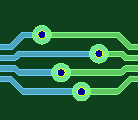 |
| Inline | Vias are placed in series.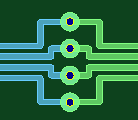 |
| Sawtooth | Vias are placed in a zigzag pattern.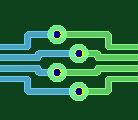 |
| Forward diagonal | Vias are placed in an upward diagonal line.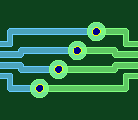 |
| Backward diagonal | Vias are placed in a downward diagonal line.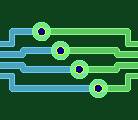 |
To
| Value | Description |
|---|---|
| (Conductor layer number) | Specify the To layer of the via to be inserted. The From layer becomes the active layer. |

