The Add section on the eCADSTAR Schematic Editor ribbon, Component tab, allows you to add a part or component symbol to the canvas using the Add Part and Add Symbol dialogs. It also allows you to easily select a component symbol in each of the following categories. For each component category, symbols in the referenced library are listed that match the relevant component type.
| Value | Description |
|---|---|

|
Allows you to select a Power symbol from the referenced library. |
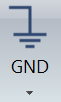
|
Allows you to select a Ground symbol from the referenced library. |
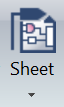
|
Allows you to select a Sheet connector symbol from the referenced library. To define the format of the associated Property Viewer, see: Displaying Connected Sheet Labels for Sheet Connectors. |
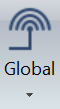
|
Allows you to select a Global connector symbol from the referenced library. |
For each symbol category, you can select the default symbol for each category by clicking the relevant button. The default symbol is the last symbol that you select. If you have not already selected a symbol, then the symbol at the top of the list becomes the default. You can also select a symbol from the drop-down list. The symbol list is displayed in descending order of symbol name. However, the default symbol is always displayed at the top of the list and is highlighted. This is illustrated below.
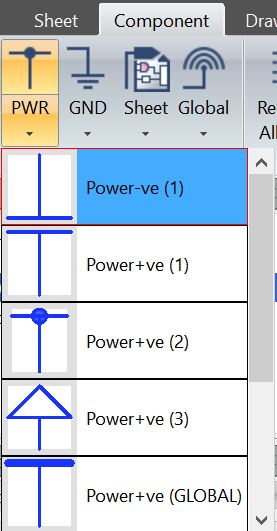
When you click a symbol, the Add Symbol dialog is displayed, and the specified symbol is preselected. For each item that is listed, a preview of the symbol is shown. The symbol name, symbol alternate and part name are also shown in the following format.
Symbol name (Symbol alternate)
Part Name: value
If there is no symbol alternate or part name, then these values are not displayed.
- The default symbol is saved, even after restarting eCADSTAR Schematic Editor. If it cannot be referenced, then the symbol at the top of the list becomes the default. This may occur if it is removed from the library, or if you change the library that is referenced.
- To add a hierarchy connector symbol from the referenced library, click Hierarchy > Add > Hierarchy on the ribbon.

