The following procedure describes how to reshape dimension lines. This is done by selecting a dimension line when an Input Dimension command is running. The dimension lines listed below can be reshaped:
- Moving arrow-headed dimension lines
- Auxiliary lines
- Reference dimension lines
- Dimension strings
- Moving edges of arrow-headed dimension lines or auxiliary lines
- Start the Linear Dimension
(Single) command by clicking Draw
> Linear Dimension >
 Single on the
ribbon, or by clicking Home > Dimension
> Add >
Single on the
ribbon, or by clicking Home > Dimension
> Add >  Single.
Single. - Click Edit dimension to set it to ON.
- Edit dimension lines using one of the following methods.
To move Arrow-headed dimension lines, Auxiliary lines, Datum dimension lines or Dimension strings
- Position the cursor over an arrow-headed dimension
line, or auxiliary line. The cursor's shape changes to a crosshair
cursor
 .
. - Click a position on the canvas to start editing.
The following figure shows a position that is clicked on a linear
dimension line.
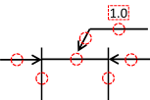
- Move the cursor to check the reshaped dimension line. If an auxiliary line has been moved, the dimension value is recalculated. Dimension strings are also moved as you edit a dimension line. Lock the position of a dimension string by holding down the Ctrl key.
- Click a position on the canvas. The dimension line that you edited is applied.
To Move Edges of Arrow-headed Dimension Lines or Auxiliary lines
- Position the cursor over an edge of the appropriate
arrow-headed dimension line, or an auxiliary line. The cursor's shape
changes to a horizontal cursor
 .
. - Click a position on the canvas to start editing.
The following figure shows a position that is clicked on a linear
dimension line.
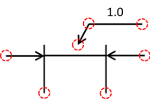
- Move the cursor to check the reshaped dimension line. Dimension strings are also moved as you edit a dimension line. Lock the position of a dimension string by holding down the Ctrl key.
- Click a position on the canvas. The dimension line that you edited is applied.
Target objects
The only valid target object is Dimension line.
Assist menu
The following items can be selected by right-clicking the mouse:
Command dialog
For details about the command dialog that is displayed when the command is executed, see:
Leader Dimension (Polygonal Line)
Note
The contents of dimension strings cannot be edited on the canvas. Change the value for the Text field in the Properties panel.
The contents of dimension strings cannot be edited on the canvas. Change the value for the Text field in the Properties panel.

