The Align command allows you to align any objects that you select on the canvas in eCADSTAR Schematic Editor or Symbol Editor. This command can be used to align shapes and symbols, as well as text. Execute this command by selecting the relevant objects on the canvas, and then clicking Home > Move > Align on the ribbon. From the drop-down menu, specify how the objects are aligned by selecting the required option. Alternatively, select the relevant objects on the canvas, and then right-click to display the assist menu. On the assist menu, select Align and then select the required option on the displayed menu. You can select the following options.
| Value | Description |
|---|---|
| Align Left | The selected objects are aligned with the object at the leftmost
position. The existing order of the objects is maintained. The
placement grid is ignored. This is illustrated below.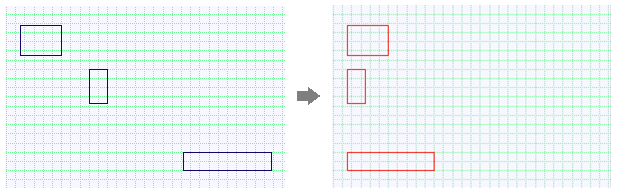 |
| Align Right | The selected objects are aligned with the object at the rightmost
position. The existing order of the objects is maintained. The
placement grid is ignored. This is illustrated below.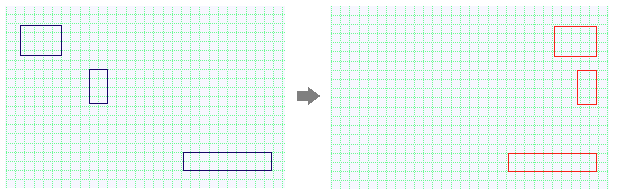 |
| Align Top | The selected objects are aligned with the object at the topmost
position. The existing order of the objects is maintained. The
placement grid is ignored. This is illustrated below. 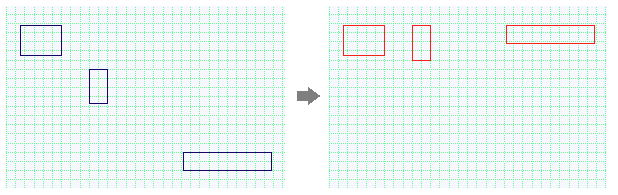 |
| Align Bottom | The selected objects are aligned with the object at the bottommost
position. The existing order of the objects is maintained. The
placement grid is ignored. This is illustrated below.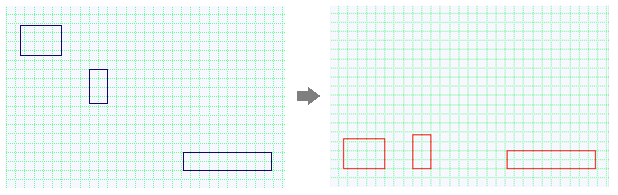 |
| Distribute Vertically | The selected objects are arranged vertically at an equal distance
between their symbol origin. The existing order of the objects
is maintained. The placement grid is ignored. This is illustrated
below.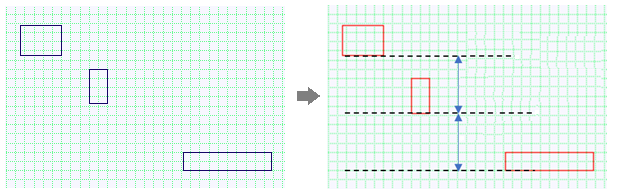 |
| Distribute Horizontally | The selected objects are arranged horizontally at an equal
distance between their symbol origin. The existing order of the
objects is maintained. The placement grid is ignored. This is
illustrated below. 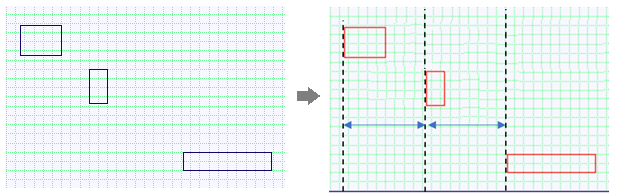 |
| Distribute Vertically by Specified Gap | The selected objects are arranged vertically around a specified
base object, at an equal distance between their symbol origin.
Specify this distance in the displayed Align
dialog, and then select the required base object on the canvas.
The existing order of the objects is maintained. The placement
grid is ignored. This is illustrated below, with the base object
selected
.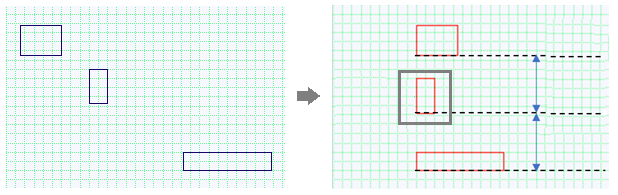 |
| Distribute Horizontally by Specified Gap | The selected objects are arranged horizontally around a specified
base object, at an equal distance between their symbol origin.
Specify this distance in the displayed Align
dialog, and then select the required base object on the canvas.
The existing order of the objects is maintained. The placement
grid is ignored. This is illustrated below, with the base object
selected.
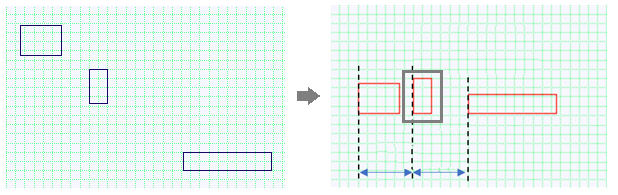 |

