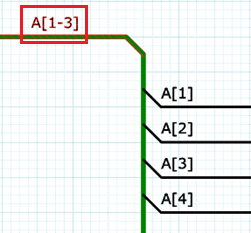The Net/Bus command allows you to change the label that is associated with nets or busses that you select on the canvas in eCADSTAR Schematic Editor. Different fields are displayed in the dialog depending on whether you select busses or a single net, or select multiple nets.
For all instances of the nets or busses, you can select whether a label is changed on all sheets in the circuit, the current sheet only, or the selected nets or busses only.
You can define a new label of your choice, or create a new label using
the pin labels in the Suggested
Labels box. You can sort the labels of pins in ascending or descending alphabetical order. You can also change the bit order for a selected bus
using the  and
and  buttons. This is an important consideration when configuring a bus. The Net/Bus command is launched by clicking Home
> Label > Net/Bus on
the eCADSTAR Schematic Editor
ribbon. Any messages relating to the command are displayed in the Output Panel
.
buttons. This is an important consideration when configuring a bus. The Net/Bus command is launched by clicking Home
> Label > Net/Bus on
the eCADSTAR Schematic Editor
ribbon. Any messages relating to the command are displayed in the Output Panel
.
- Select multiple nets or busses on the canvas using the Ctrl key, or by dragging the cursor.
- Select all segments in a net using the Shift key. If you have already selected nets or busses, pressing the Shift key and clicking a segment expands the selection to include all relevant segments.
| Item | Description | |||||||
|---|---|---|---|---|---|---|---|---|
| Bit Count | Displayed if you select busses or a single net. The bit count is shown that is associated with the net or bus selected on the canvas. This value shows the number of items that you select in the Suggested Labels box. The value is updated when you click Apply. | |||||||
| Reference Source | If you select multiple nets. This allows you to select a bus or device that the selected nets are connected to. The labels associated with the selected bus or device are listed in the Suggested Labels box.
The busses or devices are listed in descending order of the number of connections associated with them. Note If nets are connected to the same component but with different pin names, then they cannot be renamed in this dialog and "***" is displayed. Instead, they must be renamed manually. If a single net is selected, this allows you to choose between displaying labels related to the Selected item only, or the Whole circuit. |
|||||||
| Suggested Labels | Displays the labels of pins or nets that are connected to the selected
nets or busses ( unless Reference Source is set to Whole Circuit). Labels are displayed for the following.
Note Whether hierarchical connectors are targeted depends on the Do Not Target Hierarchy Connector in Net/Bus and Port Net Label setting in the Application Settings dialog. For a net that you select on the canvas, you can create a new label by clicking it in this box, and then clicking Apply. For a bus that you select on the canvas, you can create a new label by selecting multiple items in this box using the Ctrl or Shift key, or by dragging the cursor. Alternatively, define a new label of your choice in the New Label box. The items that you select in the Suggested Labels box are shown in bold to indicate the signals that are associated with the bus. If multiple nets are selected and then a device is chosen in the Reference Source box, the nets are listed that are associated with the device. Their order cannot be changed. Bus names are listed in the order of the bus arrays. They can also be listed in ascending or descending alphabetical order by clicking the relevant button. You can change the order by selecting a signal label and clicking |
|||||||

|
For a selected bus, the Suggested Labels list is sorted in ascending alphabetical order. | |||||||

|
For a selected bus, the Suggested Labels list is sorted in descending alphabetical order. | |||||||

|
For a selected bus, the Suggested Labels list is reset to the original order when the dialog is launched. Bus names are listed in the order of the bus arrays. | |||||||
| Filter |
Enter part of the net or bus label you want to search for. Only labels that contain this string are displayed in the Suggested Label list. To cancel filtering, delete the string in the Filter row. Using the filter to search for keywords:
Performing AND and OR Searches in the filter row:
Note
|
|||||||
| Select [n] of [n] | If you select multiple nets, and then select a bus in the Reference source, this field is made available. It indicates the number of nets that you select in the Suggested Labels box, and the total number of nets associated with the selected bus. | |||||||

|
Changes the bit order for a selected
bus. This is an important consideration when configuring a bus.
For a selected label in the Suggested
Labels box, click  to move it up by one place. The bus name is displayed with the chosen label order, when more
than one label is selected in the list. If no items are selected,
then this button is made unavailable.
to move it up by one place. The bus name is displayed with the chosen label order, when more
than one label is selected in the list. If no items are selected,
then this button is made unavailable. |
|||||||

|
Changes the bit order for a selected
bus. This is an important consideration when configuring a bus. For a selected label in the Suggested
Labels box, click  to move it down by one place. The bus name is displayed with the chosen label order,
when more than one label is selected in the list. If no items
are selected, then this button is made unavailable.
to move it down by one place. The bus name is displayed with the chosen label order,
when more than one label is selected in the list. If no items
are selected, then this button is made unavailable. |
|||||||
| New Label | Displays the new label that is assigned to the selected net
or bus. If multiple nets are selected, then
this box is made unavailable.
The dialog is shown if duplicate net labels exist for the following objects.
Duplicate net labels may be detected on all sheets in the circuit, including instance hierarchy. However, consider the following for global connectors.
Note If the bus name “X[1-4]” exists, and Use array syntax is selected in the Assignments dialog, then:
For a connected net, if you specify a label when one is not already assigned, then the net names that are listed in the Net/Bus command, Suggested labels box, are excluded from this check. They are also excluded if the specified label is contained within the existing name. For example, if you specify a label for the highlighted bus below, then:
For an unconnected net, specified net names are not excluded from this check. |
|||||||
| Connectivity Target | Select whether a
label is changed for all instances of the net or bus on all sheets in the circuit, the current sheet only, or the selected net or bus only. If you attempt to change a label to one that already exists, then the command is paused and a confirmation dialog is displayed.
|
|||||||
| Whole circuit | For a net or bus that you select on the canvas, the label is changed for all instances of the net or bus on all sheets in circuit. If another user is editing a sheet, then the command is paused and an error message is displayed. | |||||||
| Whole sheet | For a net or bus that you select on the canvas, the label is changed for all instances of the net or bus on the current sheet. | |||||||
| Selected items | For a net or bus that you select on the canvas, the label is only changed for the selected net or bus. Other instances of the net or bus on the current sheet are not changed. | |||||||
| Apply | The label of the nets or busses that you select on the canvas is changed to the value that you select in this dialog. For single nets and busses, this label can also be changed by double-clicking an item in the Suggested Labels box. The Net/Bus dialog remains open. | |||||||
| Exit | Closes the Net/Bus dialog without changing the label of the selected net or bus. |
If nets and busses are both selected on the canvas, then you can only select a single item in the Suggested Labels box.