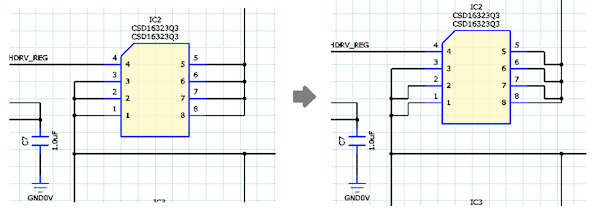The Move command allows you to move an object on the canvas. It is executed by selecting an object in eCADSTAR Schematic Editor or Symbol Editor, and clicking Home > Move > Move on the ribbon. Alternatively, click Home > Move > Move on the ribbon, and then select an object. The Move dialog is displayed. You can also move objects on the canvas by dragging and dropping them at the required location. The Move dialog is not displayed when dragging objects, however, the settings specified in the dialog are applied.
- Press the R key when this command is invoked to close the command and launch the Rotate command. This allows you to rotate a selected object on the canvas.
- If Slide is deselected, then press the E key when this command is invoked to rotate a selected component by the value specified in the Rotation step box.
- Press the M key to launch the Move command.
Dialog
| Value | Description | |
|---|---|---|
| Drag reference point | Allows you to define the drag reference point of a selected
object when you drag it on the canvas.
|
|
| Rotation step | Specify the rotation angle applied when Rotate
by Specified Angle is selected on the assist menu. The
value that you specify is displayed in the command dialog when
you next execute the following commands in eCADSTAR Schematic Editor
or Symbol Editor. Move Rotate Paste Rotate Around Reference Point Rotate by Specified Angle | |
| Slide | When a component is moved, this setting allows you to specify whether the anchor points to other nets are moved, as well as the component and attached nets. The setting is saved, even after restarting eCADSTAR Schematic Editor. Note If you execute the Move command with Slide deselected, then you can press the E key to rotate a selected object by the value specified. | |
| Selected | When a component is moved, the anchor points to other nets are also moved, as well as the component and attached nets. This can also be done by selecting a component and attached nets by dragging the cursor, and then moving it. The Flip Horizontally and Rotate by Specified Angle commands on the assist menu are made unavailable.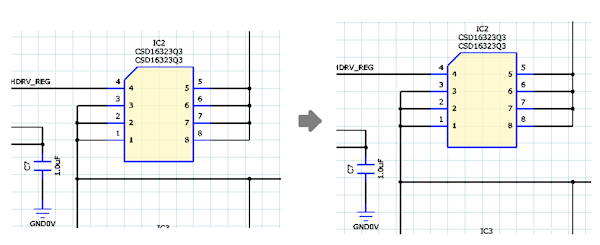 | |
| Not selected |
|
Assist menu
The following commands are displayed when the Move command is launched from the ribbon.
If Slide is selected in this dialog, then the Flip Horizontally and Rotate by Specified Angle commands are made unavailable.