PCB Design: Design Rule Library Import
During the migration process, a localized design rule is created for the design and is associated with the localized library data. After the initial migration, this design rule is not aligned with the eCADSTAR Master Library. A process to import the relevant design rule from the library will update the mapping between Master library elements and the design content.
- Launch eCADSTAR PCB Editor.
- Select File > Open to launch the Open dialog.
- Browse to the location of the migrated design, and select the [design].pdes file.
- Click Open to load the design into eCADSTAR PCB Editor.
- In the Home tab, Design Rules group, select Rule Editor to open the design’s Rule Editor dialog.
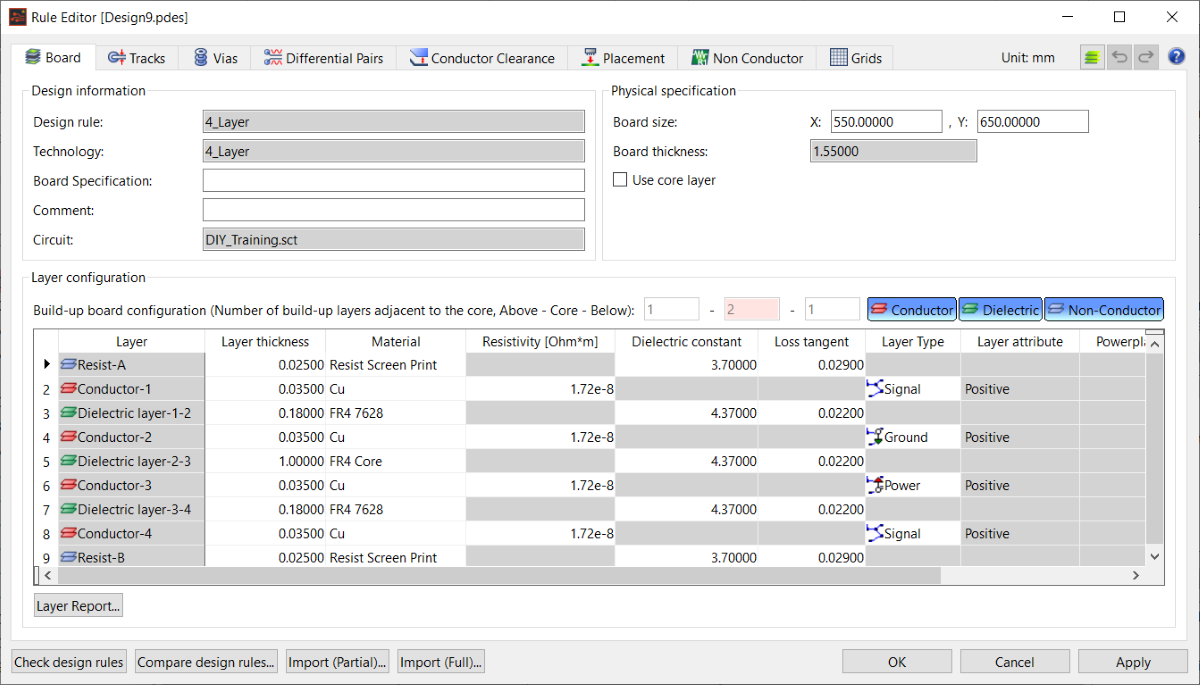
- Click the Import (Full) button to open the Import (Design Rule Library) dialog.
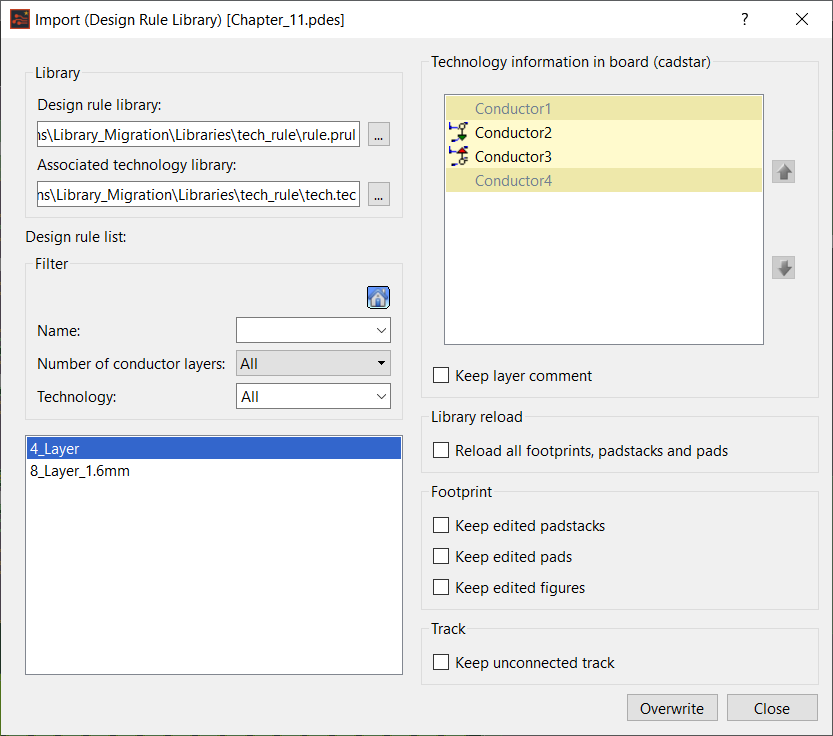
- Select the required design rule from the Design rule Library list.
- Ensure that all check boxes are deselected, and then click Overwrite to import the data from the design rule library to the design.
- Click Yes in the confirmation dialog to continue.
- Confirm any messages in the Import (Design Rule Library) report dialog.
- Click Close to dismiss the report and continue.
- Click Close in the confirmation dialog.
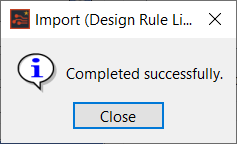
- Click Close in the Import (Design Rule Library) dialog.
- Click OK in the Rule Editor dialog to apply the imported changes.
- Click File > Save to save the changes to the design.
If there were any instance-based changes in the CADSTAR design, then the Keep edited padstacks, Keep edited pads and Keep edited figures check boxes should be selected.
The process to migrate the CADSTAR design data and to align and synchronize to the eCADSTAR Master Library is now complete.

