Finalizing the Template (Technology) Migration
- Launch eCADSTAR Library Editor.
- On the ribbon, click the Open icon in the Library group. The Select Folder dialog is displayed. By default, it is set to the library that is specified in the previous step.
- Click Select Folder to open the library.
- Open the Technology Editor by clicking Technology in the Editors ribbon group. The eCADSTAR Master Library contains no defined technologies.
- Click Technology Library in the Import ribbon group to open the Import (Technology Library) dialog.
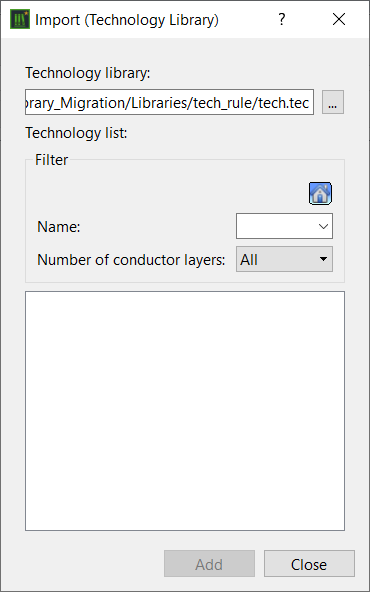
- Click
 ,
and browse to the local library of a PCB design migrated for a CADSTAR
template.
,
and browse to the local library of a PCB design migrated for a CADSTAR
template. - Select the tech.tec file and click Open to add the technology content into the dialog.
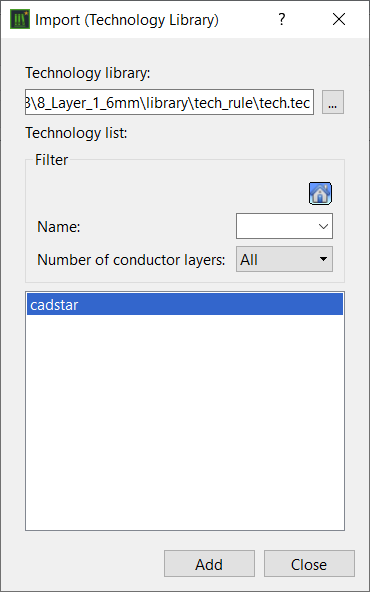
- Select the available technology "cadstar" and click Add to import the technology.
- Click Yes to confirm the message.
- Click Close in the Technology Library Editor report dialog.
- Close the Import (Technology Library) dialog.
- In the technology list, right-click the "cadstar" name and select Rename on the assist menu. Type a suitable name for the imported technology.
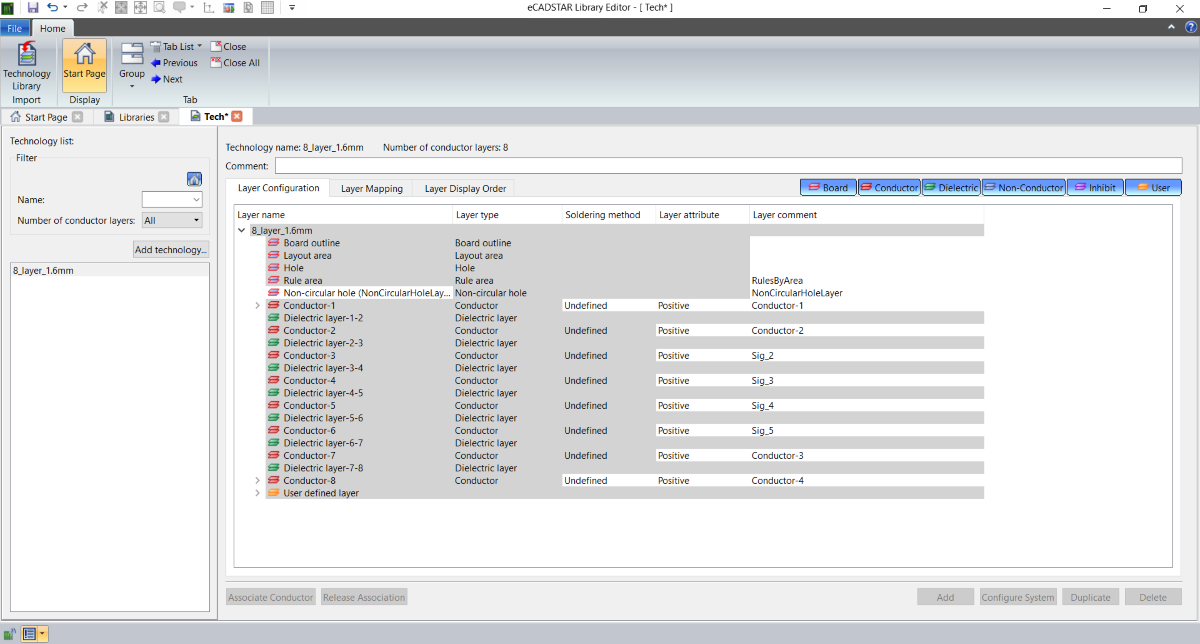
- Select the Layer Mapping tab to display the mapping between the Technology layers and Footprint layers.
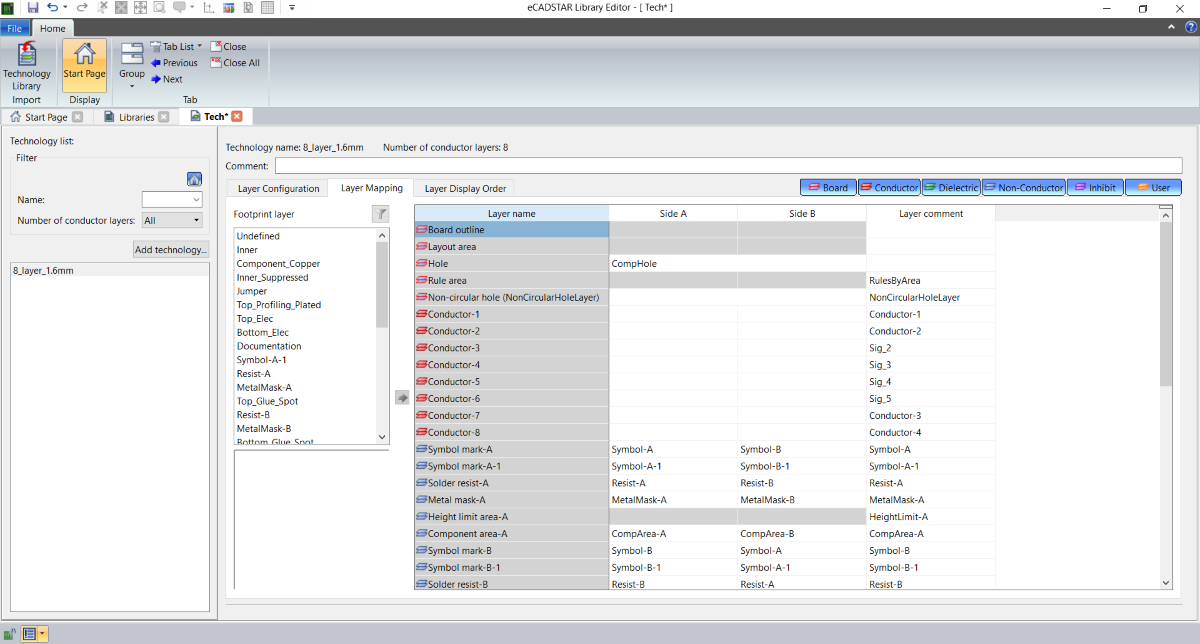
-
The conductor layers require the mapping to be completed for the Technology. Map the Footprint Layers to the Technology layers as shown in the following image.
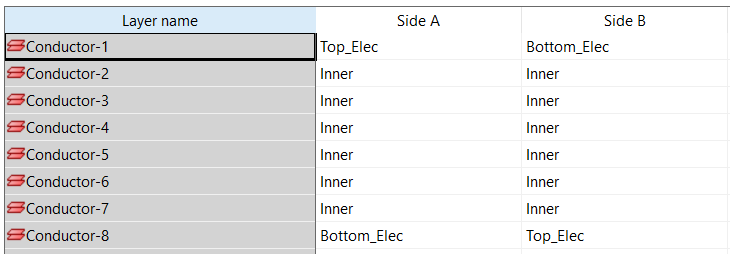
- Click File > Save to save the changes to the library.
- Repeat steps 5 to 13 above to import all migrated CADSTAR PCB template designs into the eCADSTAR Master Library.
- Close the Technology Editor by clicking X on the Tech tab.

