Finalizing the Migration of Documentation Symbols: Schematic
- Launch a second instance of eCADSTAR Library Editor.
- On the ribbon, click the Open icon in the Library group.
- Browse to the migrated schematic design which contains the CADSTAR documentation symbols.
- In the migrated data, select the local_lib directory.
- Click Select Folder to open the library.
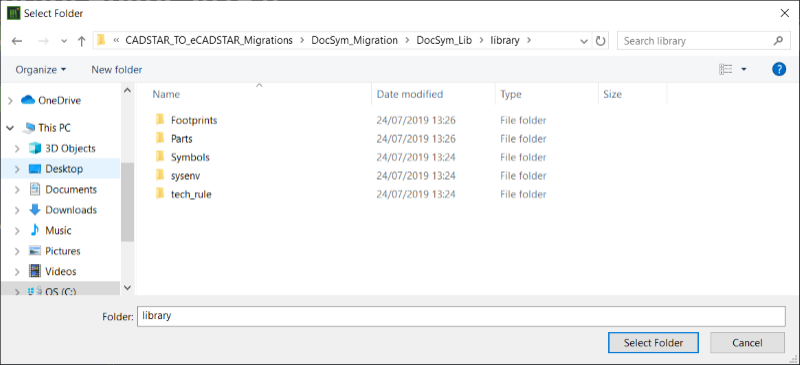
- Select the Symbols tab to display the symbols in the local design library.
- Select all available symbol rows by clicking the first row containing a symbol name, and then press Shift and click the last row containing a symbol name. All symbol rows are selected.
- Right-click, and select Copy Symbol on the assist menu.
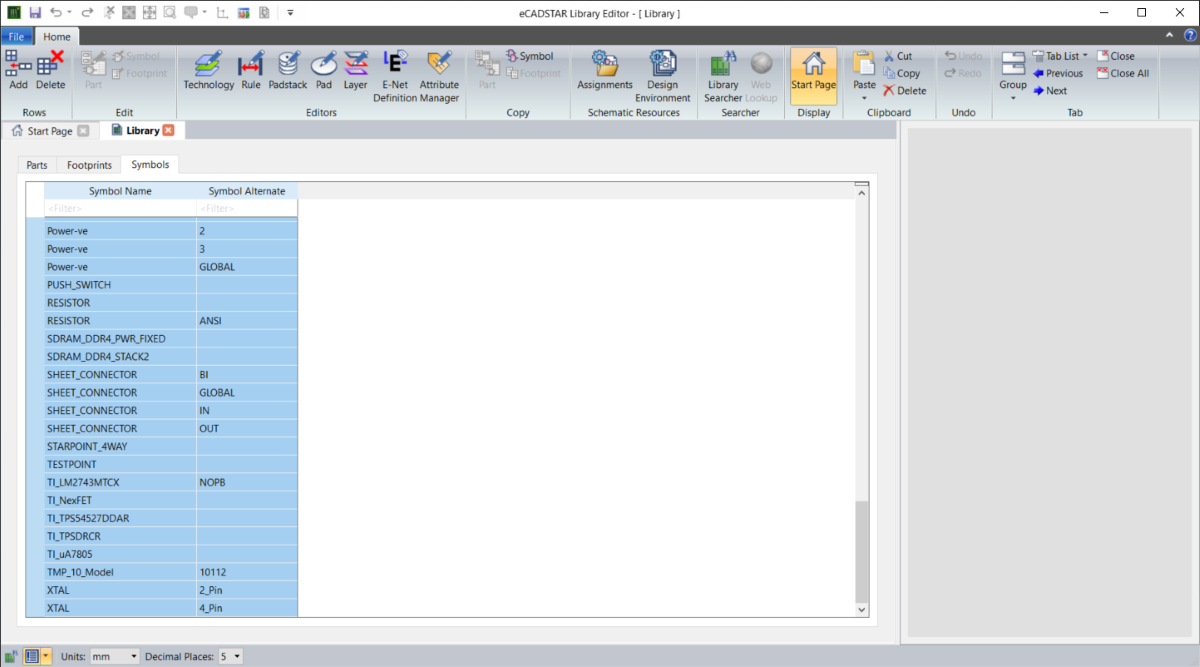
- Set the focus to the instance of eCADSTAR Library Editor that contains the eCADSTAR Master Library.
- Select the Symbols tab.
- Right-click and select Paste on the assist menu. All the selected schematic documentation symbols are copied from the design library to the eCADSTAR Master Library.
- Click File > Save.
- Exit the instance of eCADSTAR Library Editor which contains the schematic local library data for the documentation symbols.

