Finalizing the Migration of Documentation Symbols: PCB
- Launch a second instance of eCADSTAR Library Editor.
- On the ribbon, click the Open icon in the Library group.
- Browse to the migrated PCB design which contains the CADSTAR documentation symbols.
- In the migrated data, select the local_lib directory.
- Click Select Folder to open the library.
- Select the Footprints tab to display the footprints in the local design library.
- Select all available symbol rows by clicking the first row containing a footprint name, and then press Shift and click the last row containing a footprint name. All footprint rows are selected.
- Right-click, and select Copy Footprint on the assist menu.
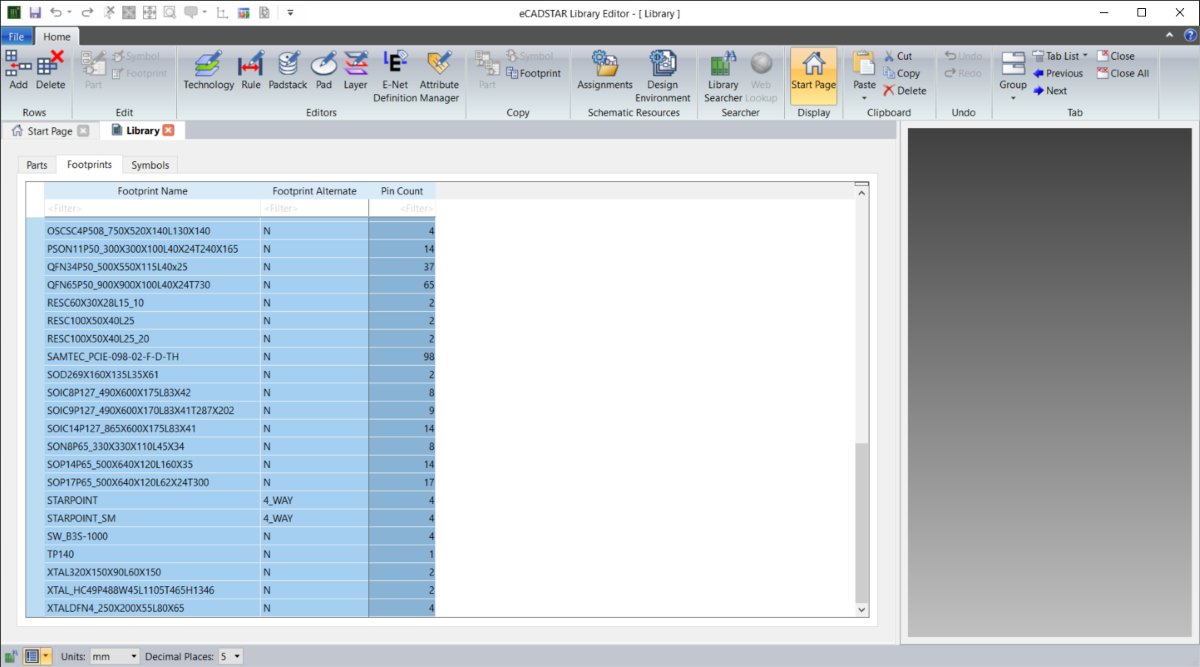
- Set the focus to the instance of eCADSTAR Library Editor that contains the eCADSTAR Master Library.
- Select the Footprints tab.
- Right-click and select Paste on the assist menu. All the selected footprint documentation symbols are copied from the design library to the eCADSTAR Master Library.
- Click File > Save.
- Exit the instance of eCADSTAR Library Editor that contains the PCB local library data for the documentation symbols.
All required schematic and PCB documentation symbols have now been migrated from CADSTAR to eCADSTAR.

