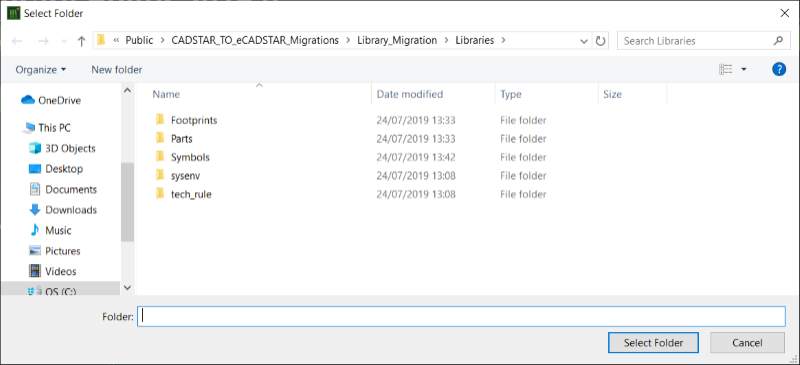Finalizing the Migration of Documentation Symbols
- Launch eCADSTAR Library Editor.
- Click File > Configuration > Product Settings. The Product Settings dialog is displayed.
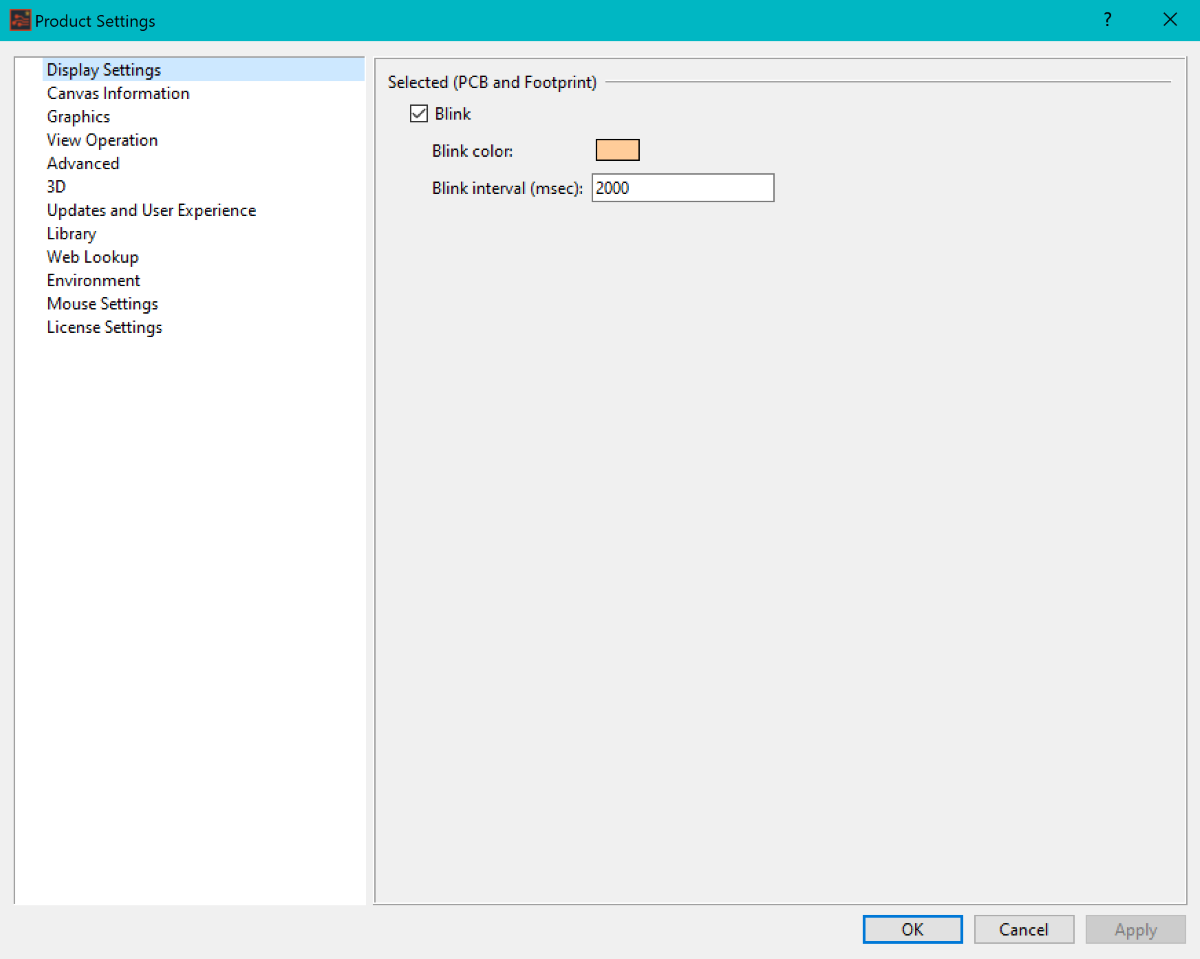
- Select Library in the left-hand panel.
- Click
 next to the Library directory item
to display the Open Library dialog.
next to the Library directory item
to display the Open Library dialog. - Browse to the location of the Master eCADSTAR Library directory which contains the parts, symbols and footprints that are migrated from CADSTAR to eCADSTAR.
- Click Select Folder to select the directory.
- Click OK in the Product Settings dialog, and restart eCADSTAR Library Editor when prompted. This ensures that the settings are applied.
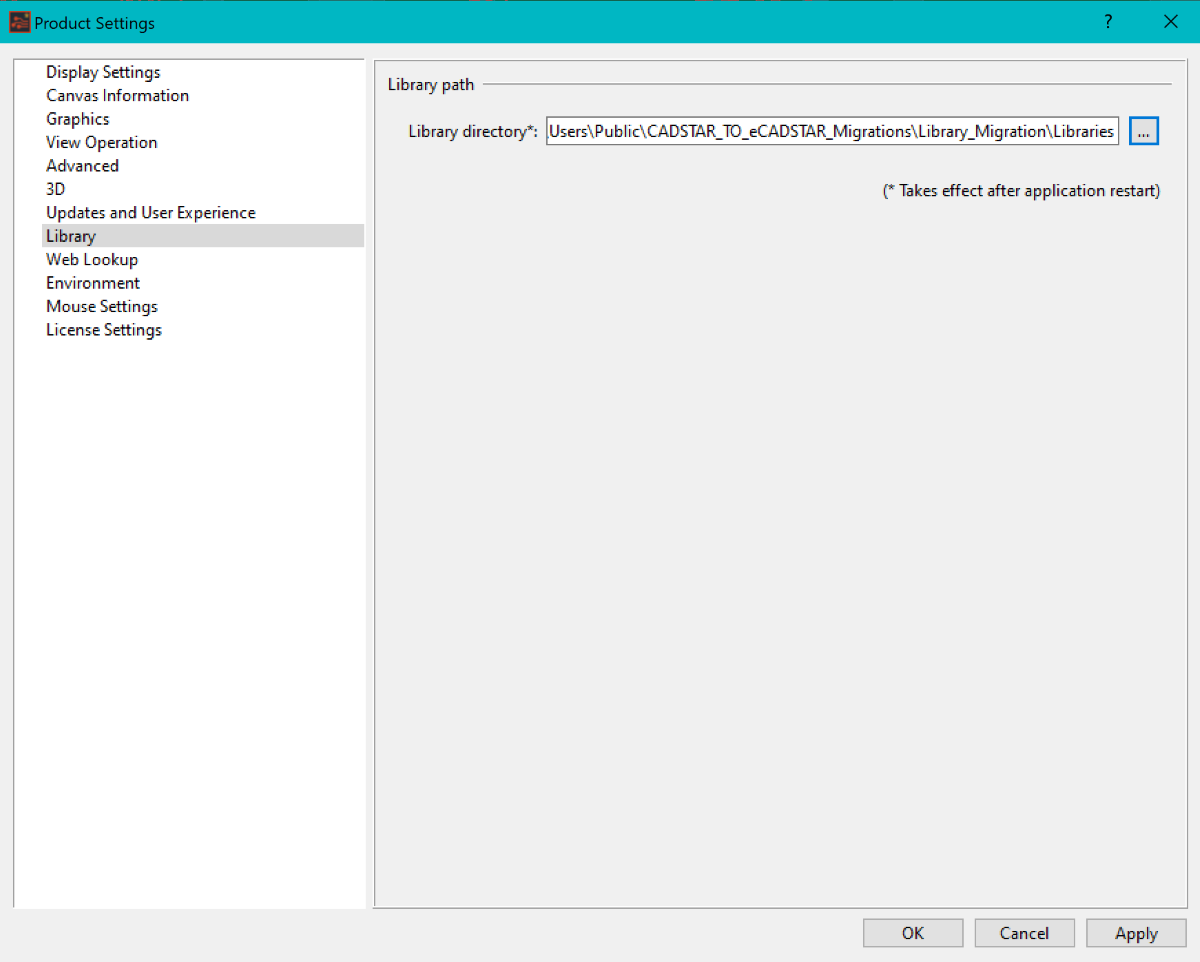
- Launch eCADSTAR Library Editor.
- On the ribbon, click the Open icon in the Library group. The Select Folder dialog is displayed. By default, it is set to the library that is set in the previous step.
- Click Select Folder to open the library.