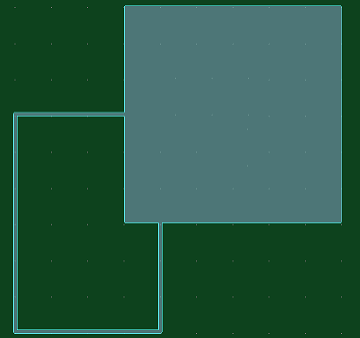In eCADSTAR PCB Editor, the Merge command allows you to combine two or more overlapping objects into a single object. Area fills, shapes and mesh planes can be merged.
- Area fills are shown on the Shape > Area Fill section of the ribbon, and include Polygon, Rectangle and Circle.
- Shapes are shown on the Draw > Shape section of the ribbon, and include Polyline, Rectangle and Circle.
- Mesh planes are created by clicking Shape > Mesh > Generate Mesh on the ribbon.
This command is executed by clicking Shape
> Reshape >  Merge on the eCADSTAR PCB Editor
ribbon. It is only available in 2D View
mode.
Merge on the eCADSTAR PCB Editor
ribbon. It is only available in 2D View
mode.
Command dialog
Same type
Allows you specify whether only the same type of overlapping object can be merged, or whether area fills or mesh planes can be merged with shapes.
| Value | Description |
|---|---|
| ON | Only the same type of object can be merged. If selected, area fills can be merged with other area fills, shapes can be merged with other shapes, and mesh planes can be merged with other mesh planes. |
| OFF |
If selected, the same type of object can be merged, and area
fills or mesh planes can be merged with shapes. However, mesh
planes cannot be merged with area fills. This is shown in the
following table.
|
Thermal relief
| Value | Description | |
|---|---|---|
| ON | Thermal lines are generated between surface mount pins in the same net as the conductor area to be generated. | |
| OFF | Thermal lines are not generated between surface mount pins in the same net as the conductor area to be generated. | |
| Settings | Displays the Design Settings dialog. This dialog allows you to set the thermal relief values, which are shared between multiple commands. |
Subtract parameter
| Value | Description |
|---|---|
| Settings | Displays the Design Settings dialog. This dialog allows you to set the subtract parameter values, which are shared between multiple commands. |
| Value | Description |
|---|---|
| Apply | When you click Apply, you are prompted to select one of the objects that are being merged. The object that you select provides the attributes for the merged object that is created. The selected objects are merged. |
| Exit | The Merge dialog is closed. |
Only objects on the same layer and with the same net can be merged.

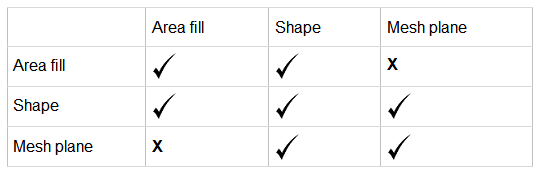 If an area fill is merged with a shape, the merged
object that is produced is an area fill. However, the shape becomes
a cutout of the area fill, and is therefore not filled. An example
is shown below of an area fill that was created by merging an
area fill with a shape.
If an area fill is merged with a shape, the merged
object that is produced is an area fill. However, the shape becomes
a cutout of the area fill, and is therefore not filled. An example
is shown below of an area fill that was created by merging an
area fill with a shape.