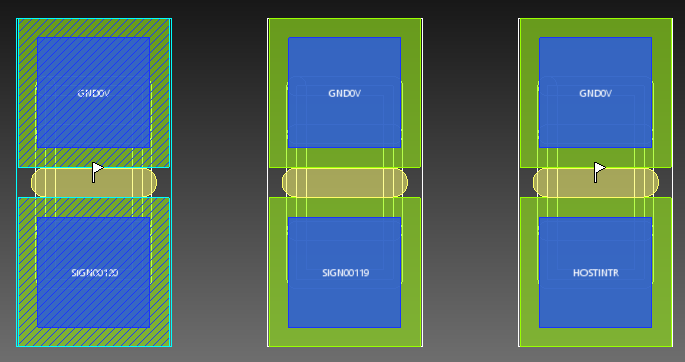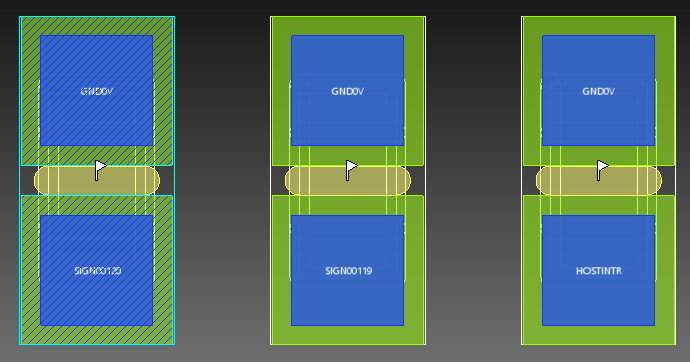In eCADSTAR PCB Editor,
the Change Footprint command allows
you to change the footprint and alternate that is referenced by the components
that you select on the canvas. You can also specify whether to clear the
component symbol that is associated with the selected components. It is
launched by clicking Component > Change >
 Footprint on the ribbon in eCADSTAR PCB Editor.
Alternatively, click
Footprint on the ribbon in eCADSTAR PCB Editor.
Alternatively, click  Change
Footprint on the assist menu.
Change
Footprint on the assist menu.
Command dialog
Footprint
| Value | Description |
|---|---|
| String | Specify the required footprint for components that you select on the canvas. Footprints are listed that have the appropriate number of pins. |
Alternate
| Value | Description |
|---|---|
| String | If an alternate footprint has been created in the library, then you can specify it for the components that you select on the canvas. |
Library components
| Value | Description |
|---|---|
| ON | If specified, then footprints and alternates can be selected from the library. |
| OFF | If specified, then footprints and alternates can only be selected from the board library. |
Same part
Value | Description |
|---|---|
ON | If specified, then components are identified that have the
same part and footprint as the component that you select on the
canvas. For the selected item shown on the left of the image below,
components that have the same part and footprint are identified
with the
|
OFF | If specified, then components are identified that have the
same footprint as the component that you select on the canvas.
For the selected item shown on the left of the image below, components
that have the same footprint are identified with the
|
Keep component symbol
| Value | Description |
|---|---|
| ON | When the footprint is changed, the component symbol is not changed. |
| OFF | When the footprint is changed, the component symbol is cleared. |
| Value | Description |
|---|---|
| Apply | Changes the footprint and alternate that is referenced by the components that you select on the canvas. If you select OFF in the Keep component symbol field, then the symbol is cleared that is associated with the selected components. The Change Footprint dialog remains open. |
| Exit | Closes the Change Footprint dialog. |

 icon. To select the identified items,
right-click the canvas and choose
icon. To select the identified items,
right-click the canvas and choose