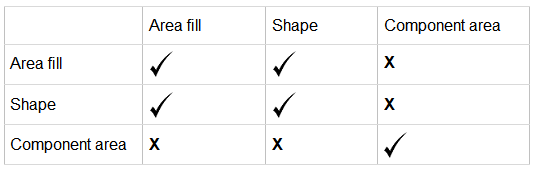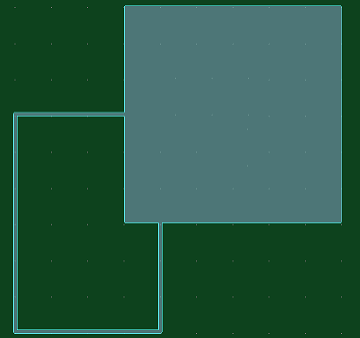In Footprint Editor, the Merge command allows you to combine two or more overlapping objects into a single object. Area fills, shapes and component areas can be merged.
- Area fills are shown on the Shape > Area Fill section of the ribbon, and include Polygon, Rectangle and Circle.
- Shapes are shown on the Draw > Shapes section of the ribbon, and include Polyline, Rectangle and Circle.
- Component Areas are shown on the Shape > Component Area section of the ribbon, and include Polygon, Rectangle and Circle.
This command is executed by clicking Shape
> Reshape >  Merge on the Footprint Editor
ribbon. It is only available in 2D View
mode.
Merge on the Footprint Editor
ribbon. It is only available in 2D View
mode.
Note
Only objects on the same layer can be merged.
Only objects on the same layer can be merged.
Command Dialog