The Add Block command allows you to add an instance block to a schematic sheet. You can also specify whether it is updated when changes are made to the definition block on which it is based. Launch this command by clicking Hierarchy > Block > Add Block on the ribbon. The block that you add is listed below the relevant sheet in the Design Tree panel. A definition block is highlighted below. An associated instance block is shown above it.
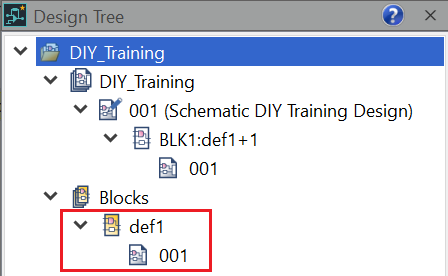
Sheets in the instance block that you add are not automatically checked for duplicate reference designator values.
If a component is located within a block, then the relevant block is shown in the Component Browser, Hierarchy Location column.
Dialog
| Value | Description | |
|---|---|---|
| Block | Select an existing definition block. The selected definition block is copied to create the instance block. To make it unique, '+n' is added to the reference name. | |

|
Displays the Select Block dialog. This dialog allows you to select and preview an existing block. The block that you select is displayed in the Block box. | |
| Hierarchy Type | Specify whether the new instance block is updated when changes are made to the definition block on which it is based. The selected value is shown in the Properties Panel, Hierarchy Type row. | |
| Multi-Instanced | The new instance block is updated when changes are made to the definition block on which it is based. To update it, select Check Hierarchy Update and then select Update All Instances or Update Instance. | |
| Single-Instanced | The new instance block is not updated when changes are made to the definition block on which it is based. | |
| Reference | Specify the alphanumeric reference that is associated with the selected block. | |
| Flip horizontally | Allows you to flip the specified block horizontally on the canvas. | |
| ON | If selected, the specified block is flipped horizontally. | |
| OFF | If selected, the specified block is not flipped. | |
| Rotation step | Specify the angle of rotation for the specified block (real number greater than -360 but smaller than 360). | |
| Specify Color | Allows you to set the color of the block by selecting it in the Select color dialog. | |
| ON | If selected, the Color box is made available. | |
| OFF | If selected, you cannot specify the color of the block, and the Color box is made unavailable. | |
| Color box | Click the Color box to display the Select color dialog. Select a color for the block, and click OK in the dialog. |
Assist Menu

