If Edit Dimension is set to ON in a dimension dialog, then you can reshape a dimension line by selecting it. The following dimension lines can be reshaped:
- Moving arrow-headed dimension lines, auxiliary lines, reference dimension lines or dimension strings.
- Moving edges of arrow-headed dimension lines or auxiliary lines.
- Start a command for inputting dimension lines as follows.
- On the ribbon, click Home
> Dimension > Add >
 Single. Alternatively,
click Draw > Linear Dimension >
Single. Alternatively,
click Draw > Linear Dimension >  Single.
Single. - In the command dialog, click Edit dimension to set it to ON.
- Edit dimension lines using either of the following procedures.
To move arrow-headed dimension lines, auxiliary lines, datum dimension lines, or dimension strings:
- Position the cursor
over an arrow-headed dimension line or an auxiliary line. The cursor's
shape changes to a crosshair cursor
 .
. - Click any position
on the canvas. Editing starts. The following figure shows an example
of the position at which the mouse is clicked on a linear dimension
line.
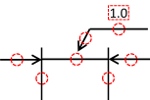
- Move the mouse cursor
to check the reshaped dimension line. If an auxiliary line has been
moved, the dimension value is recalculated.
Dimension strings are also moved as you edit a dimension line. Lock the position of a dimension string by holding down the Ctrl key. - Click any position on the canvas. The dimension line you have edited is applied.
To move edges of arrow-headed dimension lines or auxiliary lines:
-
Position the cursor over an edge of the appropriate arrow-headed dimension line or an auxiliary line. The cursor's shape changes to a horizontal cursor
 .
. - Click any position on the canvas. Editing starts.
The following figure shows an example of the position at which the
mouse is clicked on a linear dimension line.
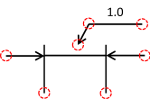
- Move the mouse cursor to check the reshaped dimension line. Dimension strings are also moved as you edit a dimension line. Lock the position of a dimension string by holding down the Ctrl key.
- Click any position on the canvas. The dimension line you have edited is applied.
Target objects
The only valid target object is Dimension line.
Assist menu
The following items can be selected by right-clicking the mouse while selecting a non-dimension string.
Command dialog
Leader Dimension (Polygonal Line)
The contents of dimension strings cannot be edited on the canvas. Change the value for Text in the Properties panel.

