The Add Polyline command allows you to input a line that is composed of multiple nodes, or draw a polygon. Click Close Shape on the assist menu to create a polygon. This ignores the Angle Lock setting. An arc can also be inserted in a line. Launch this command by clicking Home > Shape > Polyline on the eCADSTAR Schematic Editor or Symbol Editor ribbon. Alternatively, click Draw > Shape > Polyline.
Note
If a closed shape can be created from the current position of the cursor, then a circular mark is displayed on the canvas. This takes account of the Angle lock value. Click this mark to create a point on the simulation frame. If Angle lock is set to Free, then the circular mark is displayed at angles from the start position which are multiples of 45 degrees. This is illustrated below for the angle of 90 degrees.
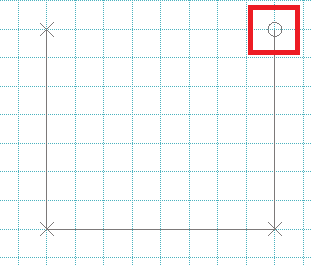
If a closed shape can be created from the current position of the cursor, then a circular mark is displayed on the canvas. This takes account of the Angle lock value. Click this mark to create a point on the simulation frame. If Angle lock is set to Free, then the circular mark is displayed at angles from the start position which are multiples of 45 degrees. This is illustrated below for the angle of 90 degrees.
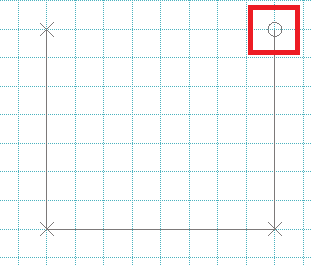
| Item | Description | |
|---|---|---|
| Angle Lock | Allows you to restrict the angle of lines to a specified value. | |
| Free | Lines can be drawn at any angle. | |
| 45-degree | Lines can only be drawn at angles that are multiples of 45 degrees. | |
| 90-degree | Lines can only be drawn at angles that are multiples of 90 degrees. | |
| Specify Color | Allows you to specify the color of the polyline. | |
| ON | If selected, the Color box is made available. | |
| OFF | If selected, the Color box is made unavailable. | |
| Color | Click the Color box to select a color in the Select color dialog. | |
| Line Type | Select the line type of the polyline by selecting it in the
Line Type box, or select <DEF>
to specify that the default value is used.
|
|
| Line Width | Select the line width of the polyline by selecting it in the
Line Width box, or select <DEF>
to specify that the default value is used.
|
Assist Menu

