The Fix command allows
you to fix selections on the eCADSTAR PCB Editor
canvas so that they cannot be moved. When an object is fixed, the  symbol
is displayed when you point the cursor at it, and the Fixed
field in the Properties
Panel is set to Yes. Fix a selected
object as follows.
symbol
is displayed when you point the cursor at it, and the Fixed
field in the Properties
Panel is set to Yes. Fix a selected
object as follows.
- On the canvas in eCADSTAR PCB Editor, select an object that you want to fix.
- On the eCADSTAR PCB Editor
ribbon, select Home > Fix/Unfix >
Fix. The selected object is fixed, and the
 symbol is displayed when you point the cursor at it. Alternatively,
select an object on the canvas select Yes
in the Properties
Panel, Fixed field.
symbol is displayed when you point the cursor at it. Alternatively,
select an object on the canvas select Yes
in the Properties
Panel, Fixed field.
Note
You cannot fix or unfix a single segment. However, you can fix the line which the segment is part of by selecting the segment and clicking Fix on the ribbon. When you select a segment, and select Unfix, the associated line is unfixed. This is illustrated below.
You cannot fix or unfix a single segment. However, you can fix the line which the segment is part of by selecting the segment and clicking Fix on the ribbon. When you select a segment, and select Unfix, the associated line is unfixed. This is illustrated below.
- If you select a segment on the canvas which
is not part of a fixed line, then this is shown as a line in the Object
Balloon. However, it is shown as a segment in the Properties
Panel, as shown below.
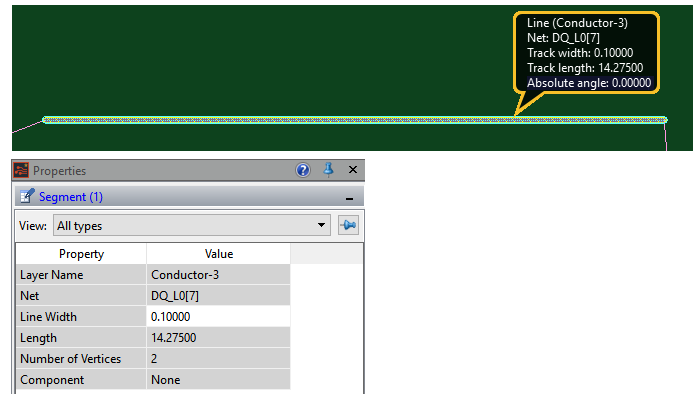
- If you select the segment and click Fix on the ribbon, then the segment is
shown as a line in the Object Balloon, and as a fixed line in the
Properties
Panel, as shown below.
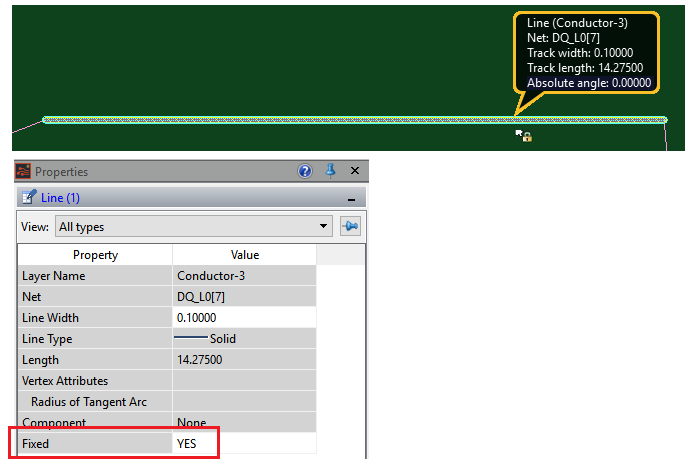
- If you select the segment and click Unfix on the ribbon, then the segment is
shown as a line in the Object Balloon, and as an unfixed line in the
Properties
Panel, as shown below.
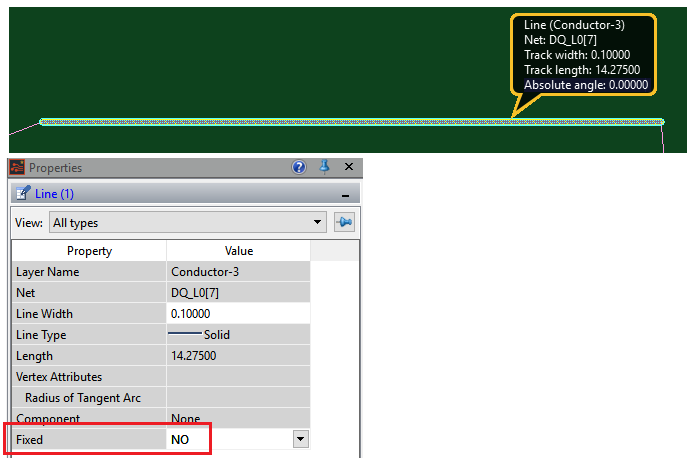
- For a segment that is part of a fixed or
unfixed line, if you click away from it and then select it again,
it is shown as a segment in the Properties
Panel.

