Schematic Design: Symbol and Part Reload
Reloading symbol data from the Master library ensures that the data in the design and the Master library is fully aligned.
- Launch eCADSTAR Schematic Editor.
- Select File > Open to launch the Open dialog.
- Browse to the location of the migrated design, and select the [design].sdes file.
- Click Open to load the design into eCADSTAR Schematic Editor.
- In the Component tab, Library group, select Reload. The Reload dialog is displayed.
- Select Symbol, in the Type box.
- Click in the list of symbols, and then press Ctrl and a to select all the symbols.
- Deselect any Power or Ground symbols that were migrated from CADSTAR by clicking them. These are prefixed with "GLOBALSIGNAL".
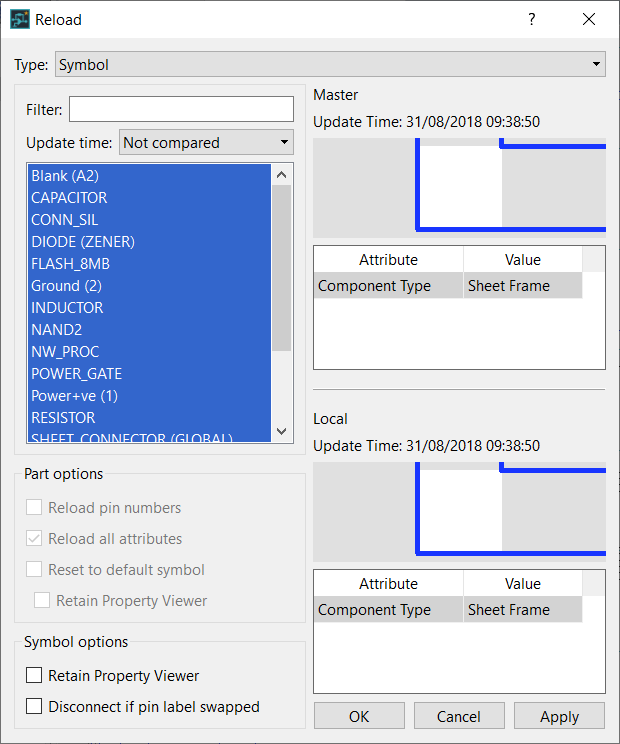
- Click Apply to update the local symbols from the Master library.
- Click Yes on the confirmation dialog to continue the process. The changes made to the symbols are detailed in the Output panel.
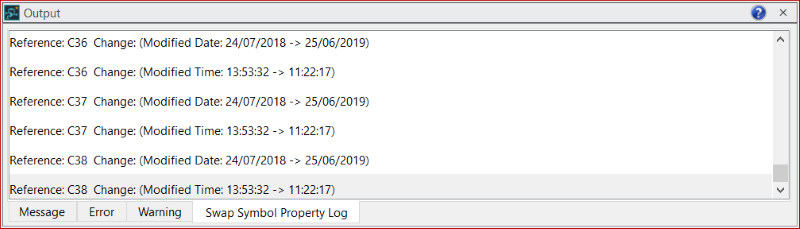
- In the Reload dialog, select Part in the Type box.
- Click in the list of symbols, and then press Ctrl and a to select all parts.
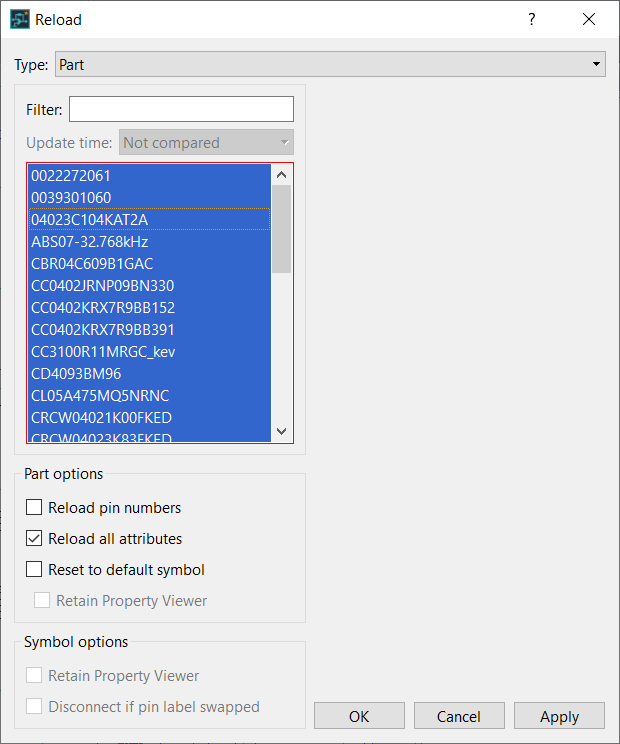
- Click Apply to update the components that are instantiated from the Master library.
- Click Yes in the confirmation dialog to continue the process. The changes made to the symbols are detailed in the Output panel.
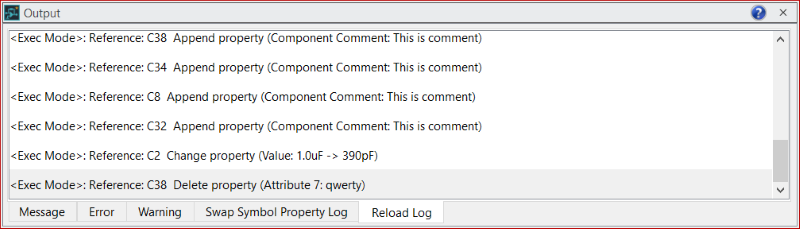
- Click File > Save Design to save the changes to the Schematic.

