Command Balloon
The Command Balloon allows
you to display relevant messages during the execution of a command in
eCADSTAR. Toggle the display
of the Command Balloon by clicking click
 on the status bar.
on the status bar.
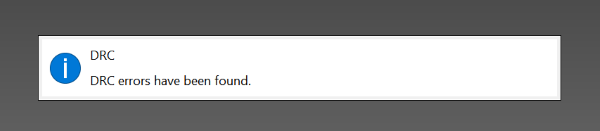
Message Types
The following types of message are displayed in the Command Balloon. If multiple messages are generated for a command, then the number of relevant messages is indicated.
Error Messages
If a command cannot be run, then an error
message is displayed. The  icon is shown
at the start of the message.
icon is shown
at the start of the message.
Warning Message
A warning message is displayed if a command
completes successfully, but a relevant warning is generated which should
be considered. The  icon is shown at the start of the message.
icon is shown at the start of the message.
Information Message
An information message indicates that a
command has executed successfully. However, the results of the command
may not be obvious. The  icon is shown
at the start of the message.
icon is shown
at the start of the message.
The Message Log Dialog
The Message Log dialog allows you to display all previous messages that were displayed in the Command Balloon. To display this dialog, click the Command Balloon split button on the status bar, and then select Message Log.
Filtering Messages
You can specify the types of message that are displayed
in the Message Log dialog by toggling the
 ,
,  and
and  buttons.
You can also copy all displayed messages to the clipboard by clicking
buttons.
You can also copy all displayed messages to the clipboard by clicking
 .
.
 Toggles
between showing or hiding error messages in the Message
Log dialog.
Toggles
between showing or hiding error messages in the Message
Log dialog.
 Toggles
between showing or hiding warning messages in the Message
Log dialog.
Toggles
between showing or hiding warning messages in the Message
Log dialog.
 Toggles
between showing or hiding information messages in the Message
Log dialog.
Toggles
between showing or hiding information messages in the Message
Log dialog.
Copying Messages
 Copies
all displayed messages to the clipboard, in text format. This allows you
to print them, or paste them into another application.
Copies
all displayed messages to the clipboard, in text format. This allows you
to print them, or paste them into another application.
Viewing Multiple Messages
If multiple messages are generated, then click Detail at the upper-right to view them in the Details [(Command)] dialog. This dialog allows you to toggle the display of error, warning or information messages for the relevant command. It also allows you to print all displayed messages, or paste them into another application. It contains the following fields.
| Value | Description |
|---|---|

|
Toggles between showing or hiding error messages in the Details [(Command)] dialog for the relevant command. |

|
Toggles between showing or hiding warning messages in the Details [(Command)] dialog for the relevant command. Warning messages are displayed when a command completes successfully, but warnings are generated which should be considered. |

|
Toggles between showing or hiding information messages in the Details [(Command)] dialog for the relevant command. Information messages may be displayed when a command completes successfully. |

|
Copies to the clipboard the data that is displayed in the Details [(Command)] dialog. This allows you to print it, or paste it into another application. |
- A maximum of 50 messages can be displayed in the Message Log dialog. If this number is exceeded, then the oldest message is deleted.
- Messages in the Message Log dialog are cleared when you close eCADSTAR

