Calculator
The calculator can be accessed from appropriate fields in eCADSTAR dialogs. It allows you to do simple calculations when inputting values.
Functional Areas of the Calculator
Displaying the Calculator
The visibility of the Calculator
button in eCADSTAR is
enabled by selecting Show calculator button
in the Product Settings dialog, Advanced
section. When
its visibility is enabled, the  button is displayed when you point the cursor at fields in which a numeric
value can be entered. Clicking the
button is displayed when you point the cursor at fields in which a numeric
value can be entered. Clicking the  button launches
the calculator as a new window.
button launches
the calculator as a new window.
Functional Areas of the Calculator
The calculator comprises the following areas:
- Calculation Results History
- Work Area
- Key Entry Area
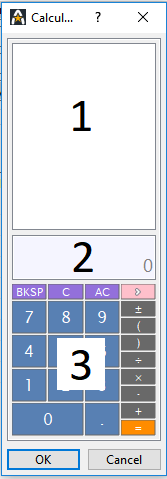
Calculation Results History
This area displays the history of calculation results. Selecting a history row displays the value of the row in the work area. If you double-click a row, the value of the row is displayed in the work area, and the same process as that started by clicking OK is performed. You can display the assist menu by right-clicking on the calculation result history. The assist menu contains the following items:
- Clear History : clears the stored calculation results.
- Delete Duplicated Rows: deletes duplicated rows from the stored calculation results. This function is enabled by default.
Work Area
This area displays the current status of the calculator.
Calculation Formula Display
The current calculation formula is shown in the upper part of the work area.
Memory Status Display
A mark indicating whether a value is stored in the memory is displayed on the left of the work area. If a value is stored in the memory, "M" is displayed.
Value/Message Display
A value and a message are displayed in the center of the work area.
- While you are entering a value, it is displayed.
- When you enter an operator, the calculation result is displayed.
- When an error occurs, an error message is displayed.
Key Entry Area
This area is used for entering values and formulas. The following buttons are available:
0 , 1 , ... 9 , or . : enters the relevant values.
BKSP : deletes the last digit of the value being entered.
C : clears the value being entered.
AC : clears both the value and formula being entered.
> or < : shows or hides additional buttons.
± : toggles the sign of the value.
( : enters a left bracket.
) : enters a right bracket.
÷ : enters a division symbol.
× : enters a multiplication symbol.
- : enters a subtraction symbol.
+ : enters an addition symbol.
= : calculates the current formula, and displays the results in the work area.
x^y : enters an exponentiation symbol.
√x :applies the square-root operation.
1/x : applies the reciprocal operation.
Int : truncates the decimal places.
MC : clears the memory.
MR : restores the value that is stored in the memory to the work area.
MS : the currently-displayed value in the work area is stored in the memory.
M+ : adds the currently-displayed value in the work area to the value stored in the memory.
M- : subtracts the currently-displayed value in the work area from the value that is stored in the memory.
Applying the Values
Clicking OK displays the calculation results for the formula that is entered, and closes the dialog. The calculation results are added to the calculation results history.

