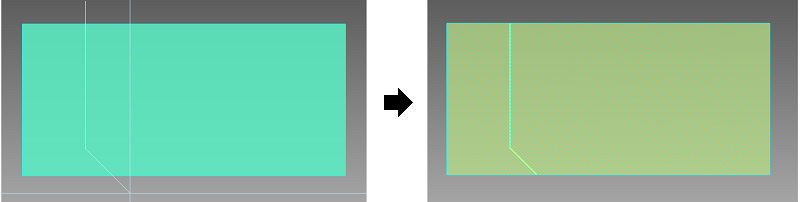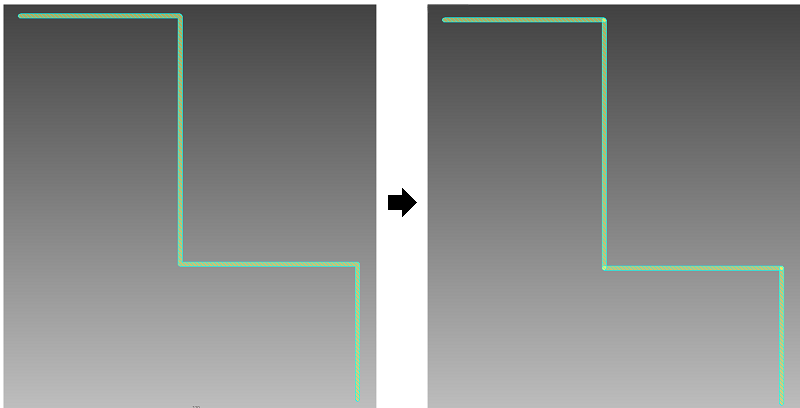The Divide command
allows you to divide an object along a specified line, or divide a line
into segments. It is only available in 2D View
mode. It is executed by clicking Shape >
Reshape >  Divide
on the eCADSTAR PCB Editor
ribbon.
Divide
on the eCADSTAR PCB Editor
ribbon.
Command dialog
Mode
| Value | Description |
|---|---|
| Divide Object | If selected, then click an object on the canvas that you want
to divide.
|
| Divide Line into Segments | If selected, click a line on the canvas that you want to divide
into segments. You can select multiple lines using the Ctrl
key. When you click Apply in the
command dialog, the line is divided into segments between each
vertex.
|
Angle lock
| Value | Description |
|---|---|
| 45-degree | The angle between the lines, or between the sides of the area to be input is limited to 0, 45, 90, 135, 180, 225, 270, and 315 degrees. |
| 90-degree | The angle between the lines to be input is limited to 0, 90, 180 and 270 degrees. |
| Free | The angle between the lines, or between the sides of the area to be input is not locked. |
Thermal relief
| Value | Description | |
|---|---|---|
| ON | Thermal lines are generated between surface mount pins in the same net as the conductor area to be generated. | |
| OFF | Thermal lines are not generated between surface mount pins in the same net as the conductor area to be generated. | |
| Settings | Displays the Design Settings dialog. This allows you to set the thermal relief values which are shared between multiple commands. |
Subtract parameter
| Value | Description |
|---|---|
| Settings | Displays the Design Settings dialog. This allows you to set the Subtract parameter values which are shared between multiple commands. |
| Value | Description |
|---|---|
| Apply | The selected object is divided. The Divide dialog remains open. |
| Exit | Closes the Divide dialog without dividing the selected object. |