Showing or Hiding Waveforms
This topic describes how to show or hide waveforms in the work set area, on a probe basis.
- In the work set area of eCADSTAR Analysis Result Viewer, deselect the check box for IC1(1). Only the waveform of IC2(1), the receiver, is displayed.
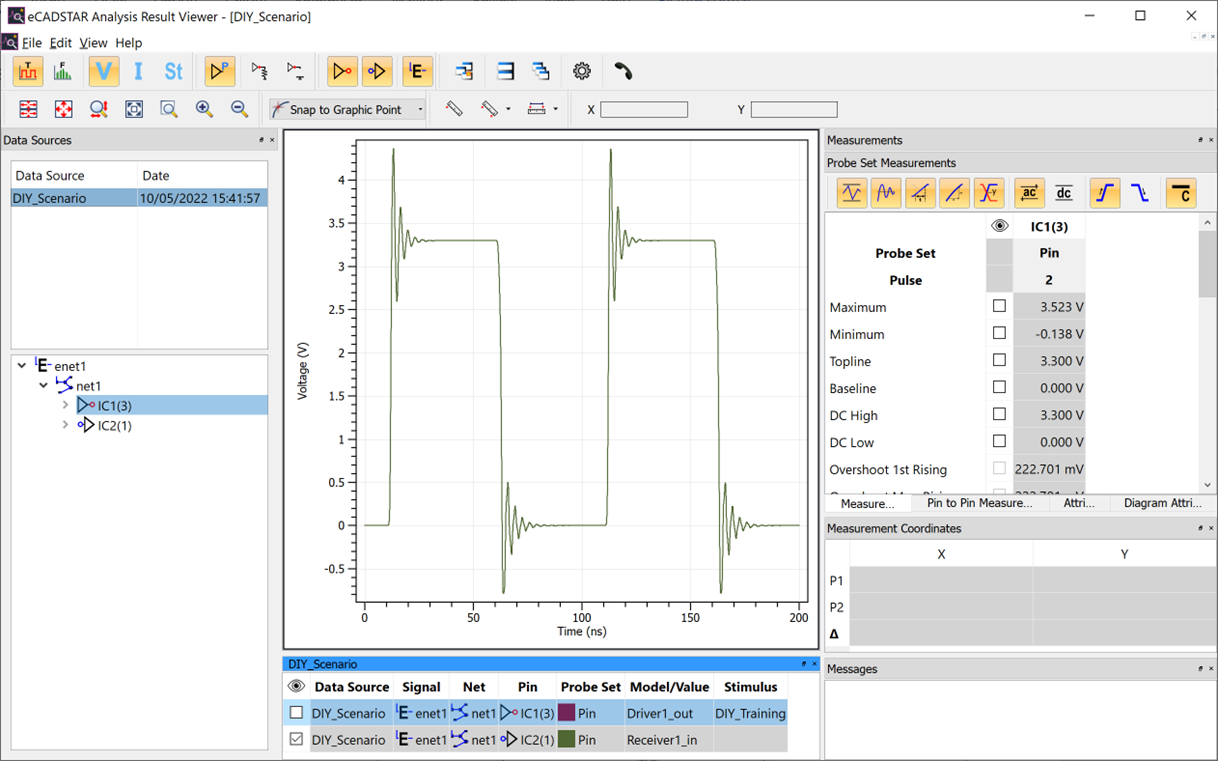
- Select the check box for IC1(1) and deselect the check box of IC2(1). The waveform of the driver is displayed and the waveform at the receiver is hidden.
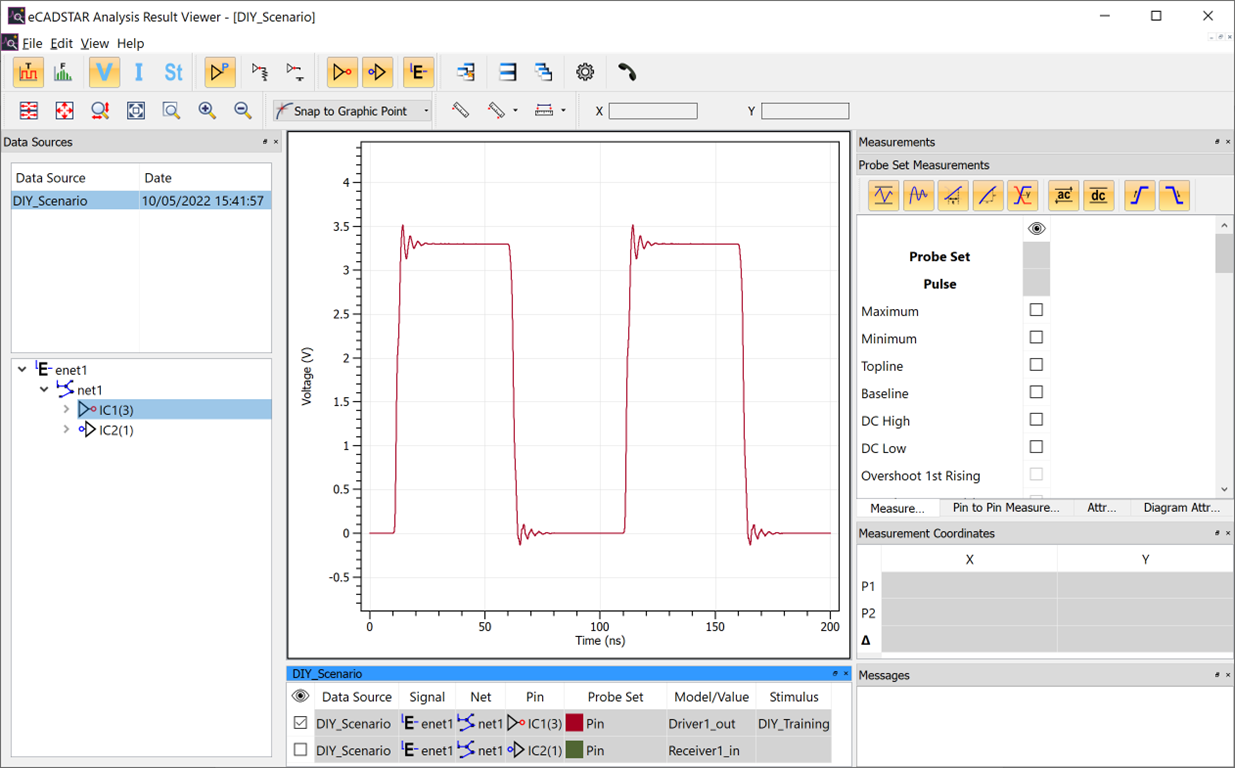
- In the working set area, Probe Set section, point the cursor to the cell
of the IC1(1) Pin Testload. Click the displayed
 icon. The Select Color dialog is displayed.
icon. The Select Color dialog is displayed.
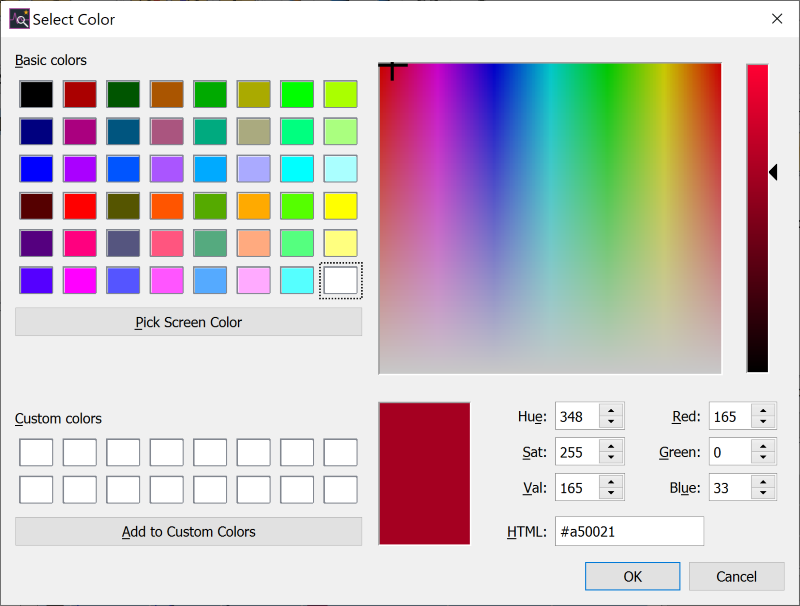
- In the Select Color dialog, select the required color and click OK. The color of the waveform will change to the selected color.
Next Topic: Automated Measurements
Related Topics
Automated Measurements
Introduction to Analysis Result Viewer
Related Topics
Automated Measurements
Introduction to Analysis Result Viewer

