The following procedure describes how to add text to the canvas in eCADSTAR.
- It is displayed as follows.
- In eCADSTAR PCB Editor, click Home > Add > Text or Draw > Text > Add Text on the ribbon.
- In Footprint Editor, click Draw > Text > Text on the ribbon.
- In the Add Text dialog, Strings box, enter the text that you want to add to the canvas.
- In the Text mode field, select either Reference point or Two points.
- In the Characters section, specify the properties of the text.
- On the canvas, specify the position of the text.
- When Text mode is set to Reference point, click the canvas to set the position of the text.
- When Text mode is set to 2 points, specify two points on the canvas to set the position and size of the text. See Adding Text by Specifying Two Points.
- You can also enter text by clicking a position on the canvas, typing a value and then selecting Data end on the assist menu.
- To rotate the text, click Rotate by Specified Angle on the assist menu. The text is rotated by the Rotation step value that you set in the Add Text dialog.
Assist menu
The following menu items can be selected by right-clicking the mouse.
Command dialog
Note
When you add text to the canvas, eCADSTAR places each character within a box, which is not displayed. The values that you specify refer to the dimensions of this box, rather than the dimensions of the characters. The actual dimensions of characters will vary, depending on their position within the box. This is illustrated below.
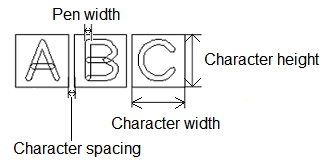
If you select 2 points in the Text mode field, then the position and dimensions of the text are set by specifying two points on the canvas. See Adding Text by Specifying Two Points.
When you add text to the canvas, eCADSTAR places each character within a box, which is not displayed. The values that you specify refer to the dimensions of this box, rather than the dimensions of the characters. The actual dimensions of characters will vary, depending on their position within the box. This is illustrated below.
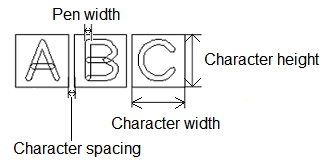
If you select 2 points in the Text mode field, then the position and dimensions of the text are set by specifying two points on the canvas. See Adding Text by Specifying Two Points.


