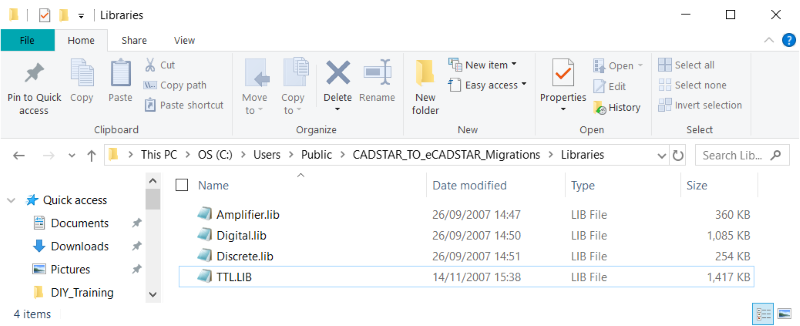CADSTAR Part Library Data Requirements for Migration
The CADSTAR to eCADSTAR Migration Tool refers only to a single directory when migrating library data. Multiple CADSTAR library paths are not supported.
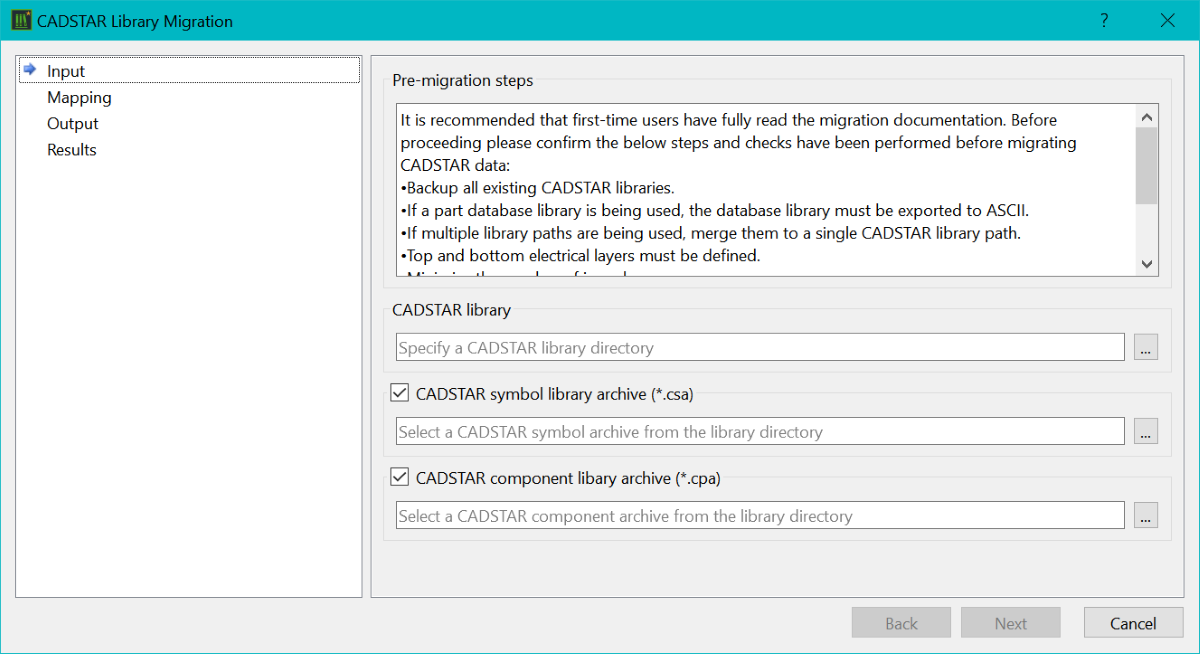
The single directory should contain the required part library files that need to be migrated. Typically, this will be the part libraries referenced in the partlibs.lst file associated with the library path, as displayed in the dialog below.
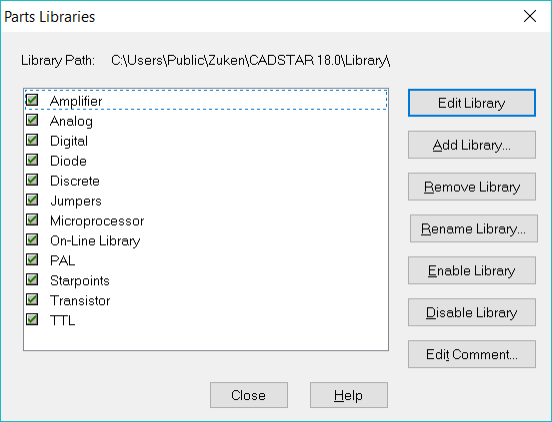
The part library files should be in the CADSTAR ASCII format. This is the default file format for CADSTAR part libraries.
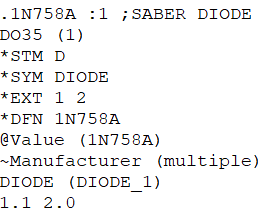
If using database Part Libraries in CADSTAR, this data must be exported to the single directory in the CADSTAR Part Library ASCII file format. If multiple library paths are used, then merge them to a single library path as shown in the CADSTAR Part Library Preparation topic. The steps to export a CADSTAR Database Part Library are shown below.
- Launch the CADSTAR Library Editor from the CADSTAR program group in the Windows Start Menu.
- Open the Database Part Library by selecting File > Open Database Library.
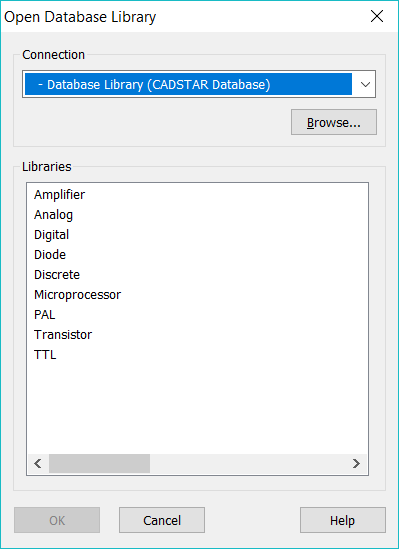
- In the Open Database Library dialog, select the required Connection.
- Select a Library and click OK. The library opens into the CADSTAR Library Editor.
- To output as a CADSTAR ASCII format Part Library, select File > Save As.
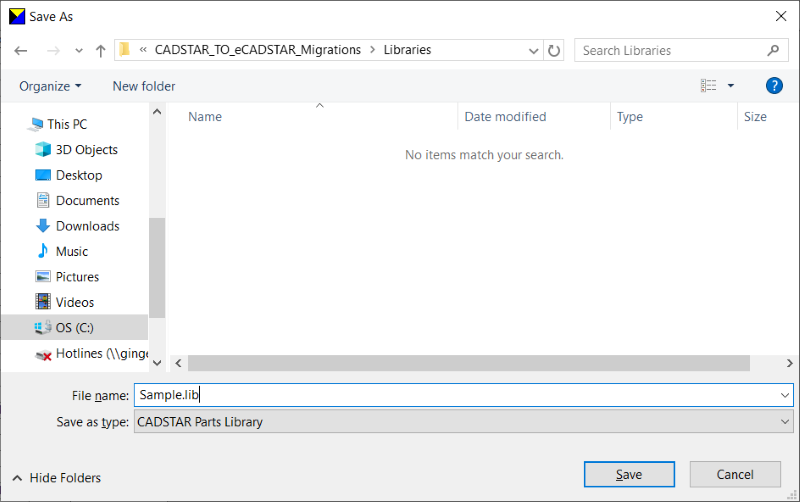
- Browse to the required directory.
- Enter a suitable File Name and click Save. The database library has now been exported as a CADSTAR ASCII Part Library.
- Repeat the above steps for all required Part Libraries in the database to be migrated to eCADSTAR.
The resulting directory for Part Library migration should contain the Part Libraries, in ASCII format, that require translation.